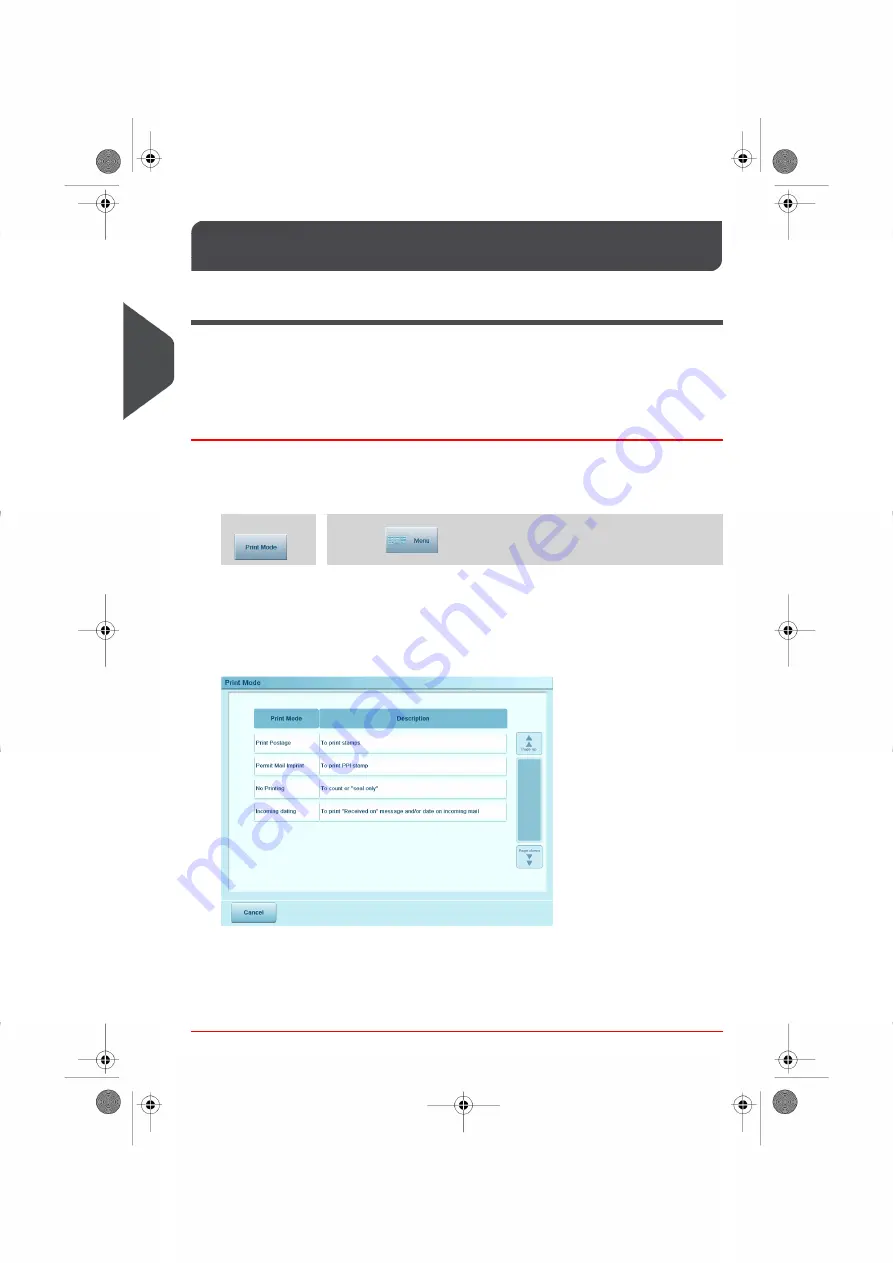
Detailed Steps to Run Mail
3.5
Selecting the Print Mode
For each stack of mail you have sorted (see
on page 43), select the appropriate
Print Mode for processing. Once you have selected your Print Mode, you can make changes
to other operating modes.
How to Change the Print Mode
Once you are logged in as a user, either :
1.
Either:
Press
and select the path:
> Print Mode
Press
*
* The
Change Print Mode
button may be absent from the button bar. To customize
the button bar or add this selection, see supervisor section
on page 248
The Print Mode screen is displayed.
2.
Select Print Mode on the list.
The Customize Stamp screen is updated and displays the menu items that allow you
to modify the stamp parameters.
Once selected the screen will automatically change to the home screen
84
| Page 84 | Oct-05-2016 11:35 |
3
Processing
Summary of Contents for IS-6000
Page 1: ...IS 6000 Mailing Systems with iMeterTM Postage Meter User Guide ...
Page 5: ... Page 4 TOC Oct 05 2016 11 35 ...
Page 7: ......
Page 13: ......
Page 15: ......
Page 41: ......
Page 117: ...5 Adjust the high stack guide 112 Page 112 Oct 05 2016 11 35 3 Processing Mail ...
Page 127: ......
Page 133: ......
Page 219: ......
Page 221: ......
Page 235: ......
Page 239: ......
Page 272: ...Geodesic map 8 Configuring the System 267 Page 267 Oct 05 2016 11 35 ...
Page 273: ...Geodesic codes 268 Page 268 Oct 05 2016 11 35 8 Configuring the System ...
Page 301: ......
Page 303: ......
Page 323: ......
Page 343: ......
Page 357: ......
Page 359: ......
Page 363: ...Base Stacker 358 Page 358 Oct 05 2016 11 35 12 System Specifications ...
Page 386: ...4146017S I 23 02 2022 ...






























