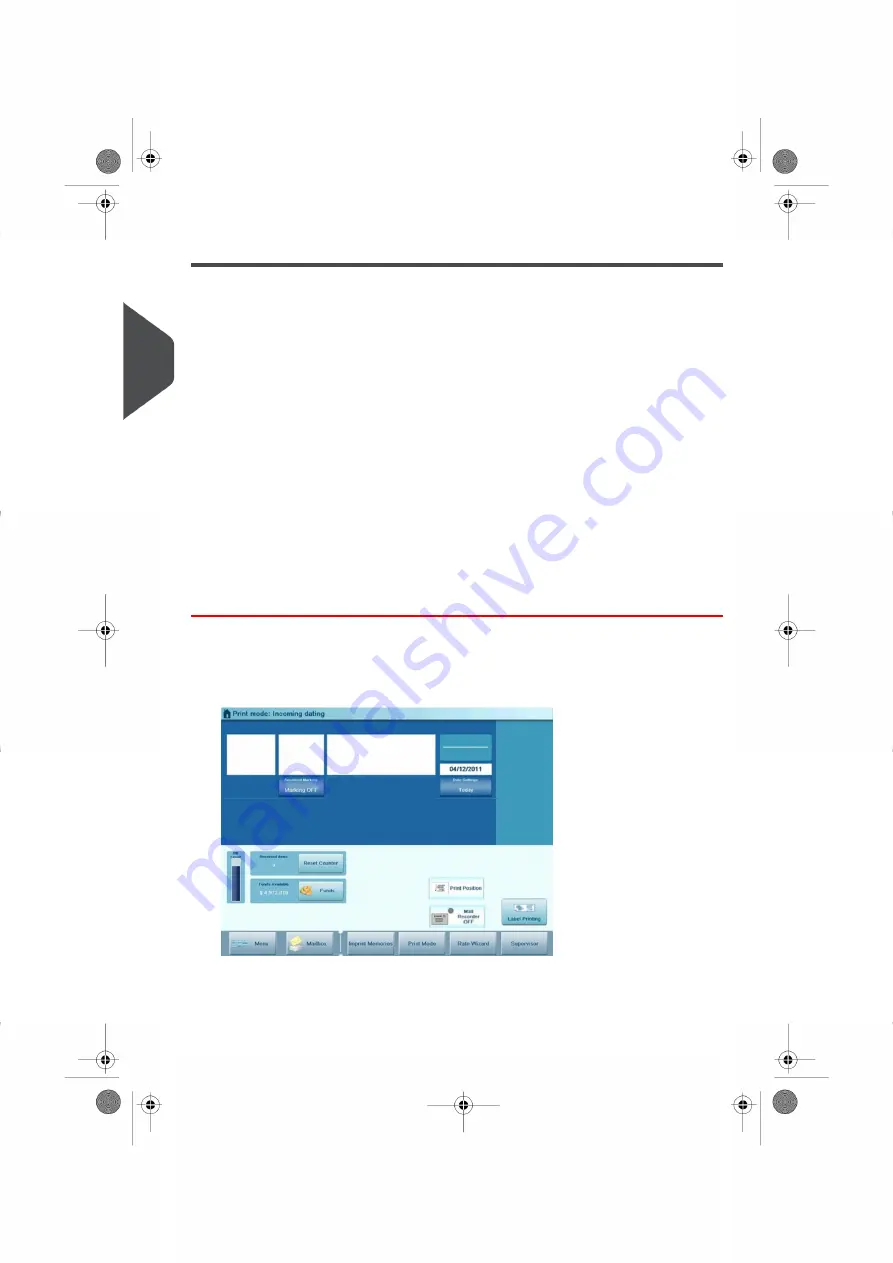
Running mail for “Received”
You can print the date on incoming mail for internal tracking purposes. The Text “Received”
can be added before the date. This feature is useful for companies that receive mail requiring
a deadline (payment due dates, for example). It allows them to validate the date of receipt,
since the date of processing may not be the same.
When indicated, steps are detailed in section
on page 84.
See also
• For counting mail without printing:
Running 'No Printing Mail' (Sealing or Counting
on page 80.
Recommended Steps
For printing and receiving mail for incoming dating:
•
Selecting the Print Mode
[Received]
•
Add “Received Text”
to be printed with date (optional) by selecting
[Marking On/Off]
•
Validate the date
printed
How to Process Incoming 'Received' Mail
Once your mail is ready:
1.
Confirm
you are in Print Mode:
[Received]
home screen. The name of the Print Mode
is indicated on the top line of the home screen as illustrated below.
If necessary, see
on page 84.
78
| Page 78 | Oct-05-2016 11:35 |
3
Processing
Summary of Contents for IS-6000
Page 1: ...IS 6000 Mailing Systems with iMeterTM Postage Meter User Guide ...
Page 5: ... Page 4 TOC Oct 05 2016 11 35 ...
Page 7: ......
Page 13: ......
Page 15: ......
Page 41: ......
Page 117: ...5 Adjust the high stack guide 112 Page 112 Oct 05 2016 11 35 3 Processing Mail ...
Page 127: ......
Page 133: ......
Page 219: ......
Page 221: ......
Page 235: ......
Page 239: ......
Page 272: ...Geodesic map 8 Configuring the System 267 Page 267 Oct 05 2016 11 35 ...
Page 273: ...Geodesic codes 268 Page 268 Oct 05 2016 11 35 8 Configuring the System ...
Page 301: ......
Page 303: ......
Page 323: ......
Page 343: ......
Page 357: ......
Page 359: ......
Page 363: ...Base Stacker 358 Page 358 Oct 05 2016 11 35 12 System Specifications ...
Page 386: ...4146017S I 23 02 2022 ...






























