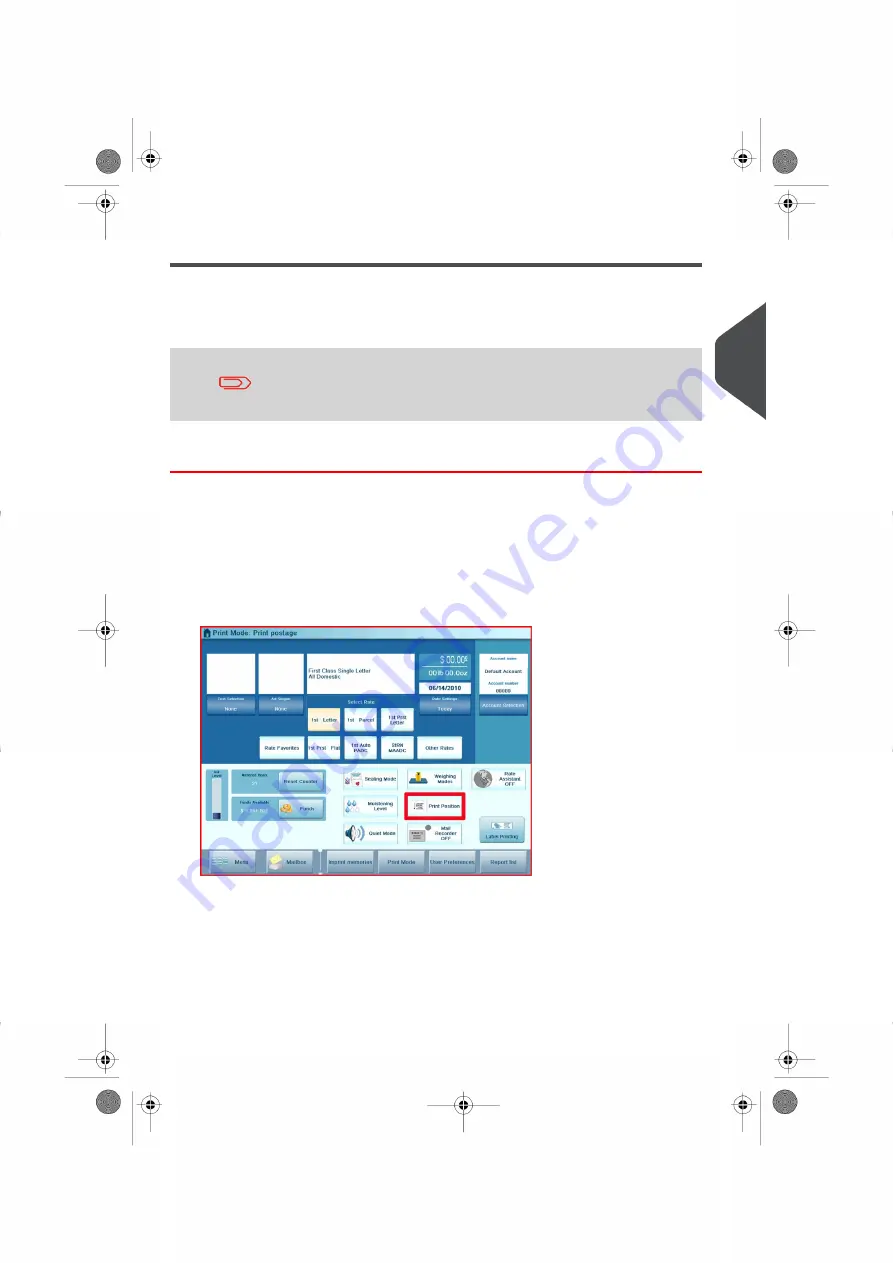
Correcting Postage Amount
You can correct a postage amount that is too low.
The steps are identical to
on page 69, except you will set the postage
value for the additional amount required.
Print the additional amount on the back of the envelope or upside
down on the front.
Correcting the Postage Amount
1.
From the home screen,
Type the additional amount of postage
required and press
[OK]
to validate.
For more details, see
on page 88.
2.
To offset the print position for thick envelopes, touch the [Print Position] area on the
screen and select the
Print Position: Offset
. Complete the amount and then press
[OK]
to validate.
For details, see
How to Apply (or Cancel) a Print Offset
on page 101.
3
Processing
71
| Page 71 | Oct-05-2016 11:35 |
Summary of Contents for IS-6000
Page 1: ...IS 6000 Mailing Systems with iMeterTM Postage Meter User Guide ...
Page 5: ... Page 4 TOC Oct 05 2016 11 35 ...
Page 7: ......
Page 13: ......
Page 15: ......
Page 41: ......
Page 117: ...5 Adjust the high stack guide 112 Page 112 Oct 05 2016 11 35 3 Processing Mail ...
Page 127: ......
Page 133: ......
Page 219: ......
Page 221: ......
Page 235: ......
Page 239: ......
Page 272: ...Geodesic map 8 Configuring the System 267 Page 267 Oct 05 2016 11 35 ...
Page 273: ...Geodesic codes 268 Page 268 Oct 05 2016 11 35 8 Configuring the System ...
Page 301: ......
Page 303: ......
Page 323: ......
Page 343: ......
Page 357: ......
Page 359: ......
Page 363: ...Base Stacker 358 Page 358 Oct 05 2016 11 35 12 System Specifications ...
Page 386: ...4146017S I 23 02 2022 ...
















































