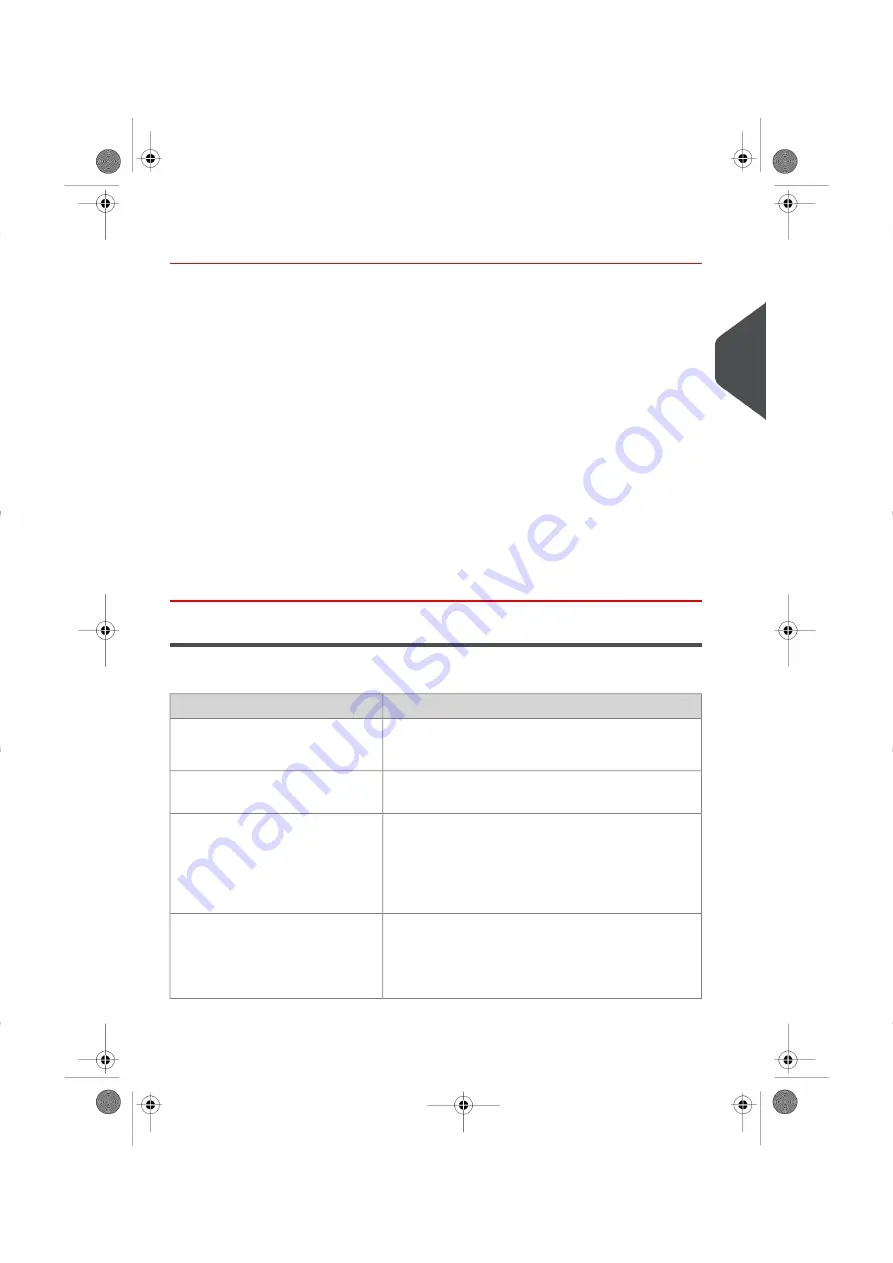
How to Log in and Start a Work Session
To log in as a user:
1.
Ensure the system is powered up, otherwise see
on page 23.
2.
“Wake up” the system
The system may display one of the following screens:
- Home screen [Print Postage]
- Login screen
- Account screen
Home screen [Print Postage]: If this screen appears, no other actions are required to
start processing mail. Be sure to check that the Default System Settings meet the set
up requirements of your work session.
Login screen: If the Login Screen appears, entry of an Operator PIN Code is required.
Account screen: If the Account Screen appears, select the Account you wish to allocate
your postage costs to by completing the following steps.
- Select an account. You may select by number, name or scroll. Touch the screen
or press enter on the keyboard to validate.
- You can also use a Handheld Scanner to choose your Account.
Frequently Asked Questions
System check list:
How to answer
Question...
Look at the funds selection on the screen.
To add funds, see
on page 125.
Do I have enough postage?
For sealing while printing the envelopes, see
on page 328.
Is the sealer bottle properly
filled?
Before placing an item on the Weighing Platform, your
home screen should display 0000g.
If __ lb _._oz is displayed, rezero the Weighing Plat-
form (see
How to Set to Zero the Weighing Platform
on page 262).
Is the Weighing Platform properly
zeroed or tared?
See
How to Fill the Internal Label Dispenser
on page
119.
Are there postage labels in the
Internal Label Dispenser ?
(if you plan to print on precut post-
age labels)
3
Processing
45
| Page 45 | Oct-05-2016 11:35 |
Summary of Contents for IS-6000
Page 1: ...IS 6000 Mailing Systems with iMeterTM Postage Meter User Guide ...
Page 5: ... Page 4 TOC Oct 05 2016 11 35 ...
Page 7: ......
Page 13: ......
Page 15: ......
Page 41: ......
Page 117: ...5 Adjust the high stack guide 112 Page 112 Oct 05 2016 11 35 3 Processing Mail ...
Page 127: ......
Page 133: ......
Page 219: ......
Page 221: ......
Page 235: ......
Page 239: ......
Page 272: ...Geodesic map 8 Configuring the System 267 Page 267 Oct 05 2016 11 35 ...
Page 273: ...Geodesic codes 268 Page 268 Oct 05 2016 11 35 8 Configuring the System ...
Page 301: ......
Page 303: ......
Page 323: ......
Page 343: ......
Page 357: ......
Page 359: ......
Page 363: ...Base Stacker 358 Page 358 Oct 05 2016 11 35 12 System Specifications ...
Page 386: ...4146017S I 23 02 2022 ...






























