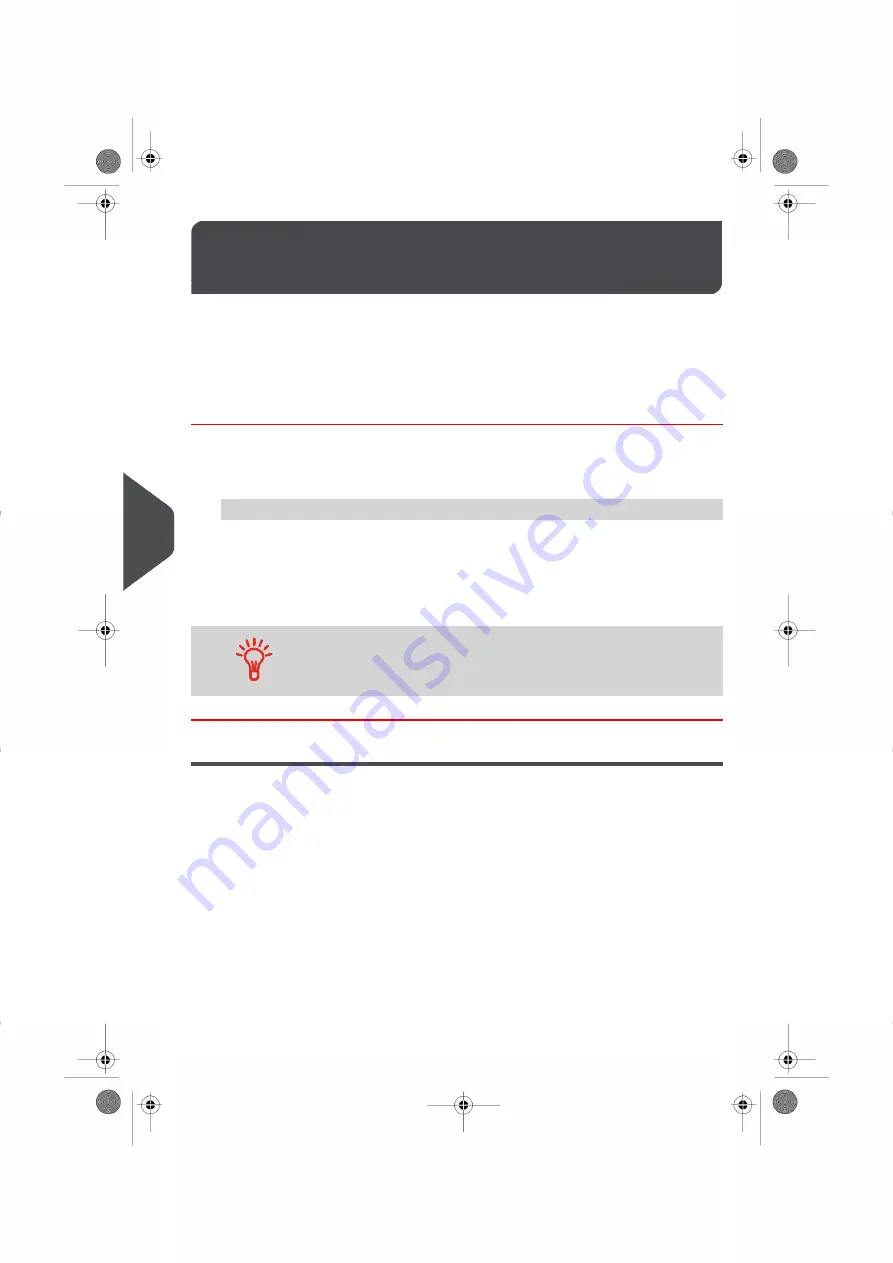
Logging in / out as the Super-
visor
8.2
You need to be logged in as supervisor to configure the Mailing System and perform
functions such as managing accounts and access rights, generating certain reports, etc.
When you are logged in as the supervisor, only the supervisor menu is available.
Printing postage is not possible while logged-in as the supervisor.
How to Log in as Supervisor
To log in as Supervisor when you are already logged in:
1.
As a user:
Press
Menu
and select the path:
> Supervisor
The Login screen is displayed.
2.
Type the supervisor PIN code and press
[OK]
.
The supervisor Main menu is displayed.
You can log in as the supervisor by directly typing the supervisor
PIN code, in place of a regular user PIN code, on Mailing Systems
that ask for a PIN code at start-up.
Exiting the Supervisor Mode
Follow the procedure below to exit the supervisor mode. This is necessary to return to the
user mode.
236
| Page 236 | Oct-05-2016 11:35 |
8
Configuring
the
System
Summary of Contents for IS-6000
Page 1: ...IS 6000 Mailing Systems with iMeterTM Postage Meter User Guide ...
Page 5: ... Page 4 TOC Oct 05 2016 11 35 ...
Page 7: ......
Page 13: ......
Page 15: ......
Page 41: ......
Page 117: ...5 Adjust the high stack guide 112 Page 112 Oct 05 2016 11 35 3 Processing Mail ...
Page 127: ......
Page 133: ......
Page 219: ......
Page 221: ......
Page 235: ......
Page 239: ......
Page 272: ...Geodesic map 8 Configuring the System 267 Page 267 Oct 05 2016 11 35 ...
Page 273: ...Geodesic codes 268 Page 268 Oct 05 2016 11 35 8 Configuring the System ...
Page 301: ......
Page 303: ......
Page 323: ......
Page 343: ......
Page 357: ......
Page 359: ......
Page 363: ...Base Stacker 358 Page 358 Oct 05 2016 11 35 12 System Specifications ...
Page 386: ...4146017S I 23 02 2022 ...






























