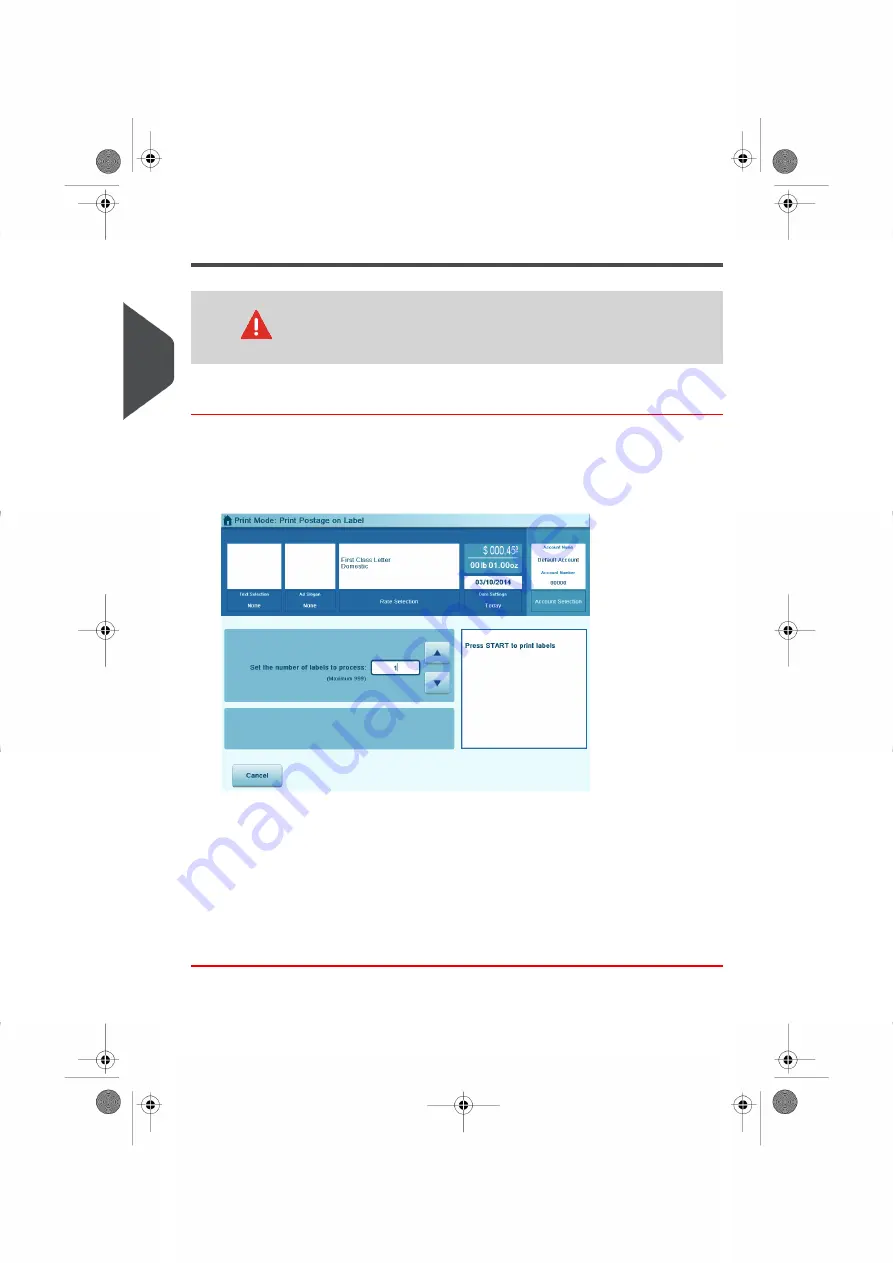
Printing Using the Remote Label Dispenser
Make sure to power on the Remote Label Dispenser before
processing. If the Remote Label Dispenser is accidentally shut-off
during the process, restart the base.
How to Print Using the Remote Label Dispenser
From the home screen:
1.
Press [Label Printing]
The following screen is displayed:
2.
Enter the number of labels you want to print.
3.
Press
Print on RLD
or
Print on ILD
.
4.
Select
Roll labels
.
5.
Press
[OK]
to validate.
6.
Press [Start]
The first label is printed on the RLD.
7.
To print other labels on the RLD, either press [Start], or the RLD feed button.
120
| Page 120 | Oct-05-2016 11:35 |
3
Processing
Summary of Contents for IS-6000
Page 1: ...IS 6000 Mailing Systems with iMeterTM Postage Meter User Guide ...
Page 5: ... Page 4 TOC Oct 05 2016 11 35 ...
Page 7: ......
Page 13: ......
Page 15: ......
Page 41: ......
Page 117: ...5 Adjust the high stack guide 112 Page 112 Oct 05 2016 11 35 3 Processing Mail ...
Page 127: ......
Page 133: ......
Page 219: ......
Page 221: ......
Page 235: ......
Page 239: ......
Page 272: ...Geodesic map 8 Configuring the System 267 Page 267 Oct 05 2016 11 35 ...
Page 273: ...Geodesic codes 268 Page 268 Oct 05 2016 11 35 8 Configuring the System ...
Page 301: ......
Page 303: ......
Page 323: ......
Page 343: ......
Page 357: ......
Page 359: ......
Page 363: ...Base Stacker 358 Page 358 Oct 05 2016 11 35 12 System Specifications ...
Page 386: ...4146017S I 23 02 2022 ...






























