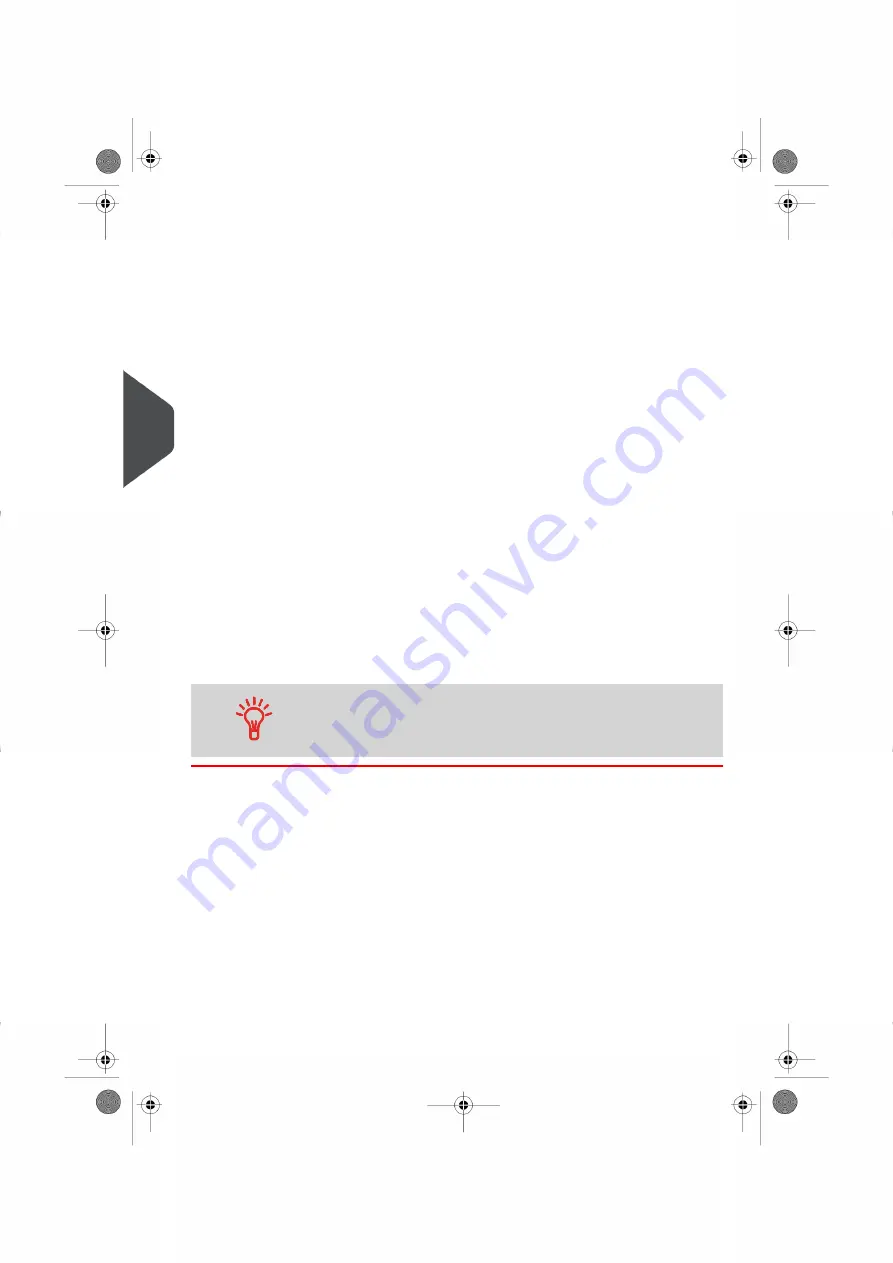
4.
To put the account in a group other than Main folder, press
Group list
, then select a
group or subgroup in the list that opens. Press
[OK]
.
5.
Press
[OK]
to validate.
6.
To set budget and surcharge parameters, press
Budget and Surcharge
.
Note:
- The
Budget and Surcharge
button is only available if the Budget and Surcharge
function is activated. See
on page 168.
- The Account: Budget and Surcharge screen is displayed.
To activate and set-up budget features for the current account:
- Press
Active
in the Budget area.
- Enter budget parameters.
To activate and set-up surcharge features for the current account:
- Press
Active
in the Surcharge area.
- Press
Fixed rate
or
Percentage of imprint
to select a surcharge mode.
- Enter corresponding value.
To deactivate budget or surcharge:
- Press corresponding
Inactive
button.
7.
On the Add account screen, press
[OK]
to validate.
The Account creation summary screen is displayed.
8.
Press
[OK]
to return to the Account list screen.
Users can only use active accounts. If necessary, as long as your
accounting structure is not complete, you can create accounts
without activating them.
154
| Page 154 | Oct-05-2016 11:35 |
5
Account
Management
and
Access
Control
Summary of Contents for IS-6000
Page 1: ...IS 6000 Mailing Systems with iMeterTM Postage Meter User Guide ...
Page 5: ... Page 4 TOC Oct 05 2016 11 35 ...
Page 7: ......
Page 13: ......
Page 15: ......
Page 41: ......
Page 117: ...5 Adjust the high stack guide 112 Page 112 Oct 05 2016 11 35 3 Processing Mail ...
Page 127: ......
Page 133: ......
Page 219: ......
Page 221: ......
Page 235: ......
Page 239: ......
Page 272: ...Geodesic map 8 Configuring the System 267 Page 267 Oct 05 2016 11 35 ...
Page 273: ...Geodesic codes 268 Page 268 Oct 05 2016 11 35 8 Configuring the System ...
Page 301: ......
Page 303: ......
Page 323: ......
Page 343: ......
Page 357: ......
Page 359: ......
Page 363: ...Base Stacker 358 Page 358 Oct 05 2016 11 35 12 System Specifications ...
Page 386: ...4146017S I 23 02 2022 ...






























