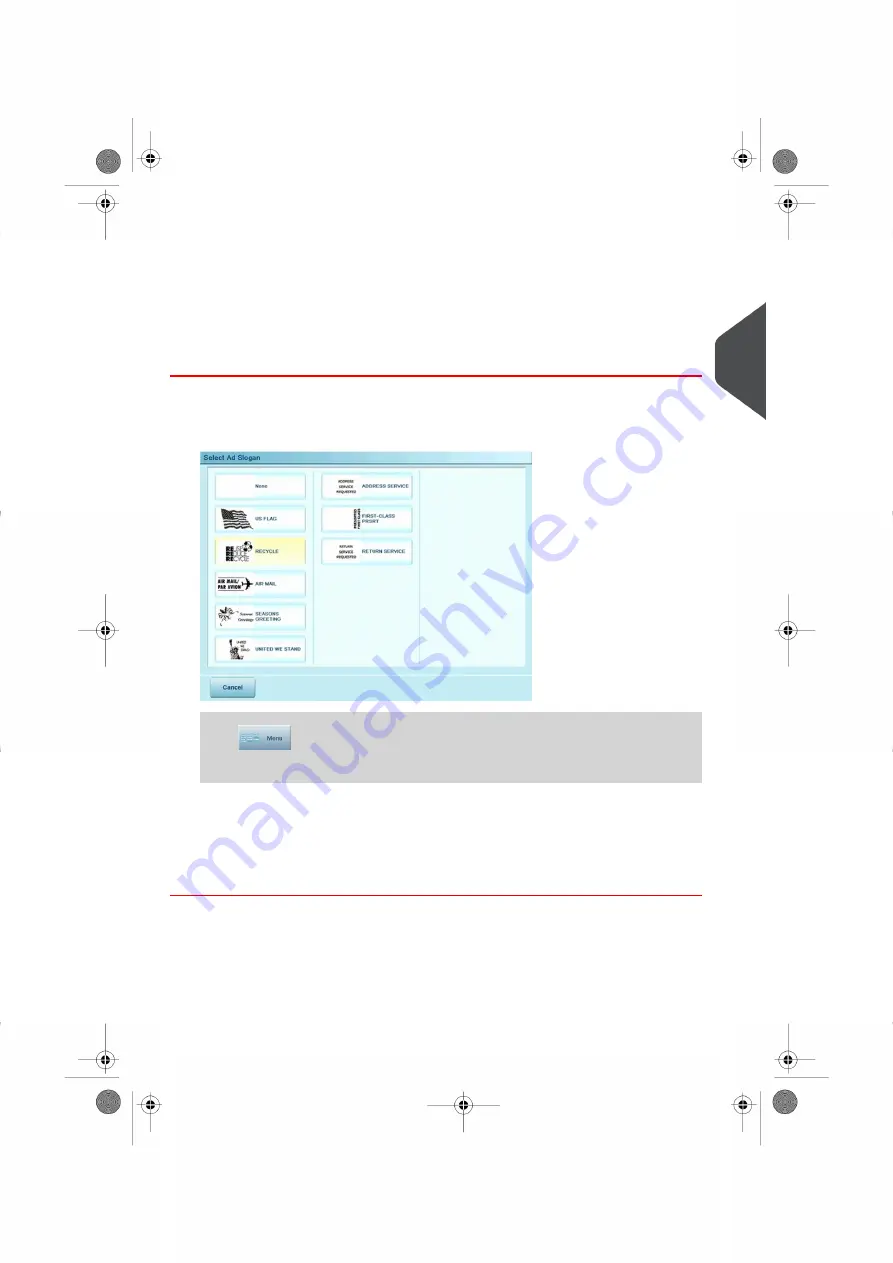
Adding an Ad slogan
Follow the steps below to add a slogan to the stamp to help enhance response rates for
your mail. Your system contains pre-loaded slogans, and you may order your own custom
slogans. Contact your sales representative for further information.
How to Add (or Cancel) an Ad slogan on the Stamp
To add, change or cancel slogan selection:
1.
Either:
Press
and select the path:
> Imprint Settings
and then press
Slogan selection
.
The Select Ad slogan screen is displayed.
The currently selected Ad slogan (or none) is highlighted.
2.
Select the Ad slogan in the list or select None if you do not want to print any slogan.
3
Processing
99
| Page 99 | Oct-05-2016 11:35 |
Summary of Contents for IS-6000
Page 1: ...IS 6000 Mailing Systems with iMeterTM Postage Meter User Guide ...
Page 5: ... Page 4 TOC Oct 05 2016 11 35 ...
Page 7: ......
Page 13: ......
Page 15: ......
Page 41: ......
Page 117: ...5 Adjust the high stack guide 112 Page 112 Oct 05 2016 11 35 3 Processing Mail ...
Page 127: ......
Page 133: ......
Page 219: ......
Page 221: ......
Page 235: ......
Page 239: ......
Page 272: ...Geodesic map 8 Configuring the System 267 Page 267 Oct 05 2016 11 35 ...
Page 273: ...Geodesic codes 268 Page 268 Oct 05 2016 11 35 8 Configuring the System ...
Page 301: ......
Page 303: ......
Page 323: ......
Page 343: ......
Page 357: ......
Page 359: ......
Page 363: ...Base Stacker 358 Page 358 Oct 05 2016 11 35 12 System Specifications ...
Page 386: ...4146017S I 23 02 2022 ...






























