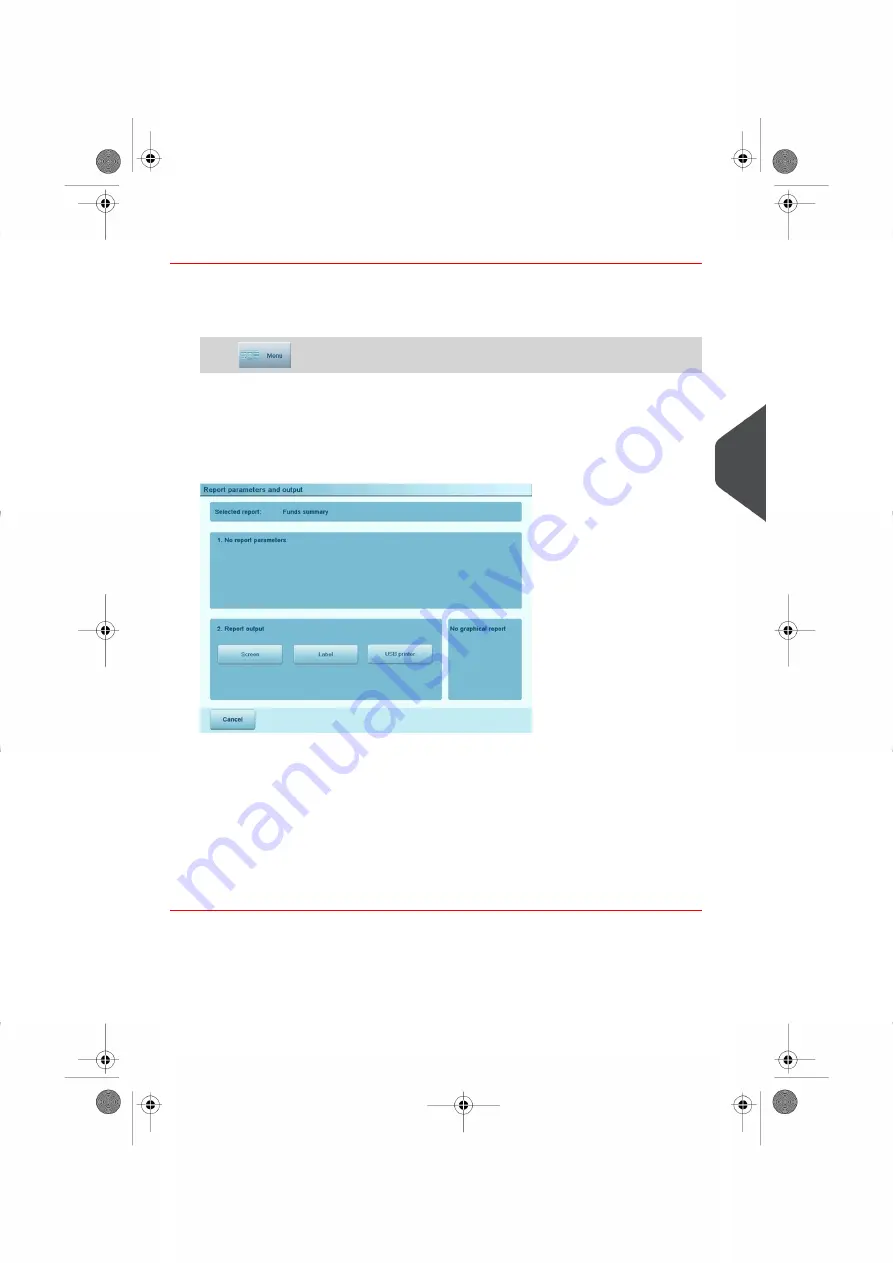
How to Generate a Report as a User
To generate a Report:
1.
As user:
Press
and select the path: Reports
The list of available reports is displayed.
2.
Select the report.
The Report parameters and output screen is displayed.
The information displayed in this screen depends on the type of report you have
selected.
3.
Select or type required parameters and press
[OK]
.
Note:
you can use key
[C]
to clear data in a field and then type new data.
The Output selection screen is displayed.
4.
Select an available output device.
The system sends the report to the selected output.
6
Reports
179
| Page 179 | Oct-05-2016 11:35 |
Summary of Contents for IS-6000
Page 1: ...IS 6000 Mailing Systems with iMeterTM Postage Meter User Guide ...
Page 5: ... Page 4 TOC Oct 05 2016 11 35 ...
Page 7: ......
Page 13: ......
Page 15: ......
Page 41: ......
Page 117: ...5 Adjust the high stack guide 112 Page 112 Oct 05 2016 11 35 3 Processing Mail ...
Page 127: ......
Page 133: ......
Page 219: ......
Page 221: ......
Page 235: ......
Page 239: ......
Page 272: ...Geodesic map 8 Configuring the System 267 Page 267 Oct 05 2016 11 35 ...
Page 273: ...Geodesic codes 268 Page 268 Oct 05 2016 11 35 8 Configuring the System ...
Page 301: ......
Page 303: ......
Page 323: ......
Page 343: ......
Page 357: ......
Page 359: ......
Page 363: ...Base Stacker 358 Page 358 Oct 05 2016 11 35 12 System Specifications ...
Page 386: ...4146017S I 23 02 2022 ...






























