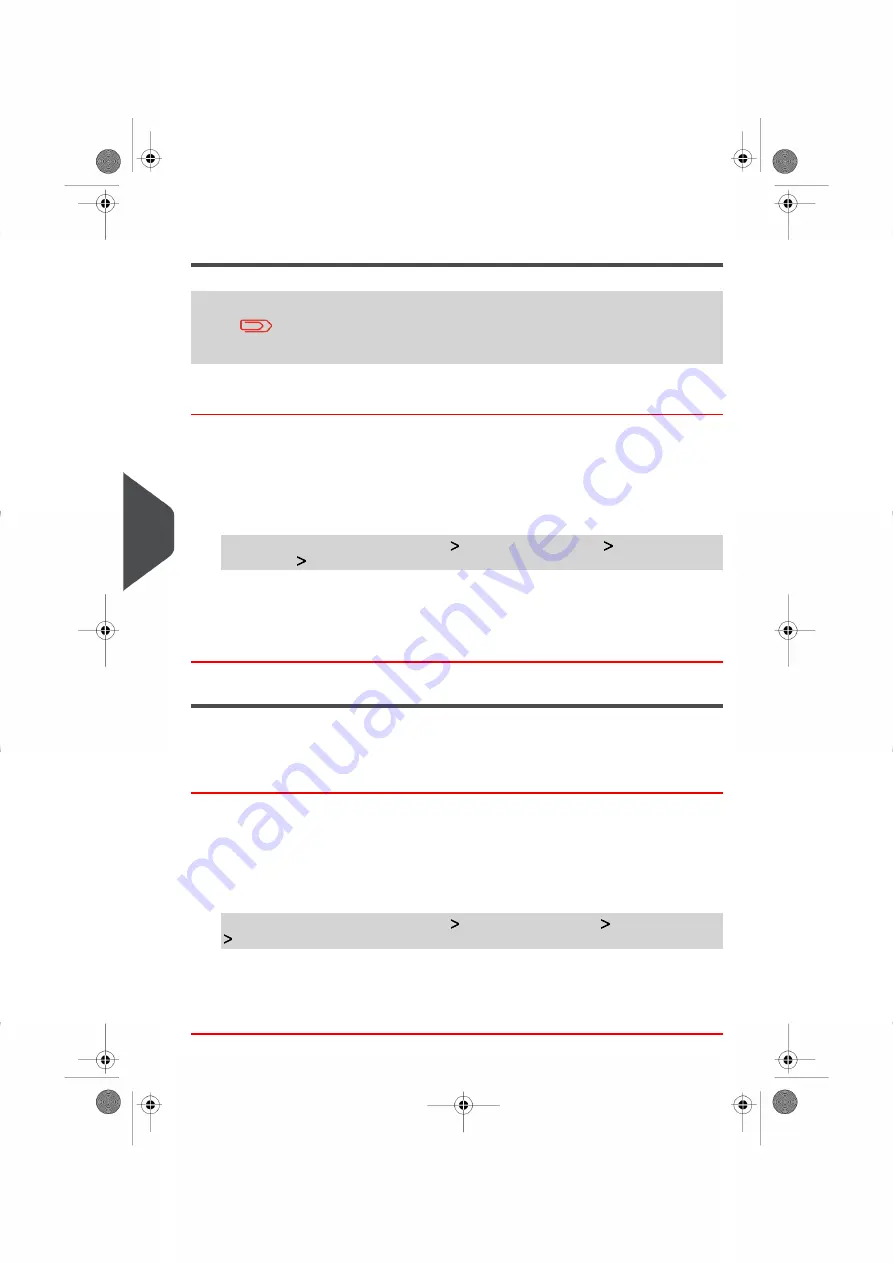
Changing the Default Ad slogan
You can order a custom Ad die. Contact Customer Service.
How to Change the Default Ad slogan
You have to connect as a
Supervisor
(see
on page 236).
To change the default Ad slogan:
1.
As supervisor:
From the main menu, select the path:
Default User Settings
Default Imprint
Parameters
Default Slogan
2.
Select the default Ad slogan, or
None
for no ad slogan.
3.
Press
[OK]
to validate.
Adding a Default Print Position Offset
The printing offset is the distance between the right edge of the envelope and the imprint.
How to Set the Default Printing Offset
You have to connect as a
Supervisor
(see
on page 236).
To change the default printing offset:
1.
As supervisor:
From the main menu, select the path:
Default user settings
Base settings
Default Print Offset
2.
Select Normal, Shift Left 1 or Shift Left 2.
3.
Press
[OK]
to validate.
252
| Page 252 | Oct-05-2016 11:35 |
8
Configuring
the
System
Summary of Contents for IS-6000
Page 1: ...IS 6000 Mailing Systems with iMeterTM Postage Meter User Guide ...
Page 5: ... Page 4 TOC Oct 05 2016 11 35 ...
Page 7: ......
Page 13: ......
Page 15: ......
Page 41: ......
Page 117: ...5 Adjust the high stack guide 112 Page 112 Oct 05 2016 11 35 3 Processing Mail ...
Page 127: ......
Page 133: ......
Page 219: ......
Page 221: ......
Page 235: ......
Page 239: ......
Page 272: ...Geodesic map 8 Configuring the System 267 Page 267 Oct 05 2016 11 35 ...
Page 273: ...Geodesic codes 268 Page 268 Oct 05 2016 11 35 8 Configuring the System ...
Page 301: ......
Page 303: ......
Page 323: ......
Page 343: ......
Page 357: ......
Page 359: ......
Page 363: ...Base Stacker 358 Page 358 Oct 05 2016 11 35 12 System Specifications ...
Page 386: ...4146017S I 23 02 2022 ...






























