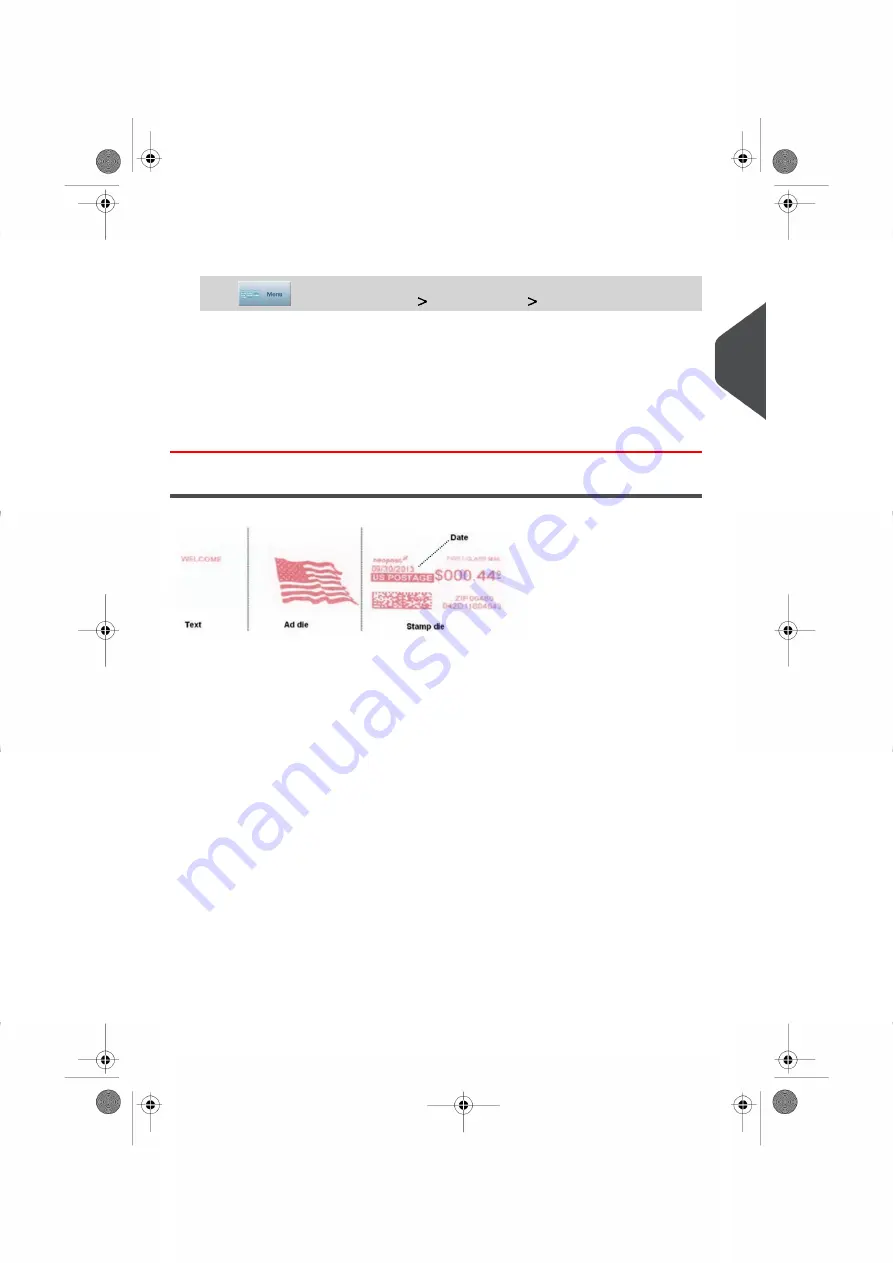
Or, to reset any item counter:
1.
As a user:
Press
and select the path:
Batch settings
Batch counters
2.
Select the counter you want to reset and press
[OK]
.
3.
Press the
[Reset]
button next to the Print Mode counter you want to reset.
A confirmation screen is displayed.
4.
Press
[OK]
to confirm, otherwise press
Cancel
.
Customizing the Stamp
Depending on the Print Mode, you can modify the stamp that is printed on mail pieces and
postage labels as follows:
• Add a pre-loaded
Ad slogan
to the left of the stamp
• Add Custom
Text
to the left of the Ad slogan.
• Change the
FIM
Status.
You can directly access these settings from the home screen by pressing the corresponding
buttons, or you can use an intermediate screen that summarizes all the imprint settings.
See also
• Offsetting the print position away from the right edge of the envelope. See
on page 101
• Changing the printed
date
:
Changing the Date in the Stamp
on page 102.
• The supervisor manages the list of the available Text and Ad slogans. See
on page 306 and
on page 308.
3
Processing
95
| Page 95 | Oct-05-2016 11:35 |
Summary of Contents for IS-6000
Page 1: ...IS 6000 Mailing Systems with iMeterTM Postage Meter User Guide ...
Page 5: ... Page 4 TOC Oct 05 2016 11 35 ...
Page 7: ......
Page 13: ......
Page 15: ......
Page 41: ......
Page 117: ...5 Adjust the high stack guide 112 Page 112 Oct 05 2016 11 35 3 Processing Mail ...
Page 127: ......
Page 133: ......
Page 219: ......
Page 221: ......
Page 235: ......
Page 239: ......
Page 272: ...Geodesic map 8 Configuring the System 267 Page 267 Oct 05 2016 11 35 ...
Page 273: ...Geodesic codes 268 Page 268 Oct 05 2016 11 35 8 Configuring the System ...
Page 301: ......
Page 303: ......
Page 323: ......
Page 343: ......
Page 357: ......
Page 359: ......
Page 363: ...Base Stacker 358 Page 358 Oct 05 2016 11 35 12 System Specifications ...
Page 386: ...4146017S I 23 02 2022 ...






























