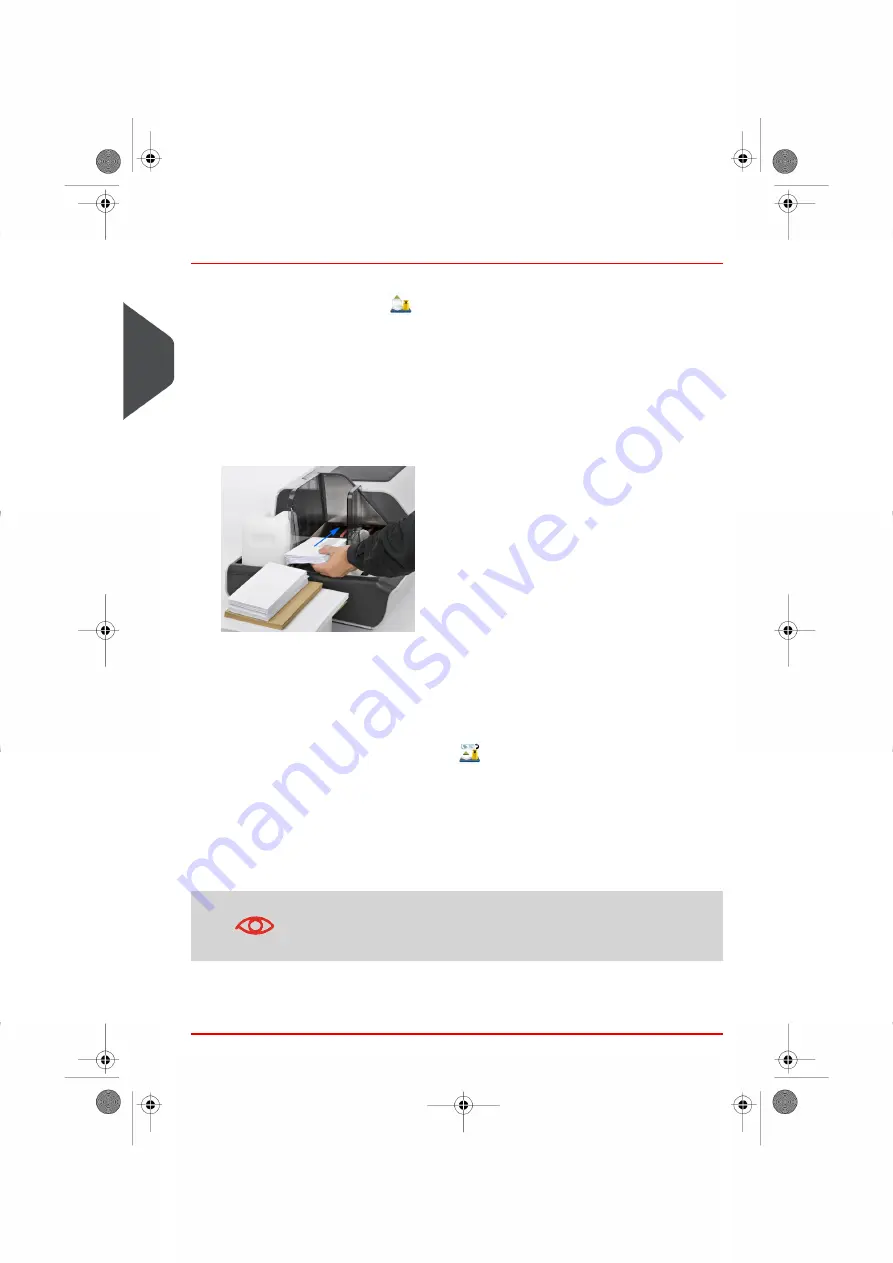
Steps to Run Mail in Differential Weighing Modes
In Differential Weighing Mode (
)
From the home screen:
1.
Select the weighing mode, place the stack of mail (or container) on the Weighing
Platform, then follow the instructions on the screen or the steps below.
2.
Remove the first piece of mail from the top of the stack. The Mailing System displays
the weight and postage, then automatically starts the Feeder and machine motors.
3.
To print directly on the envelope, place the envelope on the hooper. Mail should be
placed against the rear wall and covering the optical (clear) sensor.
4.
If the mail piece is too thick or too large to process through the machine, press [lable
Printing] to print a label. See
on page 363
5.
Repeat the previous steps for each piece of mail.
To quit at any time, press
Back
.
In Differential Weighing Auto-Tape Mode (
)
You may change the label dispenser (if you have the option remote label dispenser
installed) from the Differential weighing auto-tape screen. Then:
1.
Select the weighing mode, place the stack of mail (or container) on the Weighing
Platform, then follow the instructions on the screen or the steps below.
2.
Remove the first piece of mail from the top of the stack. The Mailing System displays
the weight and postage then prints the label automatically.
If you inadvertently remove more than one item from the WP,
replace removed items before the weight stabilizes
in order to
avoid printing the label (about 1.5 seconds).
3.
Repeat previous step for each piece of mail.
To quit at any time, press
Back
.
66
| Page 66 | Oct-05-2016 11:35 |
3
Processing
Summary of Contents for IS-6000
Page 1: ...IS 6000 Mailing Systems with iMeterTM Postage Meter User Guide ...
Page 5: ... Page 4 TOC Oct 05 2016 11 35 ...
Page 7: ......
Page 13: ......
Page 15: ......
Page 41: ......
Page 117: ...5 Adjust the high stack guide 112 Page 112 Oct 05 2016 11 35 3 Processing Mail ...
Page 127: ......
Page 133: ......
Page 219: ......
Page 221: ......
Page 235: ......
Page 239: ......
Page 272: ...Geodesic map 8 Configuring the System 267 Page 267 Oct 05 2016 11 35 ...
Page 273: ...Geodesic codes 268 Page 268 Oct 05 2016 11 35 8 Configuring the System ...
Page 301: ......
Page 303: ......
Page 323: ......
Page 343: ......
Page 357: ......
Page 359: ......
Page 363: ...Base Stacker 358 Page 358 Oct 05 2016 11 35 12 System Specifications ...
Page 386: ...4146017S I 23 02 2022 ...






























