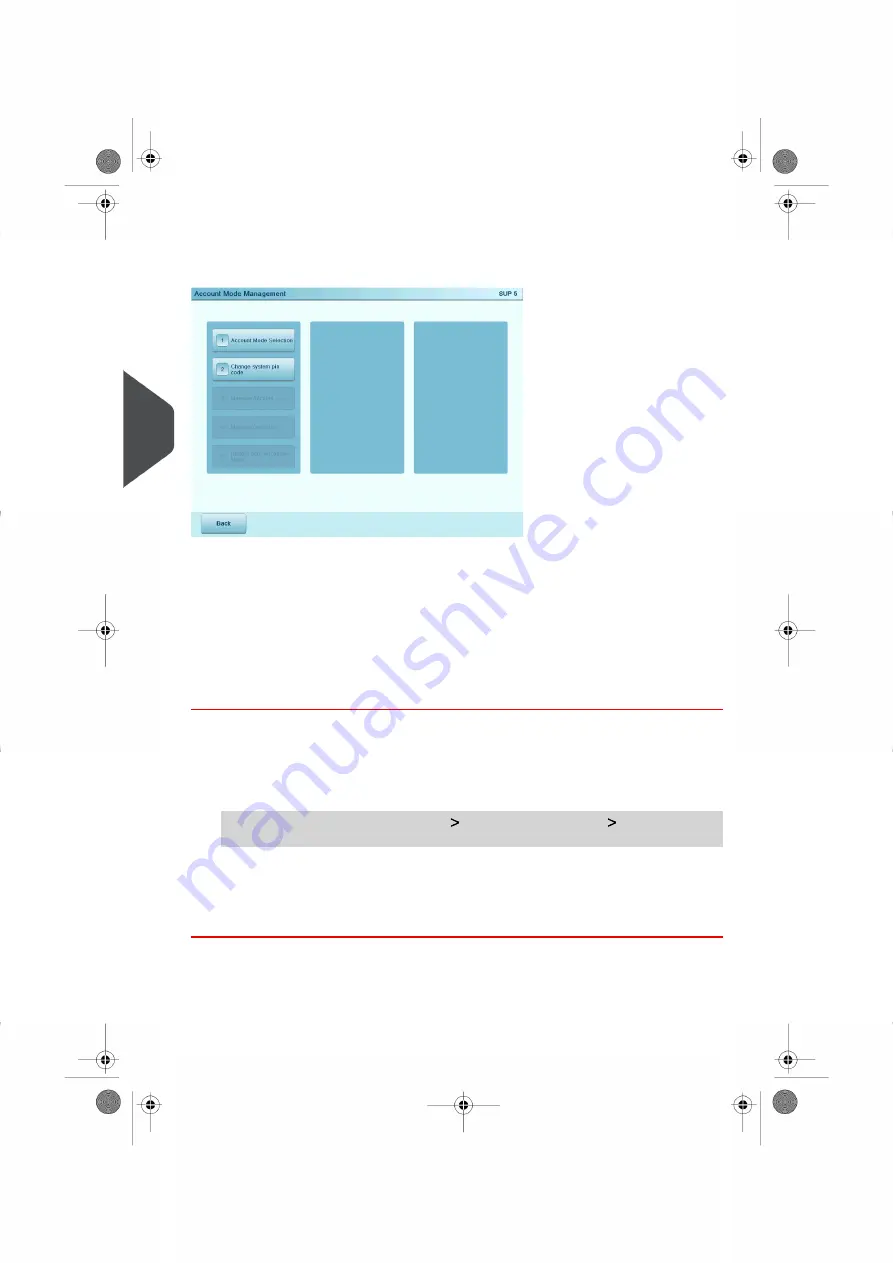
Management Menu of 'No account with access control' Mode
The Account Mode Management menu allows you to change the shared system PIN code.
Changing the System PIN Code
When in No account with access control mode, you can change the shared system PIN
code as follows.
How to Change the Shared System PIN Code
You have to connect as a
Supervisor
(see
on page 236).
1.
As supervisor:
From the main menu, select the path:
Account Management
Change system
pin code
The System PIN code screen is displayed.
2.
Type the new PIN code and press
[OK]
.
138
| Page 138 | Oct-05-2016 11:35 |
5
Account
Management
and
Access
Control
Summary of Contents for IS-6000
Page 1: ...IS 6000 Mailing Systems with iMeterTM Postage Meter User Guide ...
Page 5: ... Page 4 TOC Oct 05 2016 11 35 ...
Page 7: ......
Page 13: ......
Page 15: ......
Page 41: ......
Page 117: ...5 Adjust the high stack guide 112 Page 112 Oct 05 2016 11 35 3 Processing Mail ...
Page 127: ......
Page 133: ......
Page 219: ......
Page 221: ......
Page 235: ......
Page 239: ......
Page 272: ...Geodesic map 8 Configuring the System 267 Page 267 Oct 05 2016 11 35 ...
Page 273: ...Geodesic codes 268 Page 268 Oct 05 2016 11 35 8 Configuring the System ...
Page 301: ......
Page 303: ......
Page 323: ......
Page 343: ......
Page 357: ......
Page 359: ......
Page 363: ...Base Stacker 358 Page 358 Oct 05 2016 11 35 12 System Specifications ...
Page 386: ...4146017S I 23 02 2022 ...
















































