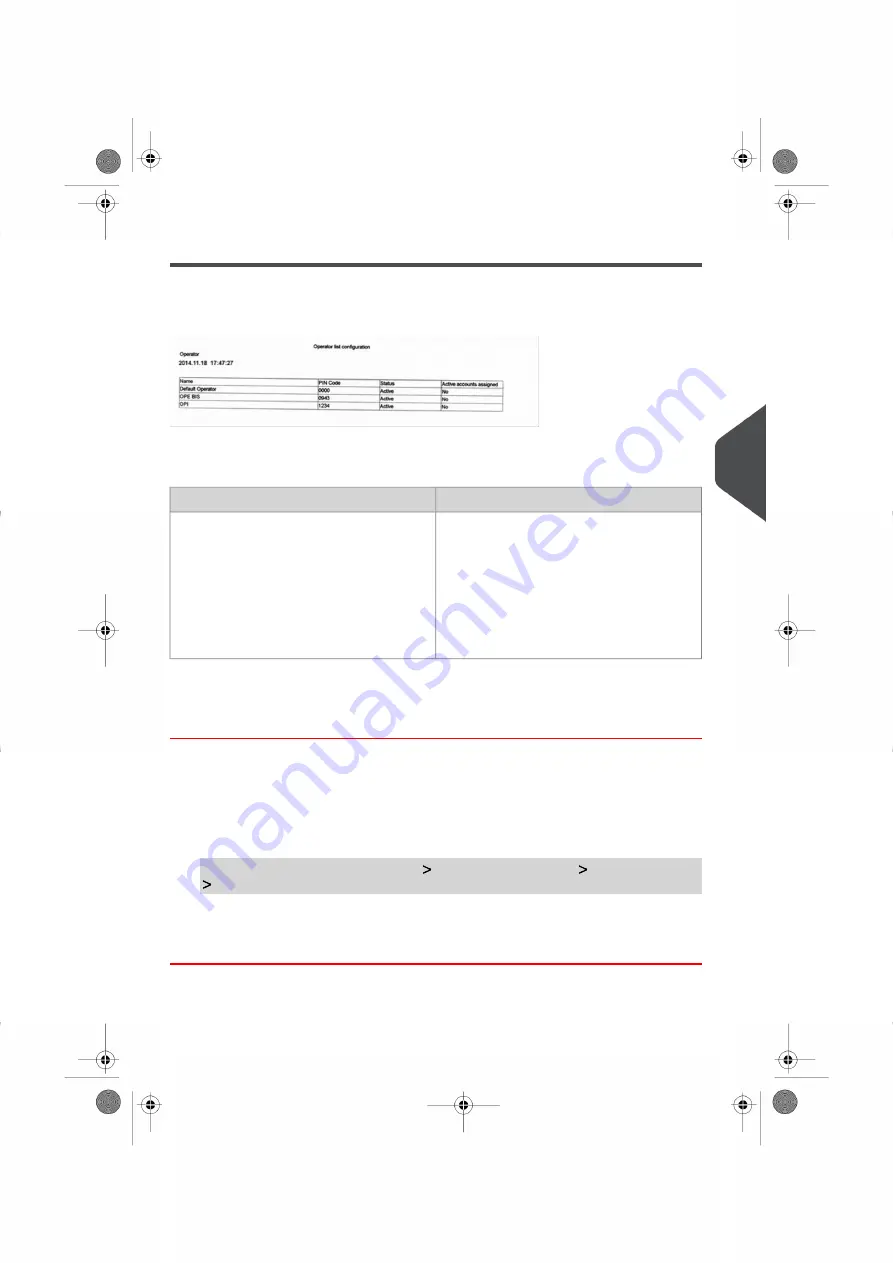
Operator List Report
The Operator List Report displays the operator list with PIN codes.
Requirements
• To generate this report, you must be logged in as supervisor (not as a user).
Comments
Data
There is no period to enter.
For each Operator:
• Operator name
• PIN code
• Status (Activated/Deactivated)
• Active account assigned status: if
there is at least one active account
assigned to the operator, the value is
'Yes', otherwise the value is 'No'.
How to Generate the Operator Report
You have to connect as a
Supervisor
(see
on page 236).
To generate the Operator Report:
1.
As supervisor:
From the main menu, select the path:
Account management
Manage operator
Operator report
2.
Select the Output and then press
[Get report]
.
6
Reports
201
| Page 201 | Oct-05-2016 11:35 |
Summary of Contents for IS-6000
Page 1: ...IS 6000 Mailing Systems with iMeterTM Postage Meter User Guide ...
Page 5: ... Page 4 TOC Oct 05 2016 11 35 ...
Page 7: ......
Page 13: ......
Page 15: ......
Page 41: ......
Page 117: ...5 Adjust the high stack guide 112 Page 112 Oct 05 2016 11 35 3 Processing Mail ...
Page 127: ......
Page 133: ......
Page 219: ......
Page 221: ......
Page 235: ......
Page 239: ......
Page 272: ...Geodesic map 8 Configuring the System 267 Page 267 Oct 05 2016 11 35 ...
Page 273: ...Geodesic codes 268 Page 268 Oct 05 2016 11 35 8 Configuring the System ...
Page 301: ......
Page 303: ......
Page 323: ......
Page 343: ......
Page 357: ......
Page 359: ......
Page 363: ...Base Stacker 358 Page 358 Oct 05 2016 11 35 12 System Specifications ...
Page 386: ...4146017S I 23 02 2022 ...
















































