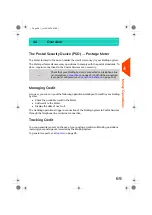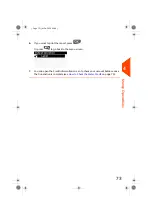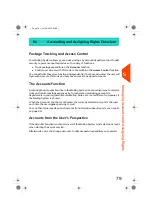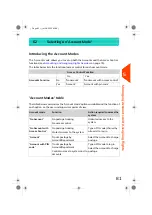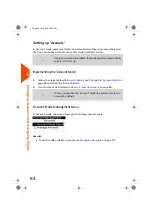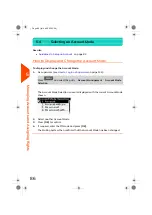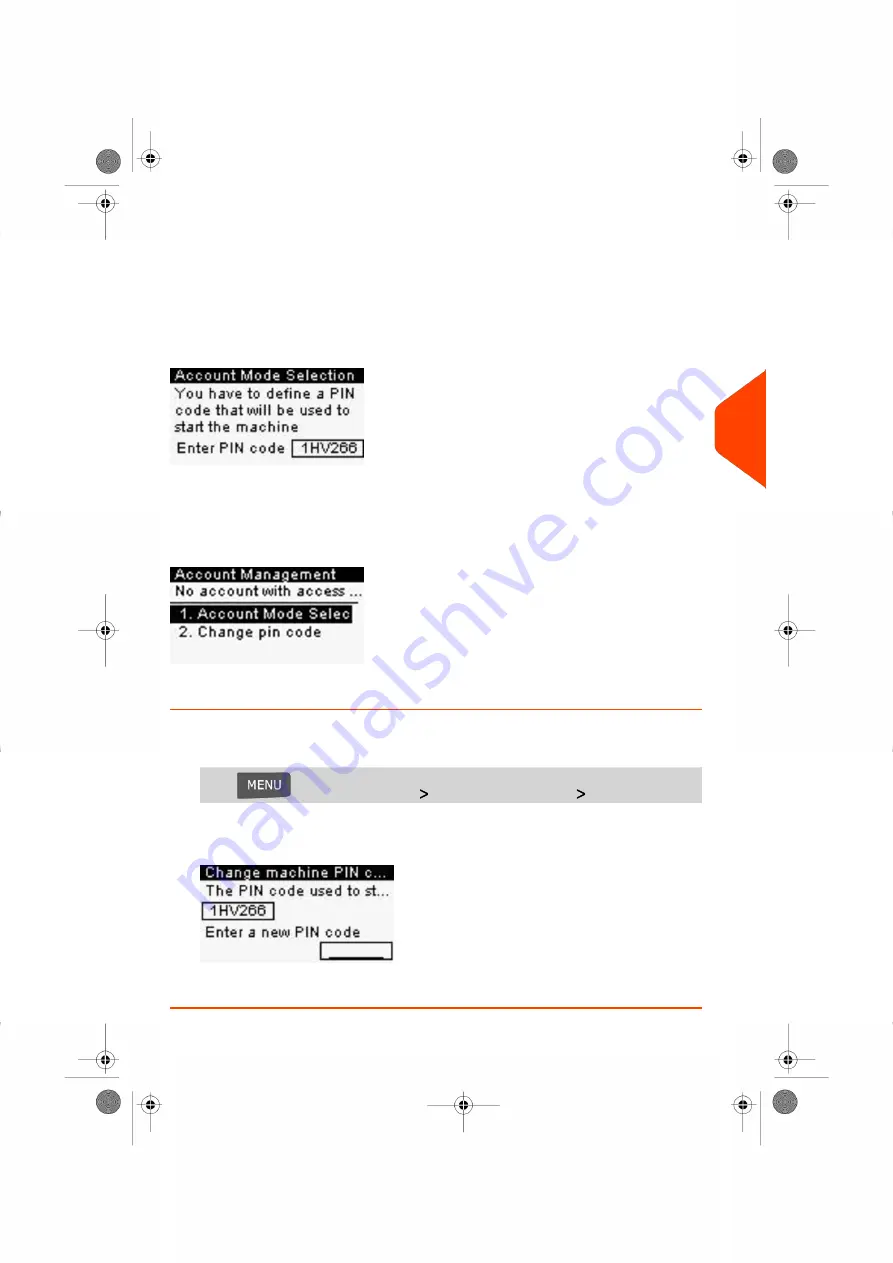
Implementing 'No Account with Access Control'
1.
Follow the procedure
How to Display and Change the 'Account Mode'
on page
86 and select the 'No account with access control' mode.
2.
Enter the 6 alphanumeric characters shared PIN code the user will have to enter
at log in.
'No Account with Access Control' Management Menu
In 'No Account with Access Control' mode, the menu allows you to change the shared
PIN code.
How to Change a Shared PIN Code
1.
As the supervisor (see
on page 134):
Press
and select the path:
Account Management
Change pin code
The Change machine PIN code screen is displayed.
2.
Enter the new PIN code and press
[OK]
.
5
Managing
Accounts
and
Assigning
Rights
83
| Page 83 | Jul-24-2023 01:59 |
Summary of Contents for IS-420
Page 1: ...User Guide IS 420 Mailing Systems...
Page 5: ...Page 4 TOC Jul 24 2023 01 59...
Page 7: ......
Page 15: ......
Page 17: ......
Page 31: ......
Page 33: ......
Page 71: ...The Label Dispenser can hold up to 40 labels 66 Page 66 Jul 24 2023 01 59 3 Processing Mail...
Page 73: ......
Page 81: ......
Page 83: ......
Page 99: ......
Page 101: ......
Page 115: ...Content 110 Page 110 Jul 24 2023 01 59 6 Reports...
Page 127: ......
Page 135: ......
Page 149: ...3 Press OK to validate 144 Page 144 Jul 24 2023 01 59 8 Configuring your Mailing System...
Page 155: ...Geodesic map 150 Page 150 Jul 24 2023 01 59 8 Configuring your Mailing System...
Page 156: ...Geodesic codes 8 Configuring your Mailing System 151 Page 151 Jul 24 2023 01 59...
Page 167: ......
Page 169: ......
Page 183: ......
Page 199: ......
Page 201: ......
Page 211: ......
Page 220: ...A0154024 A 24 07 2023...