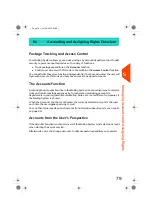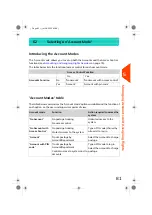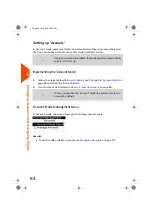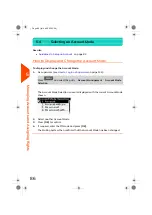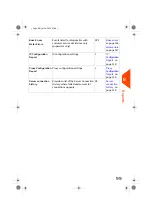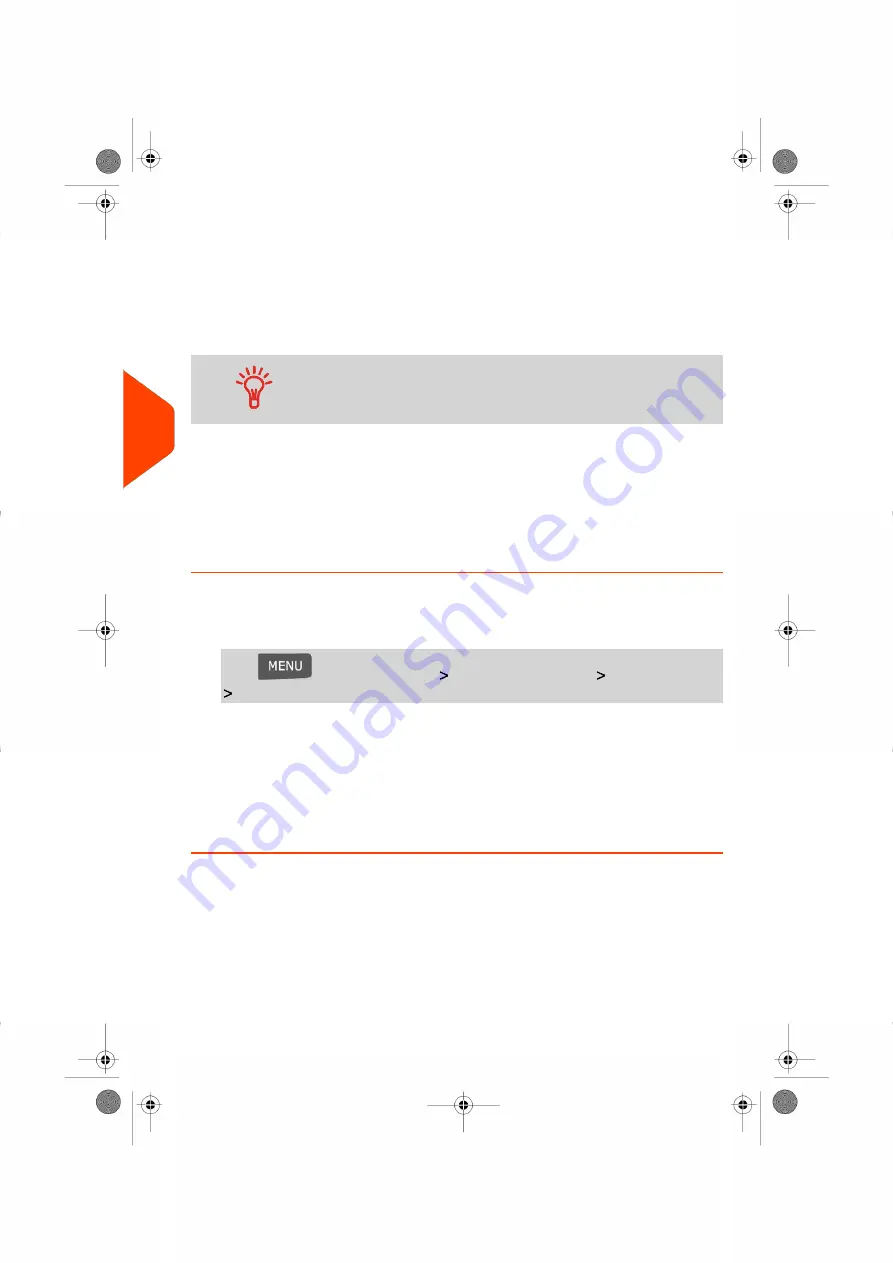
Importing/Exporting Account Lists
You can import an account list to or export an account list from your mailing machine
as a CSV file using a USB memory key.
Imported accounts are created and added to the existing account list as unformatted
accounts.
Using a spreadsheet program or a simple text editor, modify an
exported CSV file to add new accounts to your Mailing System
by re-importing the file.
Exporting an Account List
You can export an account list as a CSV file, for use as back-up or to modify it to create
new accounts.
How to Export an Account List
To export an account list on a USB memory key:
1.
As supervisor (see
on page 134):
Press
and select the path:
Account management
Manage Account
Export Account list
2.
Insert the USB memory key into the USB port of the base (at rear left) and press
[OK]
.
3.
Follow the instructions displayed on the screen.
At the end of the process, a message will inform you that you when you may
remove the USB memory key.
92
| Page 92 | Jul-24-2023 01:59 |
5
Managing
Accounts
and
Assigning
Rights
Summary of Contents for IS-420
Page 1: ...User Guide IS 420 Mailing Systems...
Page 5: ...Page 4 TOC Jul 24 2023 01 59...
Page 7: ......
Page 15: ......
Page 17: ......
Page 31: ......
Page 33: ......
Page 71: ...The Label Dispenser can hold up to 40 labels 66 Page 66 Jul 24 2023 01 59 3 Processing Mail...
Page 73: ......
Page 81: ......
Page 83: ......
Page 99: ......
Page 101: ......
Page 115: ...Content 110 Page 110 Jul 24 2023 01 59 6 Reports...
Page 127: ......
Page 135: ......
Page 149: ...3 Press OK to validate 144 Page 144 Jul 24 2023 01 59 8 Configuring your Mailing System...
Page 155: ...Geodesic map 150 Page 150 Jul 24 2023 01 59 8 Configuring your Mailing System...
Page 156: ...Geodesic codes 8 Configuring your Mailing System 151 Page 151 Jul 24 2023 01 59...
Page 167: ......
Page 169: ......
Page 183: ......
Page 199: ......
Page 201: ......
Page 211: ......
Page 220: ...A0154024 A 24 07 2023...