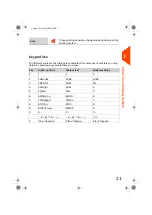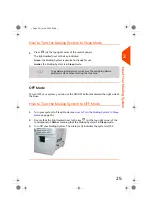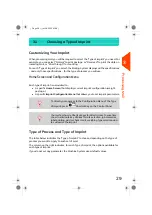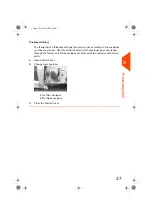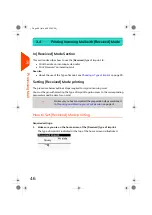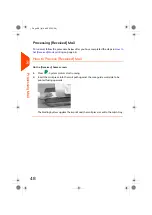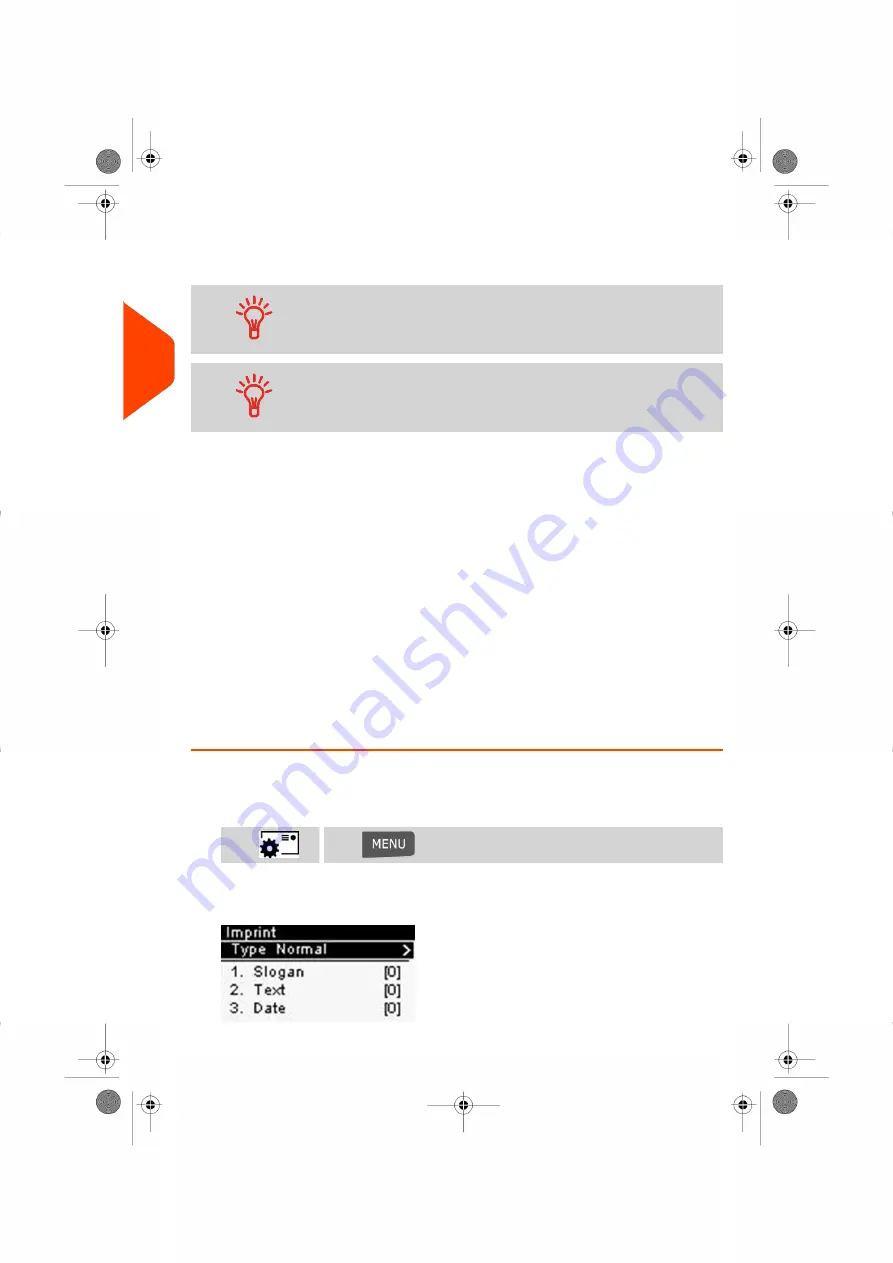
To find an account
Find your account quicker: instead of using up and down arrows,
type the account number or use a barcode scanner (optional).
To type letters instead of figures using the keypad, press the
corresponding key several times in a row like a cell phone.
(Example: To have “N” press twice the key “6").
Accounting information
• To change allocating accounts when a session is already opened, see
on page 52.
• To choose security level for accounts and access control as the Supervisor, see
Managing Accounts and Assigning Rights
on page 77.
• To turn your system on Sleep mode, see
How to Turn the Mailing System to Sleep
on page 25.
Selecting the Type of Imprint
For each stack of mail you have sorted (see
on page
31), select the type of imprint you need to process your mail as follows:
How to Change the Current 'Type of Imprint'
Once you are logged in as user:
1.
Either:
Press
and select the path:
Imprint
Press
or
The Imprint screen is displayed.
34
| Page 34 | Jul-24-2023 01:59 |
3
Processing
Summary of Contents for IS-420
Page 1: ...User Guide IS 420 Mailing Systems...
Page 5: ...Page 4 TOC Jul 24 2023 01 59...
Page 7: ......
Page 15: ......
Page 17: ......
Page 31: ......
Page 33: ......
Page 71: ...The Label Dispenser can hold up to 40 labels 66 Page 66 Jul 24 2023 01 59 3 Processing Mail...
Page 73: ......
Page 81: ......
Page 83: ......
Page 99: ......
Page 101: ......
Page 115: ...Content 110 Page 110 Jul 24 2023 01 59 6 Reports...
Page 127: ......
Page 135: ......
Page 149: ...3 Press OK to validate 144 Page 144 Jul 24 2023 01 59 8 Configuring your Mailing System...
Page 155: ...Geodesic map 150 Page 150 Jul 24 2023 01 59 8 Configuring your Mailing System...
Page 156: ...Geodesic codes 8 Configuring your Mailing System 151 Page 151 Jul 24 2023 01 59...
Page 167: ......
Page 169: ......
Page 183: ......
Page 199: ......
Page 201: ......
Page 211: ......
Page 220: ...A0154024 A 24 07 2023...