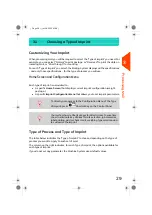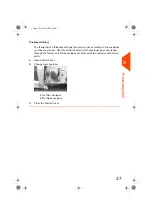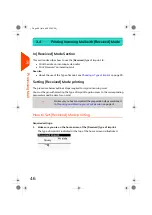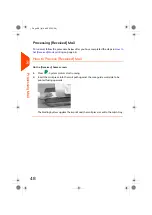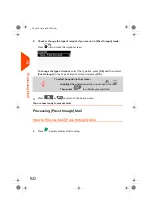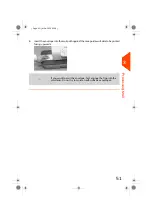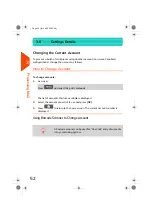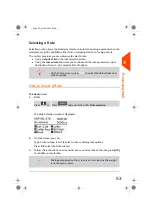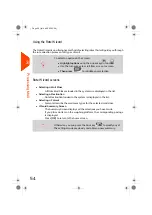5.
Select a weighing type
Depending on the quantity and type of mail you have to process, you can choose
an efficient weighing method that uses the weighing platform to save time: see
on page 55.
To change the current weighing type
, press
and select a weighing type
in the Weighing type screen.
For more details, see
How to Change the Weighing Type
on page 57.
You can also apply the optional setting(s):
1.
Move the stimprint away from the envelope edge
for thick envelopes: see
to Move the Imprint (Print Offset)
on page 61.
You are now ready to print.
Printing Zero
The Printing Zero allows you to print an imprint at the zero value from homepage
Normal.
How to Print Zero
To process Printing zero:
1.
Make sure you are on the home screen with the postage value is Zero.
It is indicated at the top of the main right home screen as illustrated.
2.
If it is not zero, you must reset the Weighing Platform.
For more details, see
on page 147.
3
Processing
41
| Page 41 | Jul-24-2023 01:59 |
Summary of Contents for IS-420
Page 1: ...User Guide IS 420 Mailing Systems...
Page 5: ...Page 4 TOC Jul 24 2023 01 59...
Page 7: ......
Page 15: ......
Page 17: ......
Page 31: ......
Page 33: ......
Page 71: ...The Label Dispenser can hold up to 40 labels 66 Page 66 Jul 24 2023 01 59 3 Processing Mail...
Page 73: ......
Page 81: ......
Page 83: ......
Page 99: ......
Page 101: ......
Page 115: ...Content 110 Page 110 Jul 24 2023 01 59 6 Reports...
Page 127: ......
Page 135: ......
Page 149: ...3 Press OK to validate 144 Page 144 Jul 24 2023 01 59 8 Configuring your Mailing System...
Page 155: ...Geodesic map 150 Page 150 Jul 24 2023 01 59 8 Configuring your Mailing System...
Page 156: ...Geodesic codes 8 Configuring your Mailing System 151 Page 151 Jul 24 2023 01 59...
Page 167: ......
Page 169: ......
Page 183: ......
Page 199: ......
Page 201: ......
Page 211: ......
Page 220: ...A0154024 A 24 07 2023...