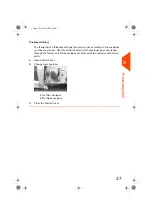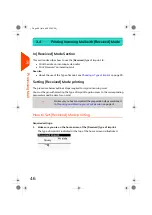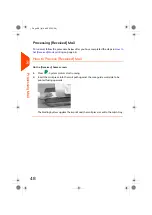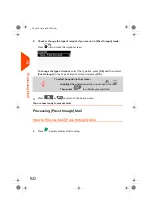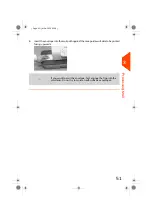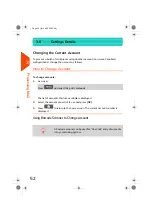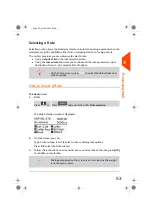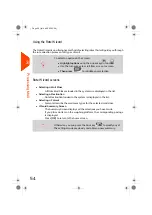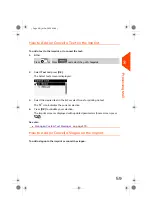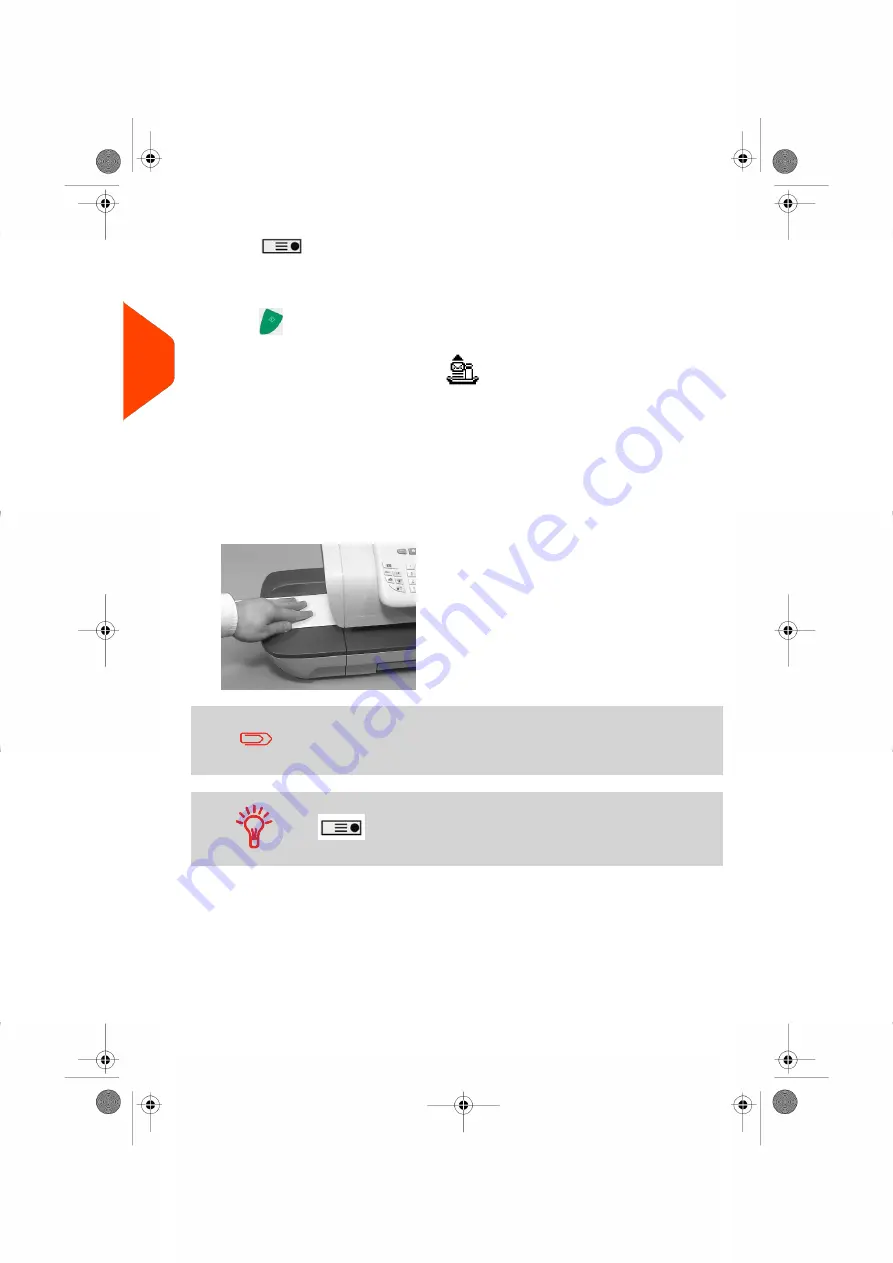
1.
Press
and enter the number of labels.
Make sure there is enough labels are available in the label dispenser (see
on page 65).
2.
Press
to print the labels.
In optional mode Differential Weighing
From the [
Normal
] home screen:
1.
Place the stack of mail to process on the Weighing Platform, then follow the
instructions on the screen or the steps below.
2.
Withdraw the first mail piece from the top of the stack. The Mailing System displays
weight and postage on the home screen and starts motors automatically.
3.
To print the imprint, insert the mail piece into the base against the rear-guide wall,
with the side to be printed facing upwards.
If you want to seal the envelope, first engage the flap into the
moistener (option). Do not try to moisten self-adhesive envelopes.
If a mail piece is bigger than mail path maximum thickness, press
to print a label. The label is printed. To know the
maximum thickness, see
on page 207.
4.
The Mailing System applies postage and the mail piece (or label) is sent to the
catch tray.
44
| Page 44 | Jul-24-2023 01:59 |
3
Processing
Summary of Contents for IS-420
Page 1: ...User Guide IS 420 Mailing Systems...
Page 5: ...Page 4 TOC Jul 24 2023 01 59...
Page 7: ......
Page 15: ......
Page 17: ......
Page 31: ......
Page 33: ......
Page 71: ...The Label Dispenser can hold up to 40 labels 66 Page 66 Jul 24 2023 01 59 3 Processing Mail...
Page 73: ......
Page 81: ......
Page 83: ......
Page 99: ......
Page 101: ......
Page 115: ...Content 110 Page 110 Jul 24 2023 01 59 6 Reports...
Page 127: ......
Page 135: ......
Page 149: ...3 Press OK to validate 144 Page 144 Jul 24 2023 01 59 8 Configuring your Mailing System...
Page 155: ...Geodesic map 150 Page 150 Jul 24 2023 01 59 8 Configuring your Mailing System...
Page 156: ...Geodesic codes 8 Configuring your Mailing System 151 Page 151 Jul 24 2023 01 59...
Page 167: ......
Page 169: ......
Page 183: ......
Page 199: ......
Page 201: ......
Page 211: ......
Page 220: ...A0154024 A 24 07 2023...