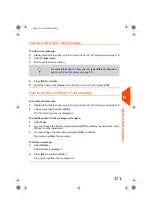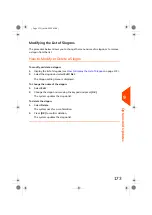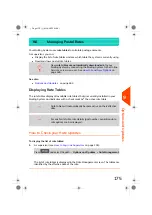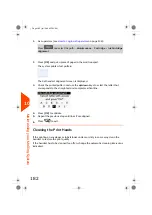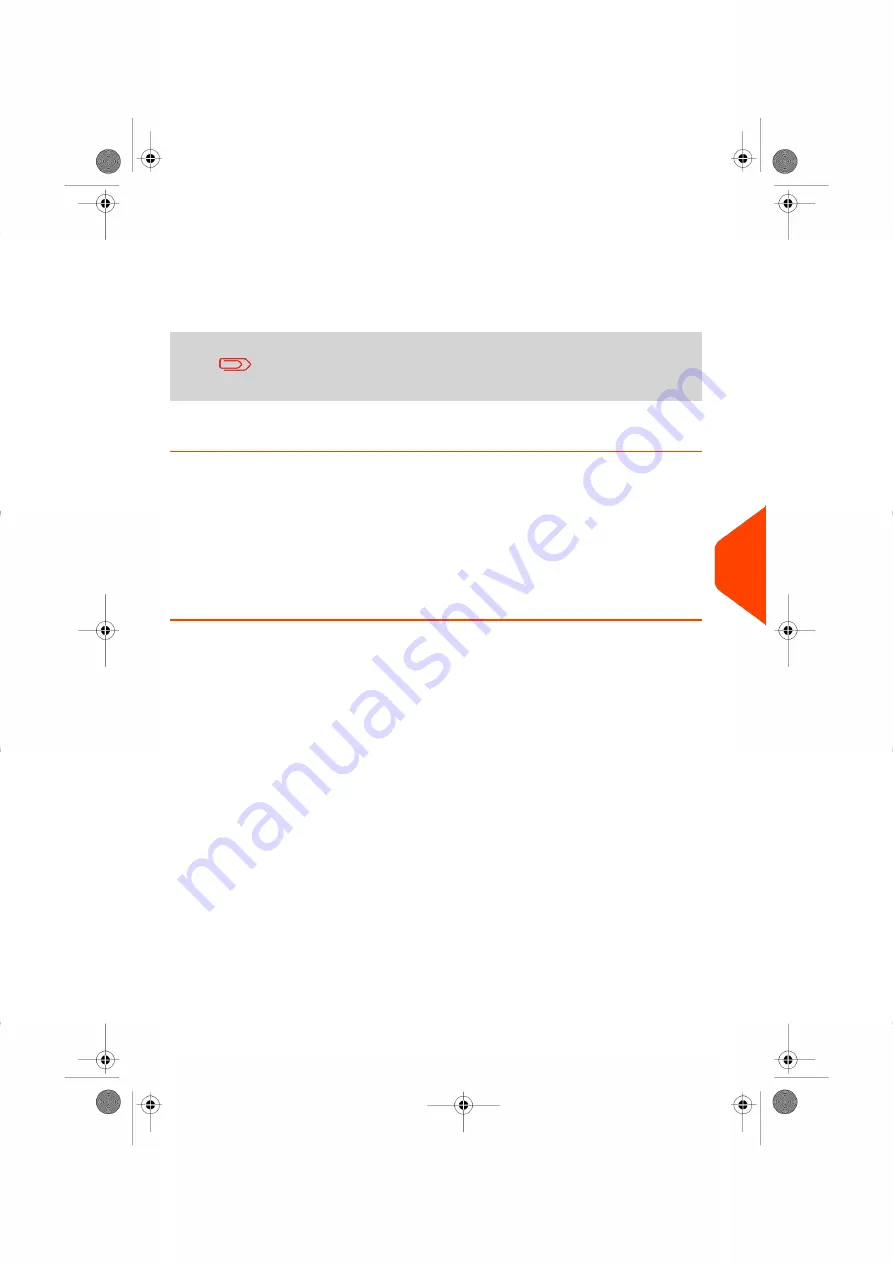
Activating New Options
You can activate new options by connecting the Mailing System to Online Services
server. New available options are automatically downloaded into your Mailing System
and activated.
Contact customer service to have new options ready for
downloading on the Online Services server.
How to Load New Options
To activate an option that is ready for downloading on the Online Services server:
1.
Check that your Mailing System is connected to a telephone line or network (see
on page 22) and that the connection is properly configured (see
on page 158).
2.
Select Check for updates. It will trigger a call to the Online Services server.
3.
After the call, you can display installed options. See
on page 168.
9
Options
and
Updates
169
| Page 169 | Jul-24-2023 01:59 |
Summary of Contents for IS-420
Page 1: ...User Guide IS 420 Mailing Systems...
Page 5: ...Page 4 TOC Jul 24 2023 01 59...
Page 7: ......
Page 15: ......
Page 17: ......
Page 31: ......
Page 33: ......
Page 71: ...The Label Dispenser can hold up to 40 labels 66 Page 66 Jul 24 2023 01 59 3 Processing Mail...
Page 73: ......
Page 81: ......
Page 83: ......
Page 99: ......
Page 101: ......
Page 115: ...Content 110 Page 110 Jul 24 2023 01 59 6 Reports...
Page 127: ......
Page 135: ......
Page 149: ...3 Press OK to validate 144 Page 144 Jul 24 2023 01 59 8 Configuring your Mailing System...
Page 155: ...Geodesic map 150 Page 150 Jul 24 2023 01 59 8 Configuring your Mailing System...
Page 156: ...Geodesic codes 8 Configuring your Mailing System 151 Page 151 Jul 24 2023 01 59...
Page 167: ......
Page 169: ......
Page 183: ......
Page 199: ......
Page 201: ......
Page 211: ......
Page 220: ...A0154024 A 24 07 2023...