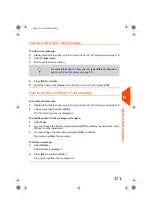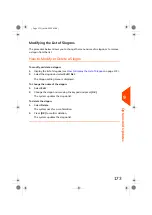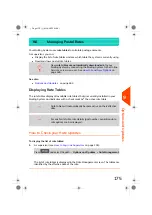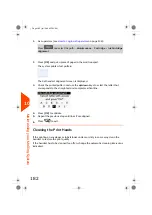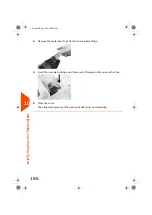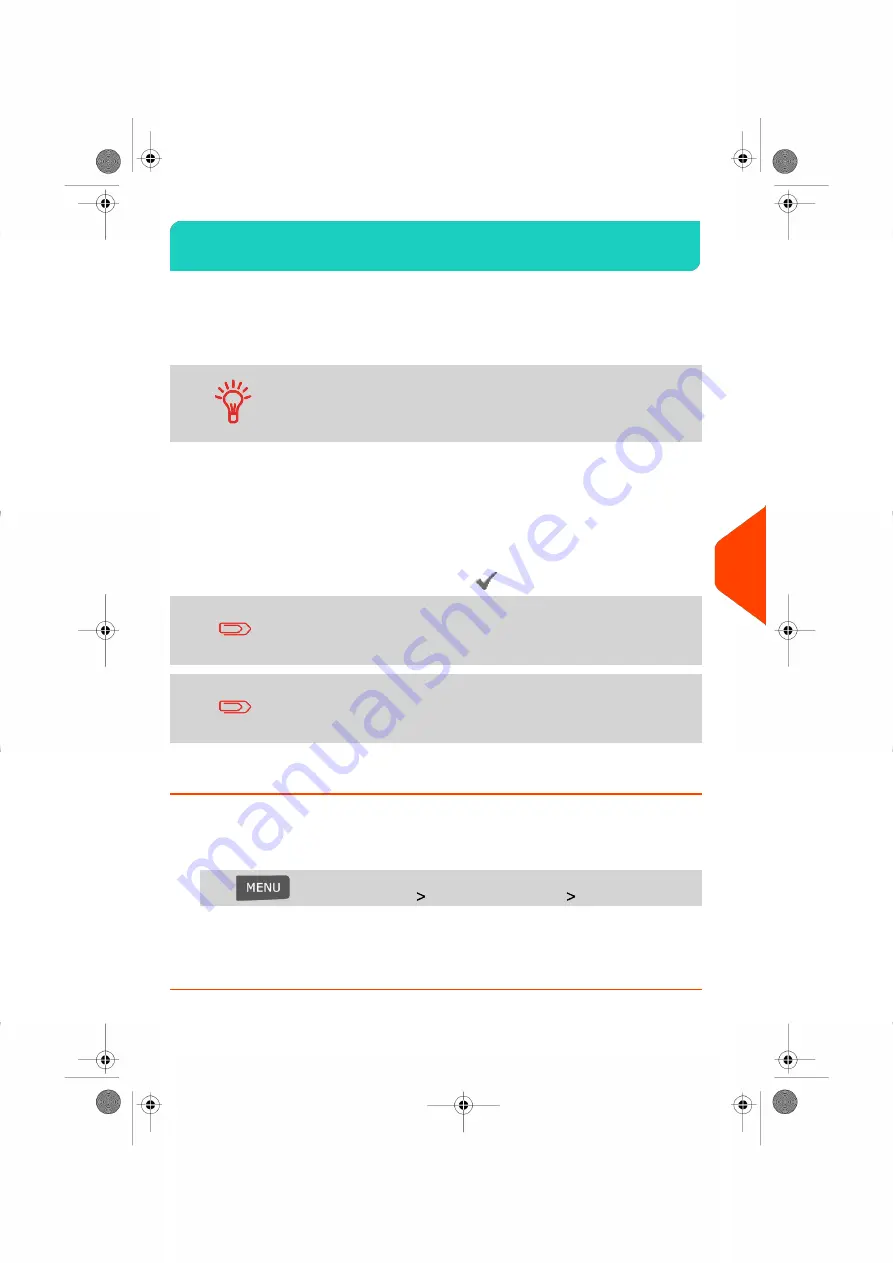
Managing Postal Rates
9.6
Your Mailing System uses
rate tables
to calculate postage amounts.
As supervisor, you can:
• Display the list of rate tables and see which table the system is currently using.
• Download new postal rate tables.
New
rate tables are automatically downloaded
into your
Mailing System by connecting the Mailing System to the Online
Services server as a user. See
on
page 169.
See also
•
on page 163.
Displaying Rate Tables
The rate tables display all available rate tables that are currently installed in your
Mailing System and indicates with a check mark
the active rate table.
Rate tables will automatically become active on their effective
date.
For each rate table, rate details (part number, expiration date,
rate option) can be displayed.
How to Check your Rate Updates
To display the list of rate tables:
1.
As supervisor (see
on page 134):
Press
and select the path:
Options and Updates
Rate Management
The list of rate tables is displayed in the Rate Management screen. The tables are
identified by the effective date of the rate.
175
| Page 175 | | Jul-24-2023 01:59 |
9
Options
and
Updates
Summary of Contents for IS-420
Page 1: ...User Guide IS 420 Mailing Systems...
Page 5: ...Page 4 TOC Jul 24 2023 01 59...
Page 7: ......
Page 15: ......
Page 17: ......
Page 31: ......
Page 33: ......
Page 71: ...The Label Dispenser can hold up to 40 labels 66 Page 66 Jul 24 2023 01 59 3 Processing Mail...
Page 73: ......
Page 81: ......
Page 83: ......
Page 99: ......
Page 101: ......
Page 115: ...Content 110 Page 110 Jul 24 2023 01 59 6 Reports...
Page 127: ......
Page 135: ......
Page 149: ...3 Press OK to validate 144 Page 144 Jul 24 2023 01 59 8 Configuring your Mailing System...
Page 155: ...Geodesic map 150 Page 150 Jul 24 2023 01 59 8 Configuring your Mailing System...
Page 156: ...Geodesic codes 8 Configuring your Mailing System 151 Page 151 Jul 24 2023 01 59...
Page 167: ......
Page 169: ......
Page 183: ......
Page 199: ......
Page 201: ......
Page 211: ......
Page 220: ...A0154024 A 24 07 2023...