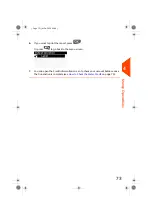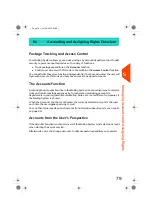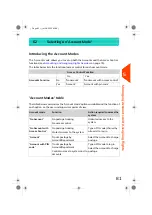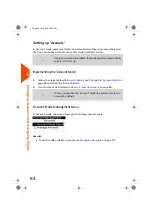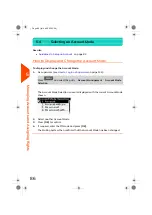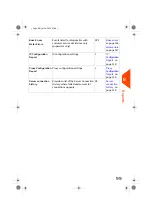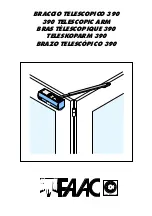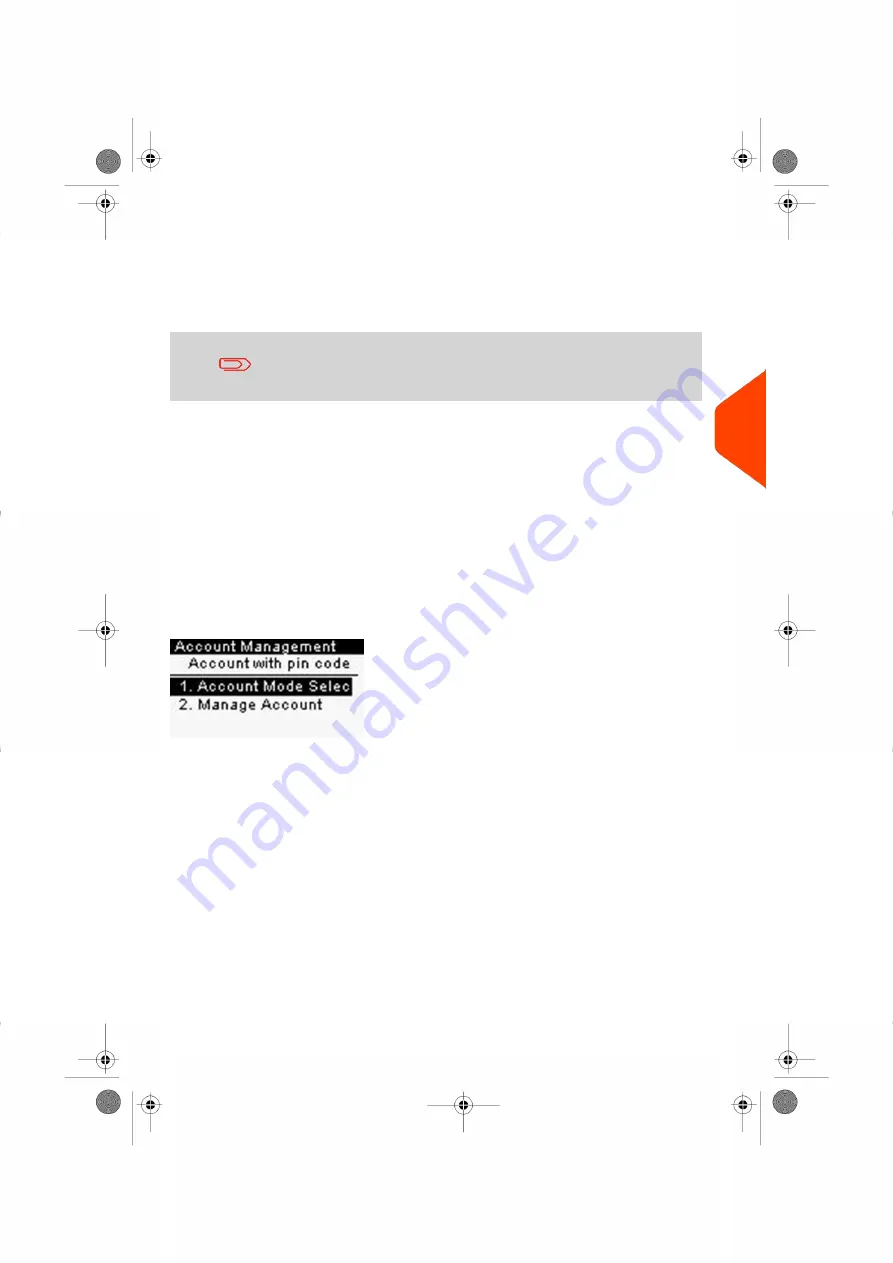
Setting up 'Account with PIN Code'
In the 'Account with PIN Code' Mode, users must first enter a PIN code and then select
an Account. They can change accounts once they have logged in. The supervisor can
restrict accounts for each user.
If only one account is available, the Mailing System automatically
selects it at start up.
Implementing 'Account with PIN Code'
1.
Select the 'Accounts with PIN Codes' mode
: see
on page 86.
2.
Create the accounts
you wish to implement: see
on
page 89.
'Account with PIN Code' Management Menu
In 'Account with PIN code' mode, the menu allows you to manage your accounts.
5
Managing
Accounts
and
Assigning
Rights
85
| Page 85 | Jul-24-2023 01:59 |
Summary of Contents for IS-420
Page 1: ...User Guide IS 420 Mailing Systems...
Page 5: ...Page 4 TOC Jul 24 2023 01 59...
Page 7: ......
Page 15: ......
Page 17: ......
Page 31: ......
Page 33: ......
Page 71: ...The Label Dispenser can hold up to 40 labels 66 Page 66 Jul 24 2023 01 59 3 Processing Mail...
Page 73: ......
Page 81: ......
Page 83: ......
Page 99: ......
Page 101: ......
Page 115: ...Content 110 Page 110 Jul 24 2023 01 59 6 Reports...
Page 127: ......
Page 135: ......
Page 149: ...3 Press OK to validate 144 Page 144 Jul 24 2023 01 59 8 Configuring your Mailing System...
Page 155: ...Geodesic map 150 Page 150 Jul 24 2023 01 59 8 Configuring your Mailing System...
Page 156: ...Geodesic codes 8 Configuring your Mailing System 151 Page 151 Jul 24 2023 01 59...
Page 167: ......
Page 169: ......
Page 183: ......
Page 199: ......
Page 201: ......
Page 211: ......
Page 220: ...A0154024 A 24 07 2023...