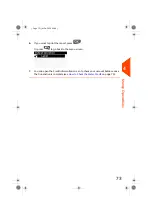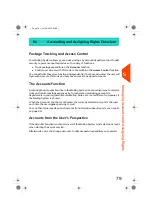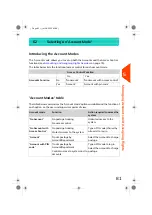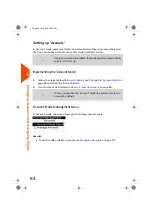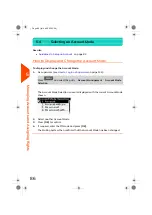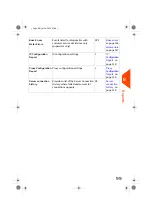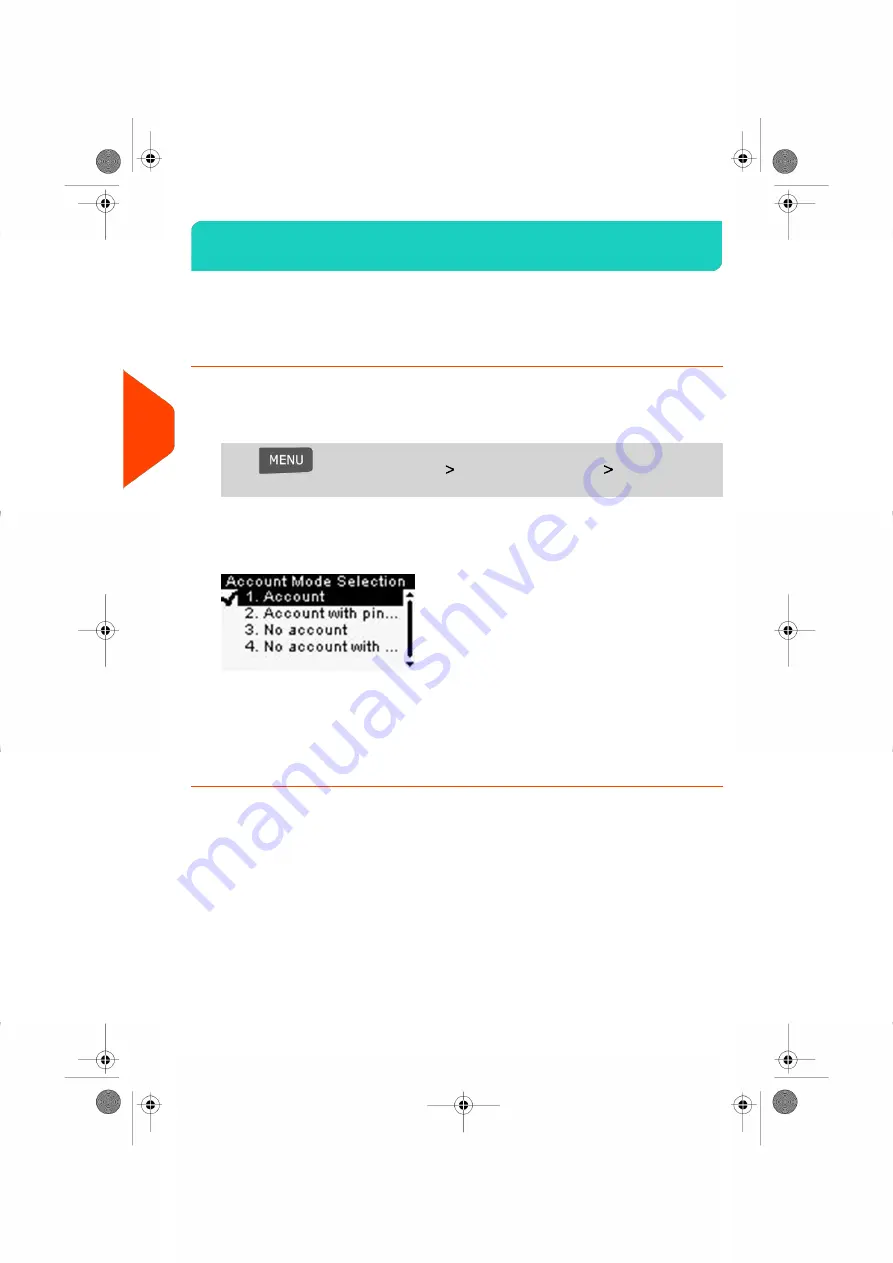
Selecting an Account Mode
5.4
See also
•
Guidelines to Setup an Account
on page 82.
How to Display and Change the Account Mode
To display and change the Account Mode:
1.
As supervisor (see
on page 134):
Press
and select the path:
Account Management
Account Mode
Selection
The Account Mode Selection screen is displayed with the current Account Mode
shown.
2.
Select another Account Mode.
3.
Press
[OK]
to confirm.
4.
If required, enter the PIN code and press
[OK]
.
The Mailing System then confirms that the Account Mode has been changed.
86
| Page 86 | Jul-24-2023 01:59 |
5
Managing
Accounts
and
Assigning
Rights
Summary of Contents for IS-420
Page 1: ...User Guide IS 420 Mailing Systems...
Page 5: ...Page 4 TOC Jul 24 2023 01 59...
Page 7: ......
Page 15: ......
Page 17: ......
Page 31: ......
Page 33: ......
Page 71: ...The Label Dispenser can hold up to 40 labels 66 Page 66 Jul 24 2023 01 59 3 Processing Mail...
Page 73: ......
Page 81: ......
Page 83: ......
Page 99: ......
Page 101: ......
Page 115: ...Content 110 Page 110 Jul 24 2023 01 59 6 Reports...
Page 127: ......
Page 135: ......
Page 149: ...3 Press OK to validate 144 Page 144 Jul 24 2023 01 59 8 Configuring your Mailing System...
Page 155: ...Geodesic map 150 Page 150 Jul 24 2023 01 59 8 Configuring your Mailing System...
Page 156: ...Geodesic codes 8 Configuring your Mailing System 151 Page 151 Jul 24 2023 01 59...
Page 167: ......
Page 169: ......
Page 183: ......
Page 199: ......
Page 201: ......
Page 211: ......
Page 220: ...A0154024 A 24 07 2023...