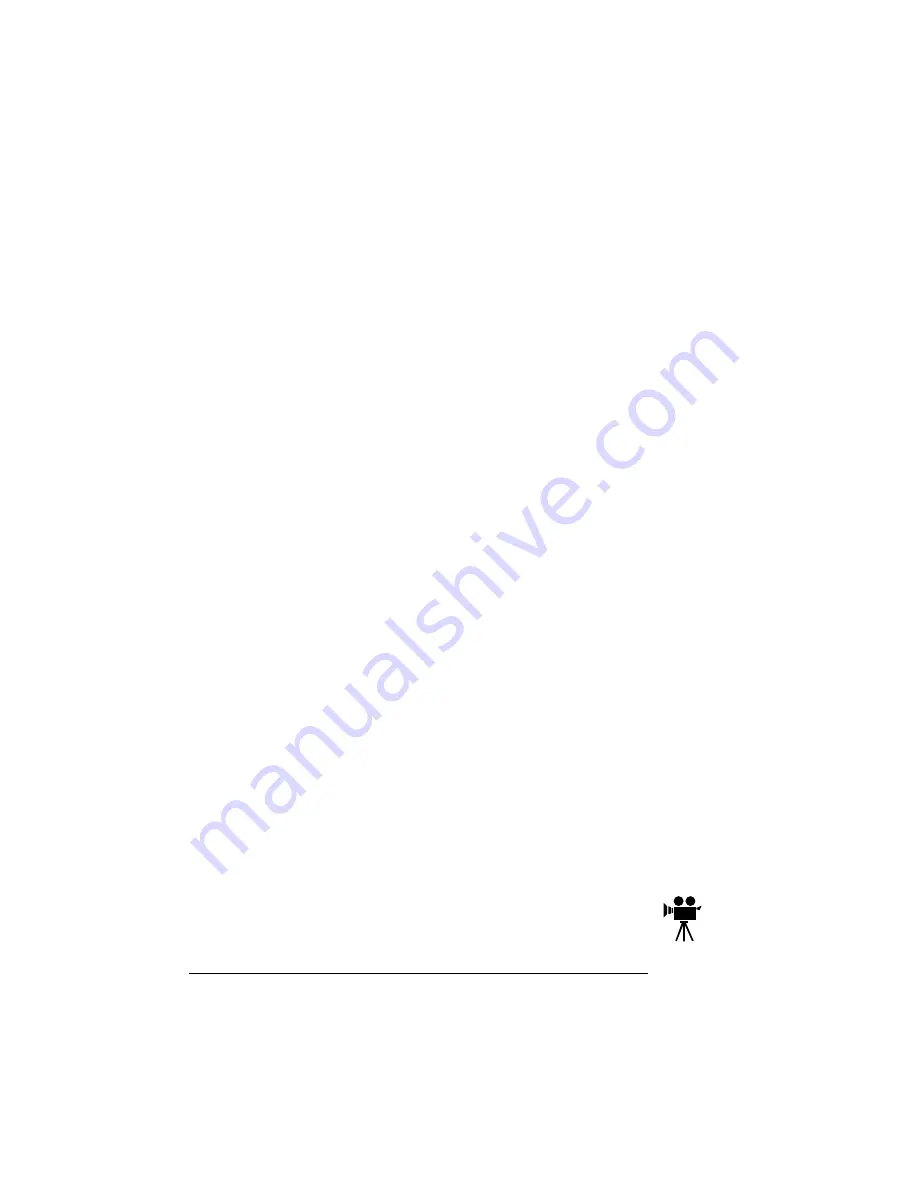
About the
Documentation
QMS 4060 Print System Getting Started
1-4
n
You can print only the manual pages that you need.
n
The PDF-formatted manuals have been enhanced for on-screen
viewing and navigation. Throughout each manual are numerous
hotlinks to cross-reference points. The table of contents and the
index are fully hotlinked to their respective page references, and
all World Wide Web addresses are linked to their respective
home pages.
We hope you enjoy using the Acrobat software to access the informa-
tion in your manuals. They’ll never become dog-eared and yellowed
or collect dust on some forgotten shelf with quick on-line access. Your
PDF-formatted manuals will empower you to take full advantage of all
the capabilities of your printer.
Using Adobe Acrobat Reader
When you use Acrobat to view your manuals, keep the following tips
in mind for using some of the navigation features built into Acrobat
and your manuals.
n
You may view the document in three different styles: page only,
with bookmarks, or with thumbnails. Try each to see which you
like best. Viewing with bookmarks will enable you to use a quick
table of contents to move around the document.
n
The toolbar also gives you quick access to page navigation fea-
tures. For example, you may click a button to advance (>) or
reverse (<) one page, go to the start (|<) or end (>|) of the docu-
ment, or use the history button (<<) to go to the previous pages
you viewed. There are other buttons in the toolbar to change view
or magnification of the document.
n
As you browse through the document the open hand tool will
sometimes turn into a pointing hand. You have discovered an
embedded link in the manual. You will find these links in the table
of contents, index, www addresses, and cross references. Click
on the link to jump to a new location.
n
You may discover a movie camera icon on Windows and
Macintosh platforms. Click the icon to play a QuickTime
video clip of the procedure described in the text.



























