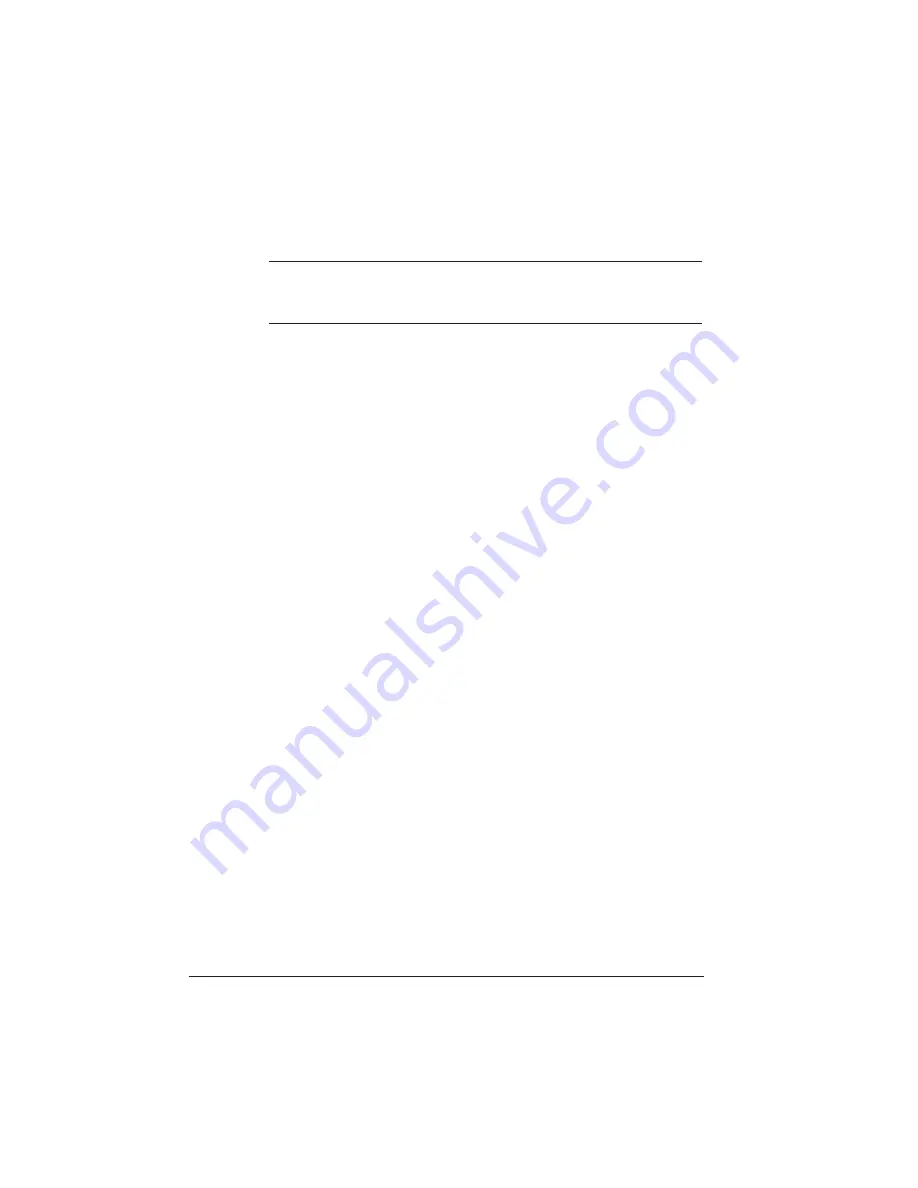
Font Problems
QMS 1060E Print System Operation
6-24
▲
Caution:
This option should be used only by individuals who are
familiar with adjusting memory client’s values. Incorrect use of
this option could cause the system to operate incorrectly.
n
Decrease the number of fonts that you are downloading. When
downloading a large number of fonts, packet them in smaller
groups for downloading. (For example, instead of downloading 8
fonts at one time, download 4.)
n
If your printer has an optional hard disk and if Administration/
Memory/Enable Disk Swap is set to On, then any extra memory is
distributed to all clients.
Can't Access Fonts
n
Have you recently performed a system upgrade (release 2.0
or later firmware) on your QMS 1060E Print System, and are
now unable to access your downloaded fonts?
When you perform a system software upgrade (release 2.0 or
later firmware) on your QMS 1060E Print System, some fonts
downloaded on the hard disk are copy protected and must be re-
downloaded in order for the printer to recognize them. See your
font documentation for downloading instructions.
Intellifont Fonts Don't Appear on Status Page
If the Intellifont fonts don’t appear on the printer start-up page and the
advanced status page, check the following:
n
Are the controller board connectors firmly seated?
n
Is the SIMM installed in the correct socket?
n
Is the SIMM installed correctly?
»
Note:
See chapter 6, “Printer Options,” in the Reference guide, for
instructions on how to install the Intellifont option.
If you have a problem you cannot resolve, contact your QMS vendor.
Summary of Contents for 1060E
Page 1: ...QMS 1060E Print System Operation 1800380 001B...
Page 8: ......
Page 9: ...1 Introduction In This Chapter n About this manual n Typographic conventions...
Page 46: ......
Page 47: ...4 Printer Maintenance In This Chapter n Handling the printer n Cleaning the printer...
Page 60: ......
Page 93: ...A QMS Customer Support In This Chapter n Sources of customer support n QMS world wide offices...
Page 116: ......
















































