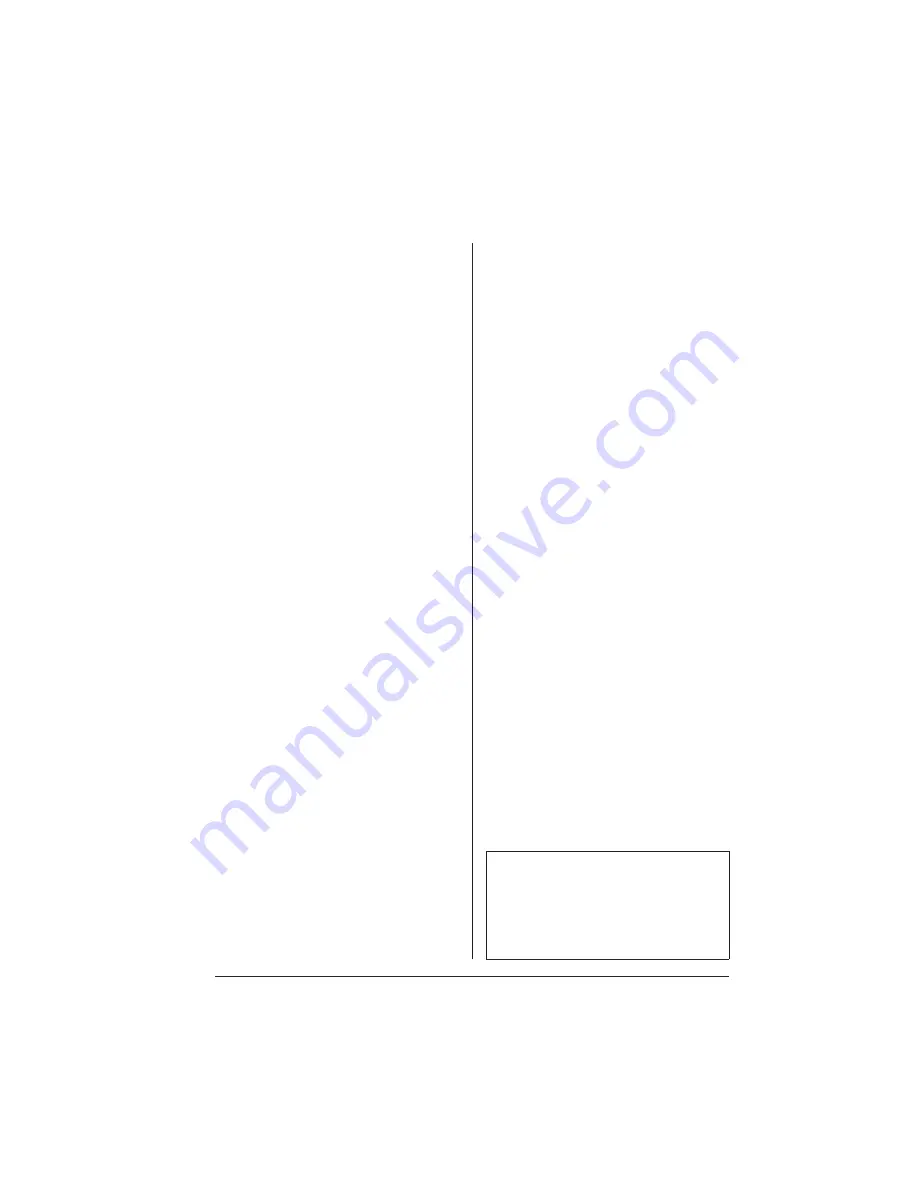
I-5
QMS 1060E Print System
—
Master Index
Legend
GS
Getting Started
manual
O
Operation
manual
R
Reference
manual
DOS
CrownAdmin software (GS)4-5
mode command (GS)3-8
Dots per inch
See dpi
Download (R)G-4
Downloadable fonts (R)3-10
Downloading optional emulation
(R)6-30
dpi (R)G-4
Driver
Macintosh, print (R)6-47
PC (GS)3-11
PostScript emulation (GS)3-12
Windows (GS)3-12
Driver folder
PDF (R)6-51
PDX (R)6-51, (R)6-52
PPD (R)6-51, (R)6-52
E
Emulation (R)5-18
Card (R)6-16
Downloading optional (R)6-30
HP-GL (GS)1-10
Installing emulation card (R)6-14
Installing optional (R)6-73
Lineprinter (GS)1-10, (R)4-47
Optional (GS)1-15
Optional, downloading (R)6-30
PCL 5 (GS)1-9
PostScript (GS)1-10, (R)4-50
Removing optional (R)6-74
Resident (GS)1-9
Temporary (R)5-18
Using emulation card (R)6-14
Emulation problems (O)6-17
End Job Mode (R)5-21
Ending a print job (O)3-7
End-of-Document command (R)5-21
Energy star (GS)1-13, (GS)2-4
Compliance statement (R)D-4
Environmental requirements (R)B-5
EOD command (R)5-23
Adding to your file (R)5-27
Network job separator (R)5-28
Other print queuing systems (R)5-24
PC print server (R)5-24
Stand-alone PC (R)5-24
EOD command problems (O)6-19
Erro (O)6-10
Error 1 service message (O)6-10
Error 11 service message (O)6-10
Error 12 service message (O)6-10
Error 20 service message (O)6-10
Error codes
HP-GL (O)6-11
PCL (O)6-11
Error light (GS)5-3
ESP
Printing mode (GS)1-12
Troubleshooting (O)6-13
Ethernet (GS)3-2, (R)4-54
Ethernet interface printing problem
(O)6-18
Ethernet port
10Base2 (GS)4-2
10BaseT (GS)4-2
BNC connector (GS)4-2
Configuration (GS)4-10
Configuration, network (GS)4-14
Connection (GS)4-2
CrownAdmin software, DOS (GS)4-5
CrownAdmin, Macintosh (GS)4-5
RJ45 connector (GS)4-2
Software installation (GS)4-4
Thin-wire Ethernet (GS)4-2
Troubleshooting (GS)4-19
Summary of Contents for 1060E
Page 1: ...QMS 1060E Print System Operation 1800380 001B...
Page 8: ......
Page 9: ...1 Introduction In This Chapter n About this manual n Typographic conventions...
Page 46: ......
Page 47: ...4 Printer Maintenance In This Chapter n Handling the printer n Cleaning the printer...
Page 60: ......
Page 93: ...A QMS Customer Support In This Chapter n Sources of customer support n QMS world wide offices...
Page 116: ......














































