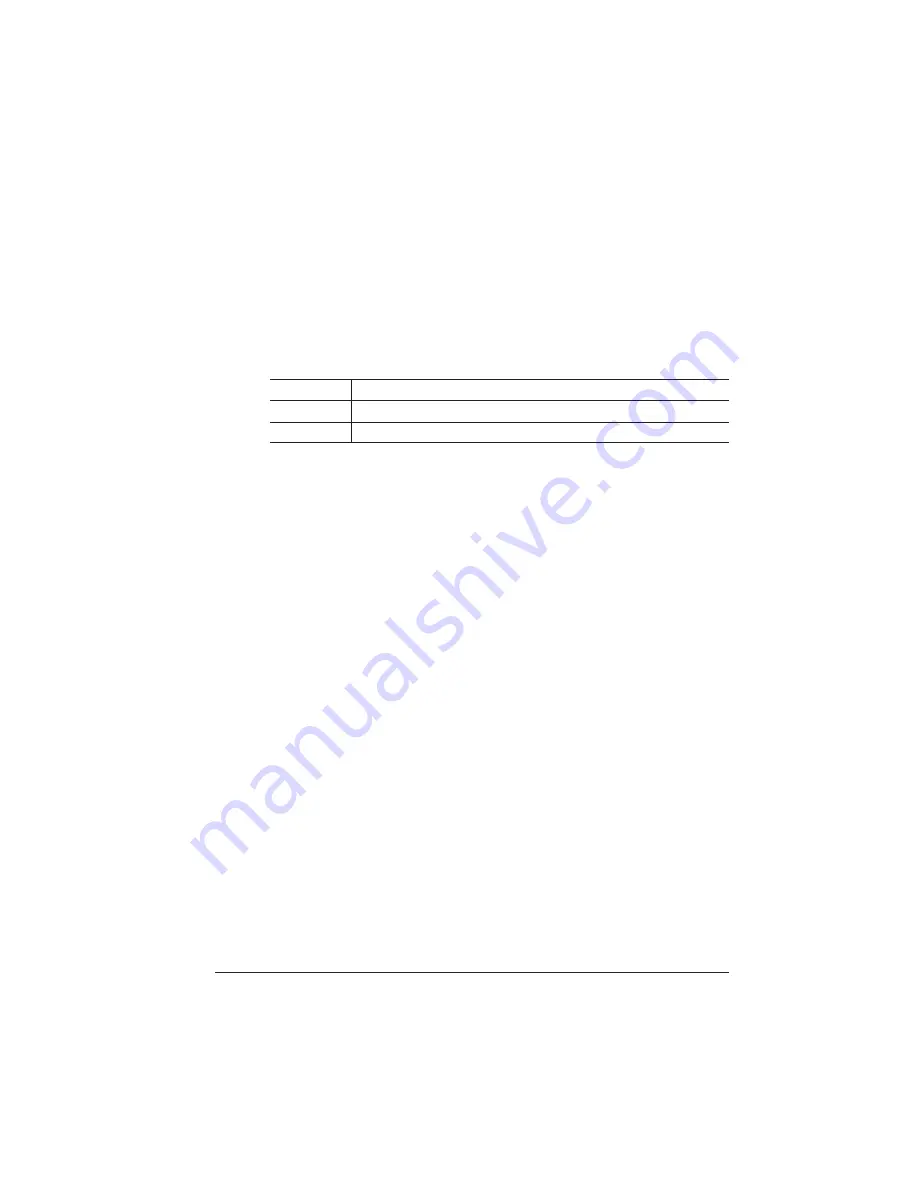
Cancelling/
Ending Print
Jobs
3-7
Advanced Printing Features
2
Advanced—This document, which can be five or more pages
long, contains
n
all the information from the standard status page
n
the configuration menu settings
n
a full list of fonts and downloaded emulations
Printing a Status Page
After you have identified the type of status page to print, send it to the
printer in one of the following ways:
n
Press the Status Page key on the control panel
n
Use the PS Executive Series Utilities. See its online help for more
information on printing a status page.
Cancelling/Ending Print Jobs
The Cancel key has two functions:
n
It cancels or ends all jobs with a printing, interpreting, terminating,
or spooled status.
n
It allows you to send an end-of-job indicator to a currently compil-
ing print job waiting on incoming data.
You don’t have to press the Online/Offline key before using the Can-
cel key. There are no equivalent functions in the configuration menu.
»
Note:
If you need to cancel the cancel print job or end print job
procedure, press the Cancel key.
Menu
Administration/Special Pages/Status Page Type
Choices
Standard, Advanced
Default
Standard
Summary of Contents for 1060E
Page 1: ...QMS 1060E Print System Operation 1800380 001B...
Page 8: ......
Page 9: ...1 Introduction In This Chapter n About this manual n Typographic conventions...
Page 46: ......
Page 47: ...4 Printer Maintenance In This Chapter n Handling the printer n Cleaning the printer...
Page 60: ......
Page 93: ...A QMS Customer Support In This Chapter n Sources of customer support n QMS world wide offices...
Page 116: ......






























