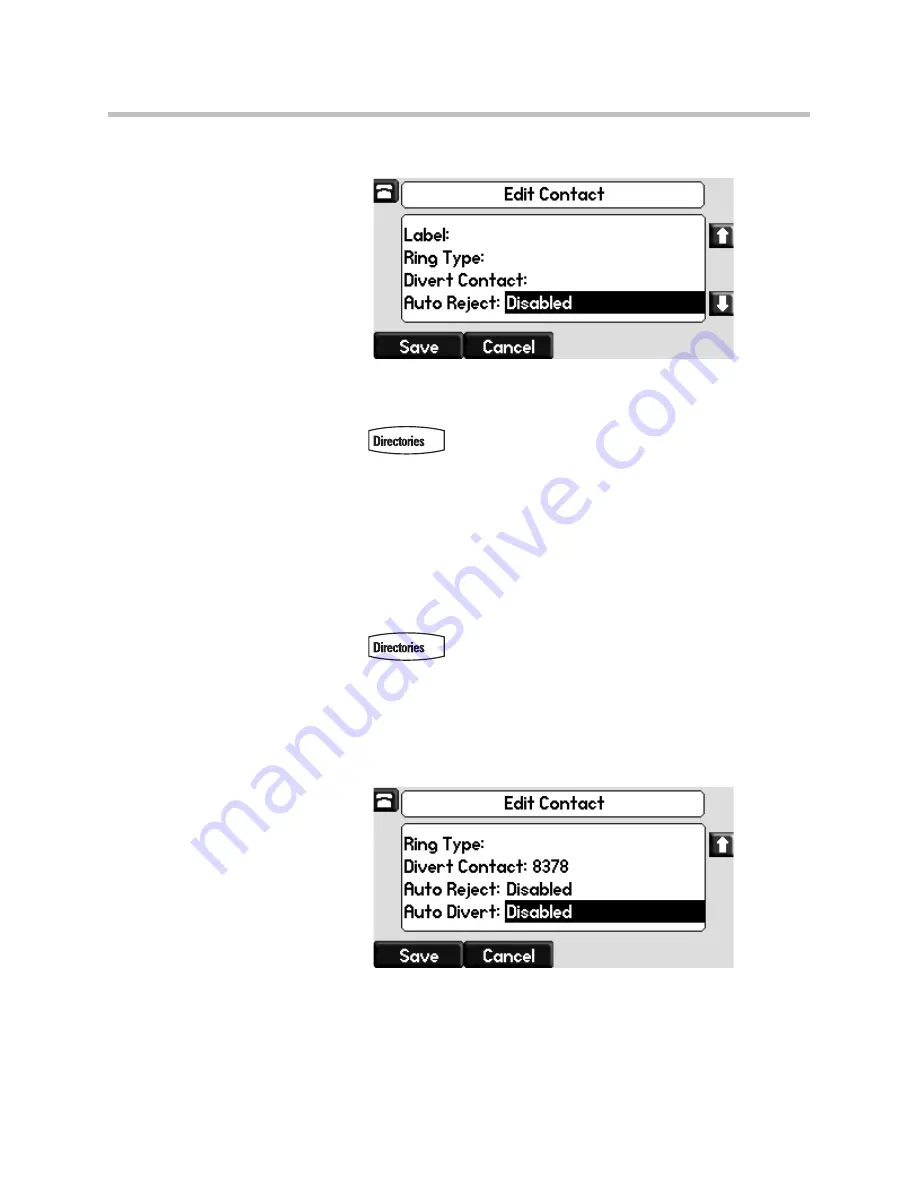
Customizing Your Phone
5 - 27
4.
Press the
Edit
soft key, and then scroll down to the Auto Reject field.
5.
Toggle to select Enabled.
6.
Press the
Save
soft key to accept your changes.
7.
Press
to return to the idle screen.
Diverting Calls
You can customize your phone so incoming calls from a particular contact are
transferred directly to a third party.
To divert incoming calls from a particular contact:
1.
Press .
2.
Select
Contact Directory
.
3.
Scroll to highlight the contact.
You can also use the * key to page up and the # key to page down.
4.
Press the
Edit
soft key, and then scroll down to the Divert Contact field.
5.
Enter the number of the party to whom you want to divert the call.
6.
Scroll down to the Auto Divert field.
7.
Toggle to select Enabled.
Summary of Contents for SoundPoint IP 650
Page 4: ...User Guide for the SoundPoint IP 650 Desktop Phone iv ...
Page 18: ...User Guide for the SoundPoint IP 650 Desktop Phone 1 10 ...
Page 50: ...User Guide for the SoundPoint IP 650 Desktop Phone 2 32 ...
Page 90: ...User Guide for the SoundPoint IP 650 Desktop Phone 4 8 ...
Page 126: ...User Guide for the SoundPoint IP 650 Desktop Phone 6 8 ...
Page 132: ...User Guide SoundPoint IP Regulatory Notices 6 ...
















































