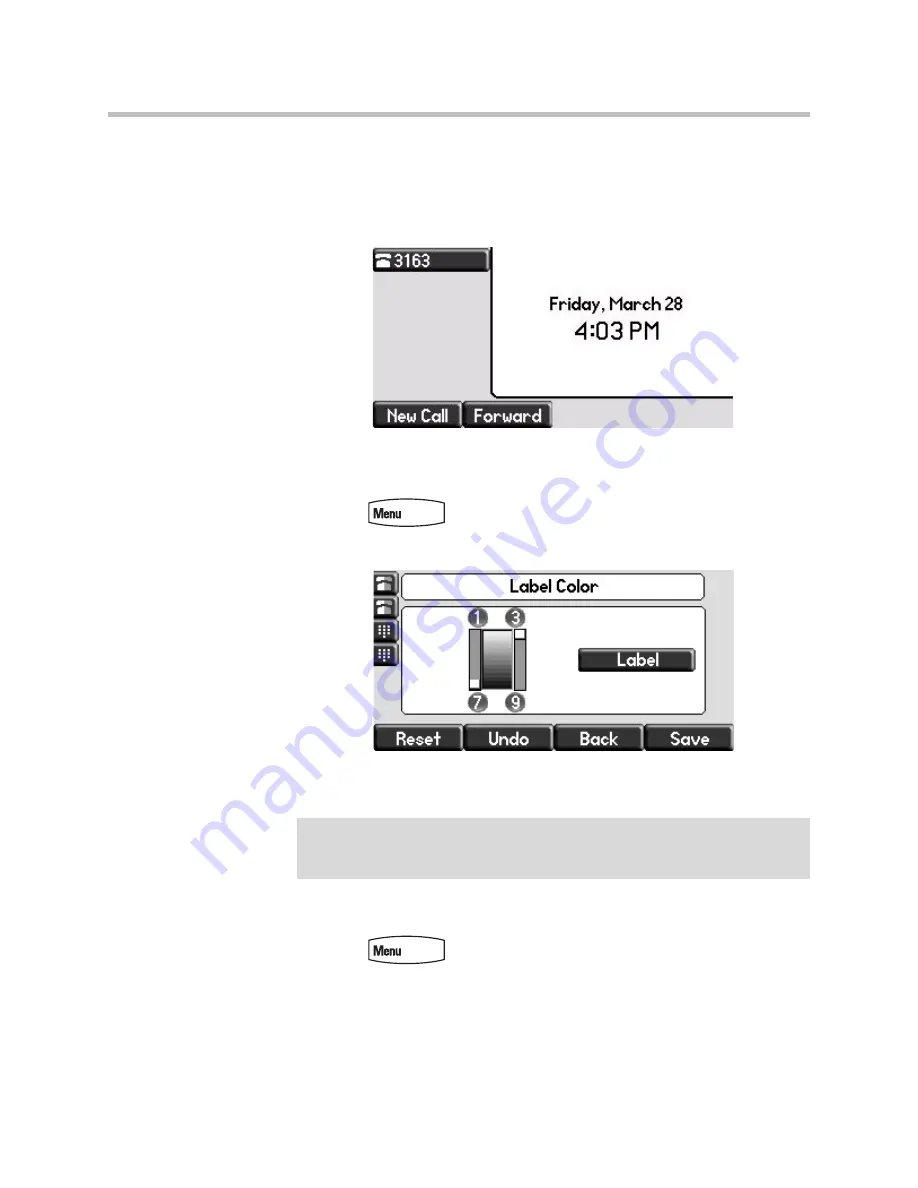
Customizing Your Phone
5 - 11
Changing the Soft Key Label Color
You can change the soft key label color that appears on the graphic display. A
default soft key label color displays when the phone starts up (shown below).
For more information on selections, contact your system administrator.
To change the soft key label color:
1.
Press .
2.
Select
Settings > Basic > Preferences > Label Color
.
Using the dialpad keys 1, 3, 7, and 9 change the soft key color to your
desired color. The
Label
soft key on the right reflects your changes.
3.
Press the
Save
soft key to accept your changes.
4.
Press
to return to the idle screen.
Note
When the color of the label reaches a certain level of whiteness, “Cannot save this
color. Text might be unreadable.” appears and you are unable to save your
changes. This warning appears only the first time the color reaches that level.
Summary of Contents for SoundPoint IP 650
Page 4: ...User Guide for the SoundPoint IP 650 Desktop Phone iv ...
Page 18: ...User Guide for the SoundPoint IP 650 Desktop Phone 1 10 ...
Page 50: ...User Guide for the SoundPoint IP 650 Desktop Phone 2 32 ...
Page 90: ...User Guide for the SoundPoint IP 650 Desktop Phone 4 8 ...
Page 126: ...User Guide for the SoundPoint IP 650 Desktop Phone 6 8 ...
Page 132: ...User Guide SoundPoint IP Regulatory Notices 6 ...






























