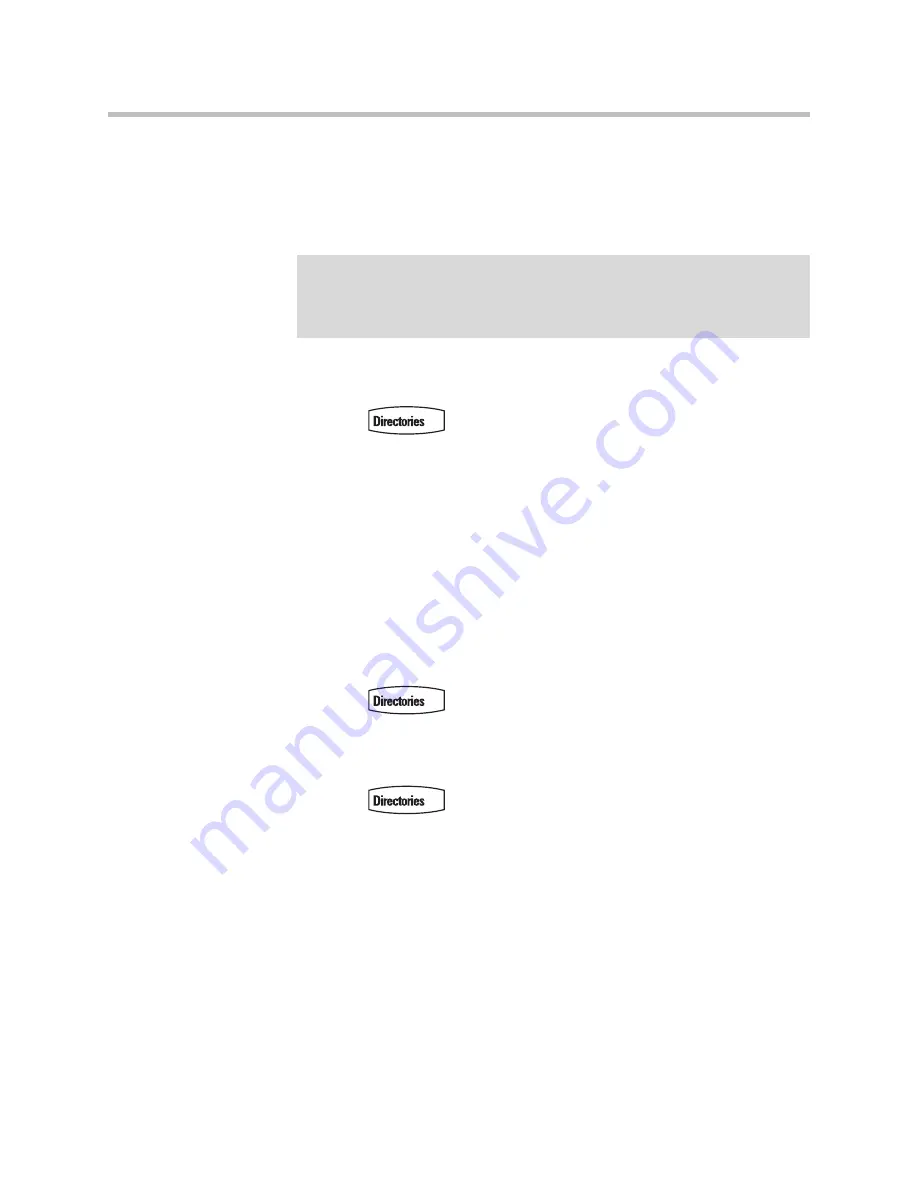
User Guide for the SoundPoint IP 650 Desktop Phone
3 - 6
Managing Buddies
Manage your buddies by selecting the contacts whose presence you want to
monitor. These contacts form your buddy status list. You add contacts to your
buddy status list from your contact directory.
To add or delete a contact from your buddy list:
1.
Press .
2.
Select
Contact Directory
.
3.
Scroll to highlight the contact.
You can also use the * key to page up and the # key to page down.
4.
Press the
Edit
soft key.
5.
Scroll to the Watch Buddy field.
6.
Toggle to select Enabled.
If Watch Buddy
is enabled, the contact is added to your buddy list.
If disabled (default), the contact is removed from your buddy list.
7.
Press the
Save
soft key to accept your changes.
8.
Press
to return to the idle screen.
To block or unblock a contact from your buddy list:
1.
Press .
2.
Select
Contact Directory
.
3.
Scroll to highlight the contact.
You can also use the * key to page up and the # key to page down.
4.
Press the
Edit
soft key.
5.
Scroll down to the Block Buddy field.
6.
Toggle to select Enabled.
If Block Buddy
is enabled, the contact cannot watch your phone.
If disabled (default), the contact can watch your phone.
7.
Press the
Save
soft key to accept your changes.
Note
If your call server is Microsoft Live Communications Server 2005, refer to
Integrating With Microsoft Live Communications Server 2005
on page
3-7
.
If your call server is Microsoft Lync Server 2010, refer to
Integrating With Microsoft
Lync Server 2010
on page
3-8.
Summary of Contents for SoundPoint IP 650
Page 4: ...User Guide for the SoundPoint IP 650 Desktop Phone iv ...
Page 18: ...User Guide for the SoundPoint IP 650 Desktop Phone 1 10 ...
Page 50: ...User Guide for the SoundPoint IP 650 Desktop Phone 2 32 ...
Page 90: ...User Guide for the SoundPoint IP 650 Desktop Phone 4 8 ...
Page 126: ...User Guide for the SoundPoint IP 650 Desktop Phone 6 8 ...
Page 132: ...User Guide SoundPoint IP Regulatory Notices 6 ...
















































