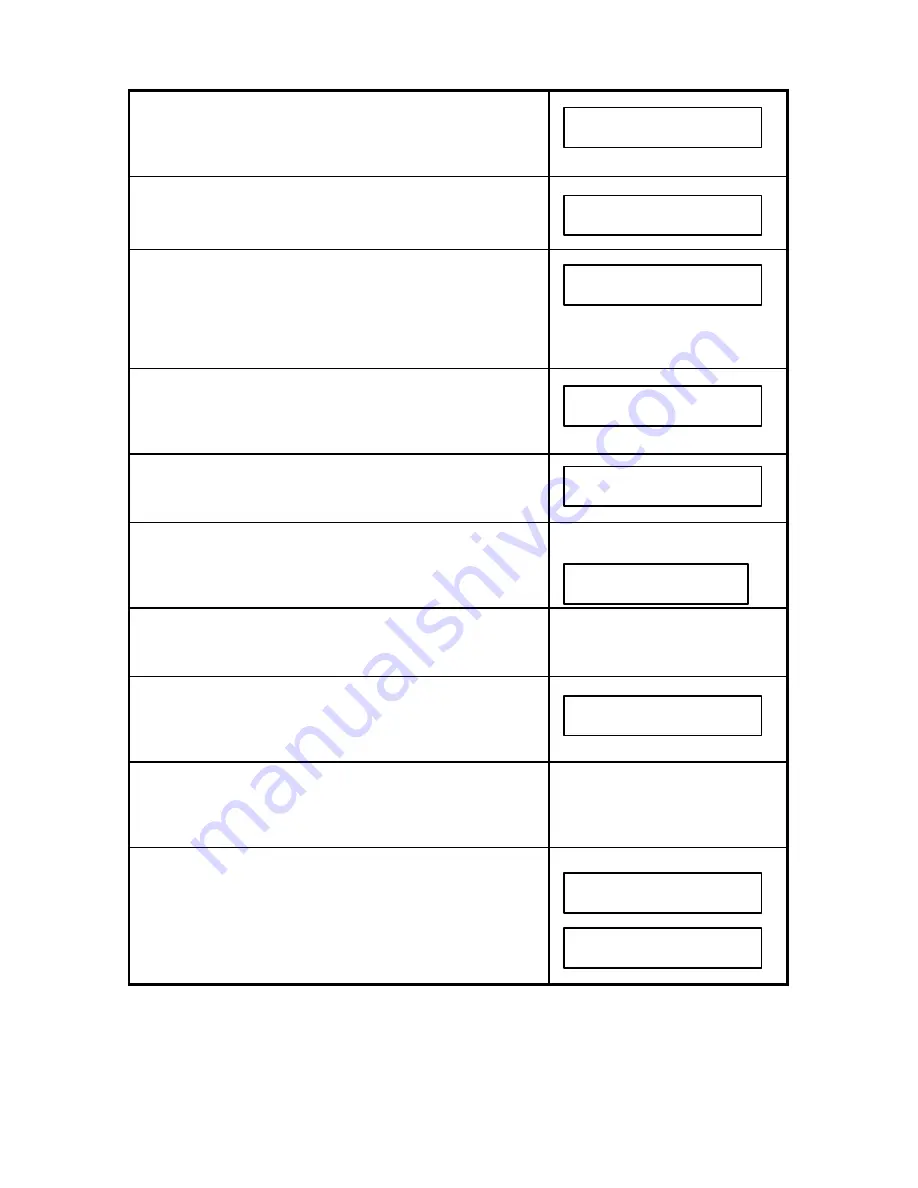
62
3. Press YES.
4. Press the One-Touch key you want to delete Speed
Dial numbers from. Example: 08.
5. Press NO.
NOTE: Be careful. If you press YES at this point, all
Speed Dial numbers stored under this One-Touch
key will be deleted.
6. Press YES and scroll using the
t
t
key (EDIT JOBS
key) to specify the Speed Dial number you wish to
delete from this One-Touch key. Example: 001
7. Press YES.
8. Press YES to delete this number.
The number is deleted.
9. If you wish to delete another number, press YES. If
not, press NO, then skip to Step #12.
10. Repeat Steps #6-9 to delete other Speed Dial
numbers. After you have answered YES or NO to all
Speed Dial numbers in the list, this prompt appears:
11. You can enter a new Speed Dial number to store in
this One-Touch key. Remember to press YES to
confirm the number after you enter it.
12. Select another One-Touch key to work with and
follow from Step #4. Or, if finished, press NO. A
One-Touch Overlay Sheet will print automatically or
press Stop to return to System Ready without
printing a One-Touch Overlay Sheet.
SELECT ONE TOUCH KEY
DELETE?
#08:SOUTHERN REGION
ENTER NAME
#08:SOUTHERN REGION
ENTER SPEED DIAL #
001:NEW ORLEANS
DELETE?
001:NEW ORLEANS
ADD ANOTHER NUMBER
TO THIS KEY?
ENTER SPEED DIAL #
zz
AUG 10 2001 10:00
SYSTEM READY
ONE TOUCH SHEET
PRINTING NOW
Summary of Contents for 2030
Page 15: ...10 3 2 Operator Panel ...






























