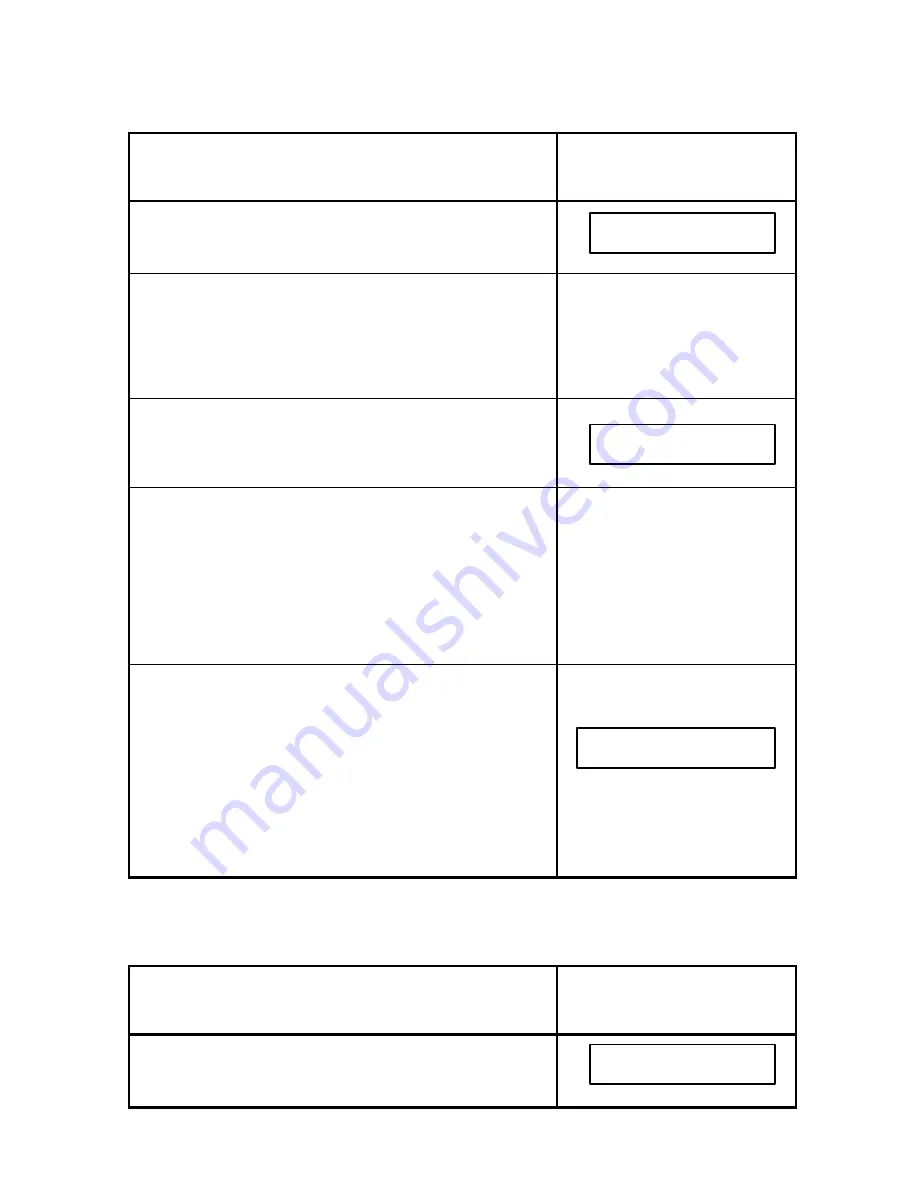
107
6.1.1 PBX Access Codes ON
To send a document when PBX Access Codes are ON:
Do This
This Happens
1. Insert the document face down in the Automatic
Document Feeder.
2. Enter one of the following: a phone number from the
Numeric Keypad; a Speed Dial number; a One Touch
Key; or a programmable One Touch Key (P-Key).
The appropriate telephone
number, Speed Dial number,
One Touch Key number or P-
Key number appears in the
display.
3. Press SEND/RECEIVE (or press YES, then
SEND/RECEIVE if you entered a Speed Dial number
in Step #2).
4. Enter your personal PBX Access Code for all phone
calls going through your PBX.
NOTE: Your PBX may not require an Access Code to
dial all destinations (i.e. other locations within your
building). In this case, and certain other cases, press
NO, and the document will be sent to memory as in
Step #5 before being transmitted
.
The cursor moves with each
entry. No numbers appear in
the display.
5. Press YES.
The document is sent to
memory first.
The document(s) is sent at the
time(s) specified (or imme-
diately if no time was
specified).
6.1.2 Programming AutoDial Jobs
PBX Access Codes ON
To program an AutoDial job when PBX Codes are ON:
Do This
This Happens
1. Insert the document face down in the Document
Feeder. Press the FEATURES Key twice.
ENTER
DESTINATION(S)
ENTER PBX CODE
TO MEMORY
PAGE. 1
AUTO DIAL?
ENTER YES OR NO
Summary of Contents for 2030
Page 15: ...10 3 2 Operator Panel ...






























