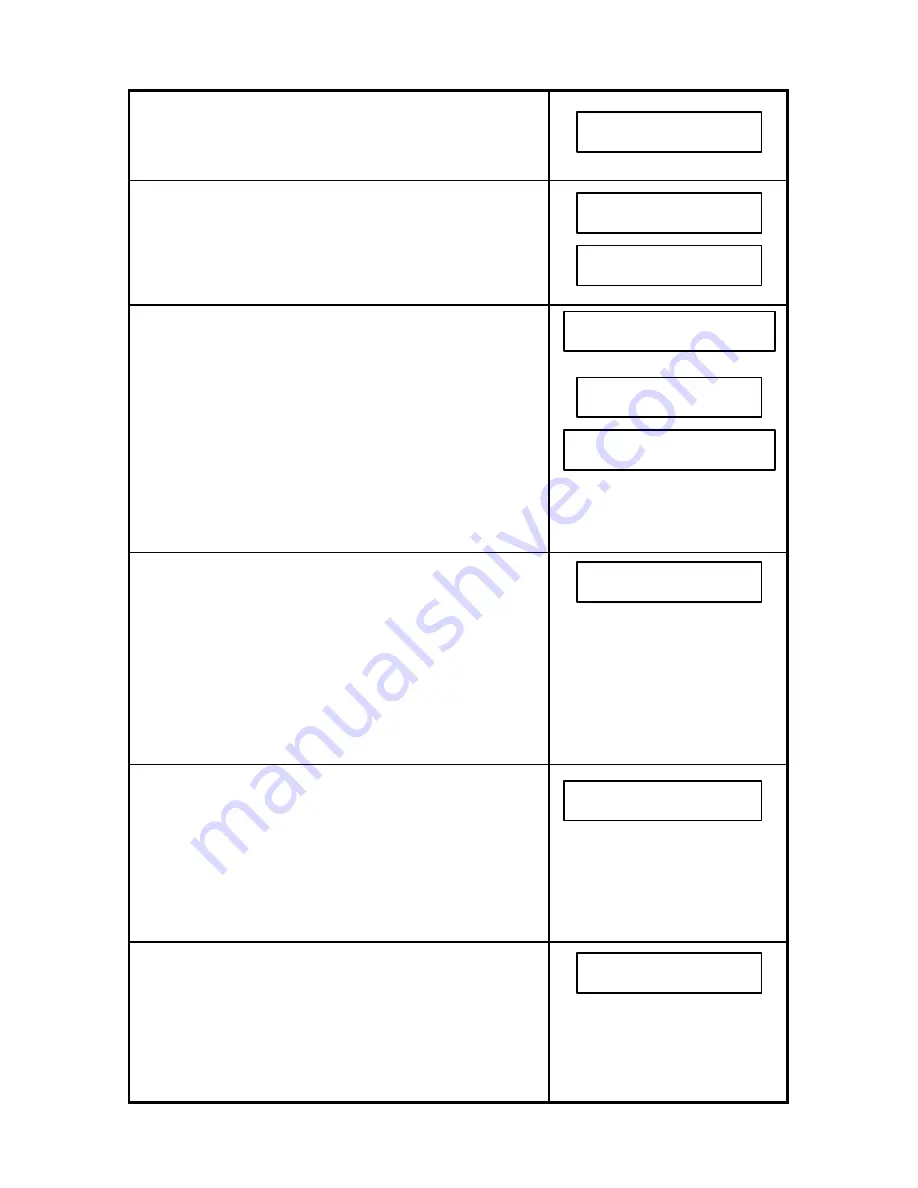
100
5. Press NO or
t
t
five times.
6. Press YES. Press YES again to display the 2030’s
memory capacity or NO (or
t
t
) to skip to Step #7.
If you pressed YES to display the memory size (as
shown), press YES to continue.
7. Press YES to program a Secure Access Code or
press NO (or
t
t
) to skip to Step #11.
If you pressed YES to program a Secure Access
Code, enter the default four-digit Access Code,
“2030” (or enter current Access Code), then press
YES. The current Access Code is displayed. Press
YES again to continue.
Note: To delete an existing Access Code, press NO
to erase the entry. Enter the new four-digit Access
Code and press YES to continue.
8. Press YES to secure Any Operation. An Access
Code will be required to use any 2030 feature, e.g.,
send a fax, make a copy, etc. When this setting is
turned ON, each time you press a key on the control
panel, the display will read: “ENTER ACCESS
CODE.” (Note: Automatic receiving is
always
possible.) Skip to Step #11.
If you wish to bypass this option, press NO and
continue.
9. Press YES to secure System Settings (default
setting). An Access Code will be required to make
any System Setup changes. Programming Speed
Dials and One-Touch keys is not restricted.
If you wish to bypass this option, press NO and
continue.
10. Press YES to secure Edit(ing) a Job. An Access
Code will be required to make changes to a pending
Job, e.g., delete a Job, alter a delayed send time,
add pages to a Job, print a stored document, etc.
If you wish to bypass this option, press NO and
continue.
MEMORY SIZE ?
PRESS YES, NO OR
t
ts
s
MEMORY SIZE
1MB
ACCESS CONTROL CODE?
PRESS YES, NO OR
t
ts
s
ANY OPERATION ?
ENTER YES OR NO
CHANGE SYSTEM SET?
ENTER YES OR NO
EDIT A JOB?
ENTER YES OR NO
OPTION SETTINGS ?
PRESS YES, NO OR
t
ts
s
ACCESS CONTROL CODE
2030
ENTER ACCESS CODE
_ _ _ _
Summary of Contents for 2030
Page 15: ...10 3 2 Operator Panel ...






























