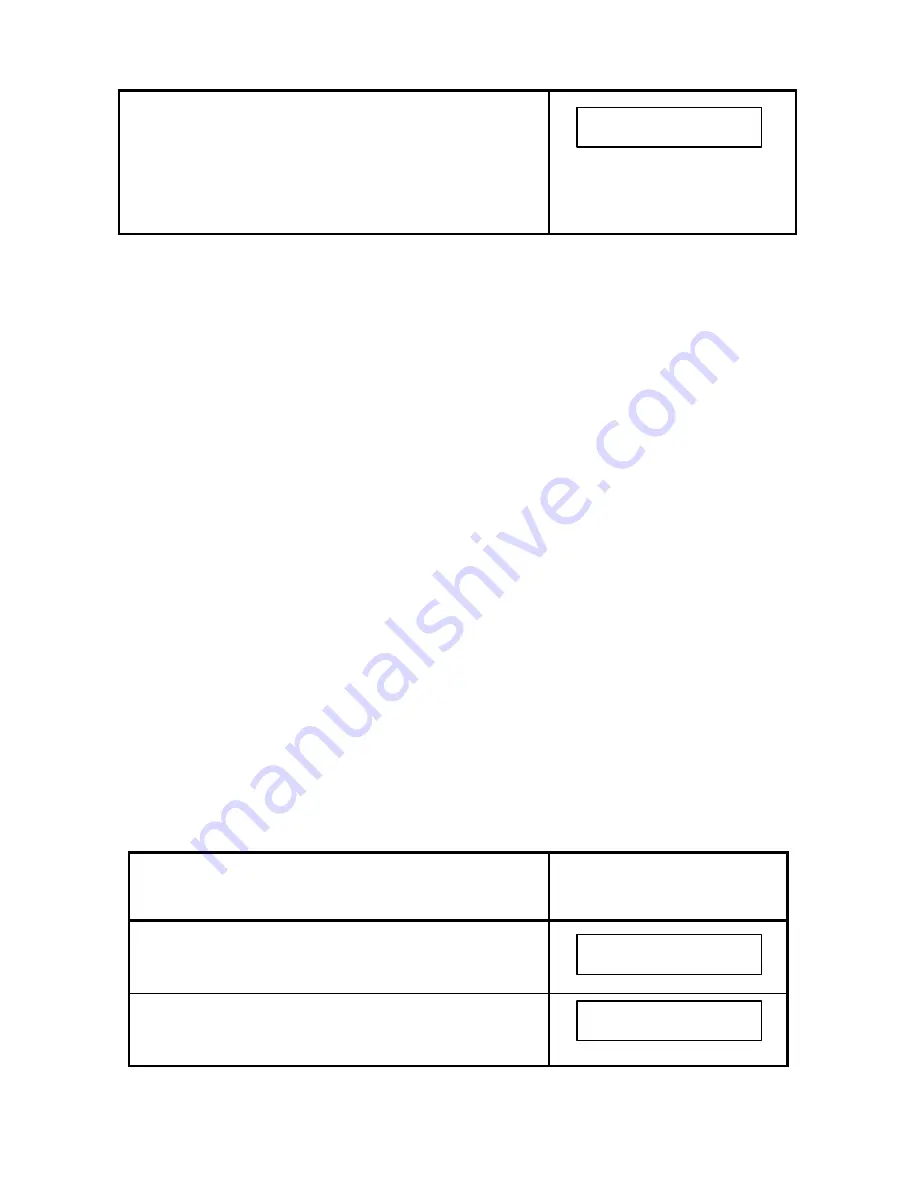
95
10. Press STOP to return to System Ready mode.
If you wish to print a System Set Up Report, showing
the revised settings, press the REPORTS key. Press
the down arrow key (
q
q
) until SYSTEM SET UP
REPORT appears in the display. Press YES.
5.7.5 Job Settings
The Job Settings are as follows:
•
Save Incomplete Jobs
– If selected, the unit will automatically retain
incomplete Jobs in memory.
•
Save Stopped Jobs
– If selected, the unit will retain Jobs that have
been stopped (by pressing the Stop key on the control panel) in
memory.
•
Scan to Memory –
Scan to memory is ON by default, thus all fax
documents are scanned into memory prior to transmission. If turned
OFF, documents are transmitted directly from the document feeder.
•
Send Cover Sheet
– If selected, each outgoing fax can include (as
its first page) a Cover Sheet that includes the date/time, destination
fax number, Machine ID (your company’s name) and number of
pages.
•
One Touch Start Delay
– This is a pause that occurs after pressing
a One-Touch Program key. The pause allows time to correct key
presses and/or allow additional programming/destinations to be
selected. The default setting of 5 seconds is adjustable from 0 to 15
seconds.
•
Confirm Jobs Report
– If selected, this report allows you to verify
Job settings (e.g., time, destination[s], etc.). While intended to
provide confirmation of Job settings before dialing or when
performing a delayed transmission, it can also be used for immediate
transmission. Note, however, that by default the unit will dial the
destination as the report is being printed.
To view or adjust the Job Settings, proceed as follows:
Do This
This Happens
1. Press FEATURES.
2. Press 8 and then YES.
JAN 10 2001 10:00
SYSTEM READY
FEATURE SELECTIONS
PRESS YES, NO OR
t
ts
s
SET UP SYSTEM ?
PRESS YES, NO OR
t
ts
s
Summary of Contents for 2030
Page 15: ...10 3 2 Operator Panel ...






























