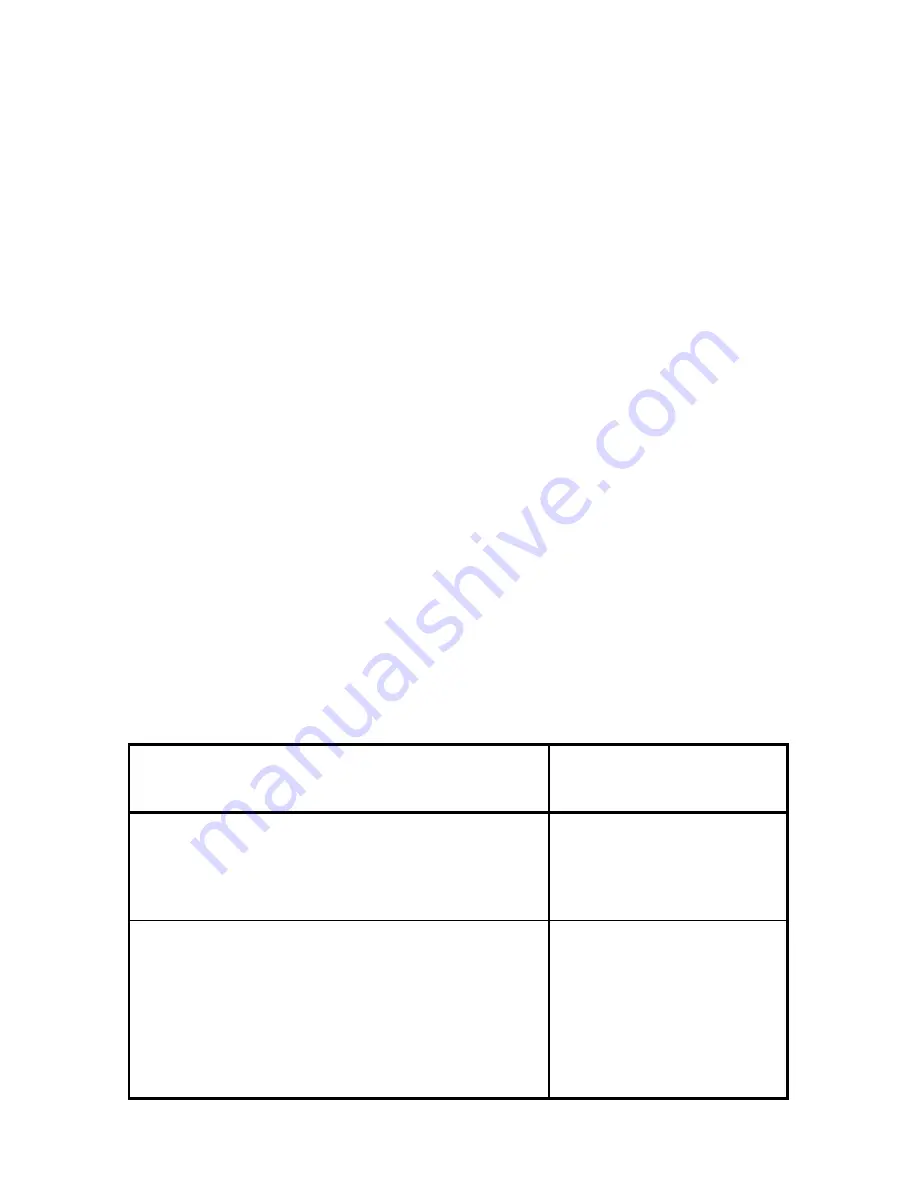
114
can be changed over the phone and does not require a service call. Turning
the Mail Save feature ON would keep mail in the Mailboxes for numerous
retrievals by different remote fax units.
2. Your Model 2030 was configured in the PRIVATE Mailbox Mode during
installation. This means that only remote Pitney Bowes units can retrieve
mail from your Mailbox(es). If you would like any Group 3 facsimile unit to
have the ability to poll your Mailbox(es), you can request that your unit be
configured in the PUBLIC Mailbox Mode. Call the Pitney Bowes Diagnostic
Center listed in the back of this Guide.
6.2.5 Sending a Document to a Mailbox
To send mail to a Pitney Bowes Facsimile Mailbox (must have compatible
Mailbox feature):
•
Enter a Mailbox Programmable
AutoDial Job
. Refer to Section 5.3.5
for complete procedures to send to a Mailbox or,
•
Press a
One Touch Program Key
(P1 - P5) in which a “Send to”
Mailbox program has already been stored. Refer to Sections 5.3.5 and
5.5 for more information on using One Touch Program Keys or,
•
Use the
Numeric Keypad
on your Model 2030 to enter a random
telephone number. Sending mail to a remote facsimile Mailbox also
requires you to know the Mailbox number.
To send mail to a Pitney Bowes Mailbox using the Numeric Keypad method (only
required when sending from a non-Pitney Bowes fax machine or a Pitney Bowes
machine that doesn’t support this feature):
Note: This procedure is also used if you (or another party) are at a remote
location and wish to send mail to a mailbox in your 2030.
Do This
This Happens
1. Prepare the document for transmission as usual,
then dial the remote fax with the Telephone Handset
off-hook so you can listen to the tones generated by
the remote fax when it answers.
The phone call is made to the
remote fax unit.
2. After connection is made, listen until the receive
tone stops. As soon as the tone stops, enter the
following: #, Mailbox number, * from the Keypad on
the phone. For example, enter #25* to send to a
Mailbox 25.
Listen carefully through the
Telephone Handset. If the
Mailbox is ready, you’ll hear a
SOLID READY TONE. If the
Mailbox is not ready, you’ll
hear a BROKEN NOT READY
TONE. See NOTE 1 at end of
Section.
Summary of Contents for 2030
Page 15: ...10 3 2 Operator Panel ...






























