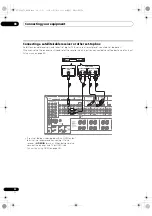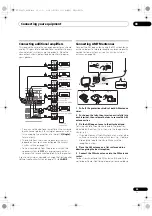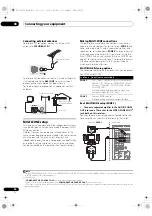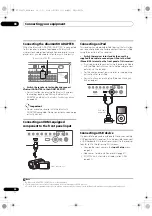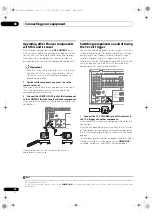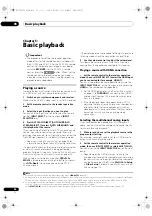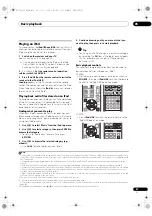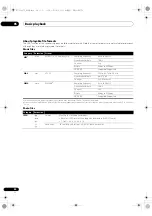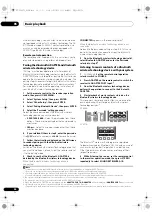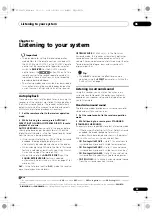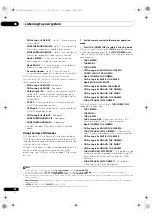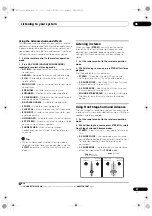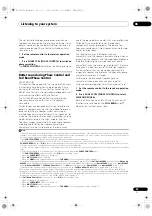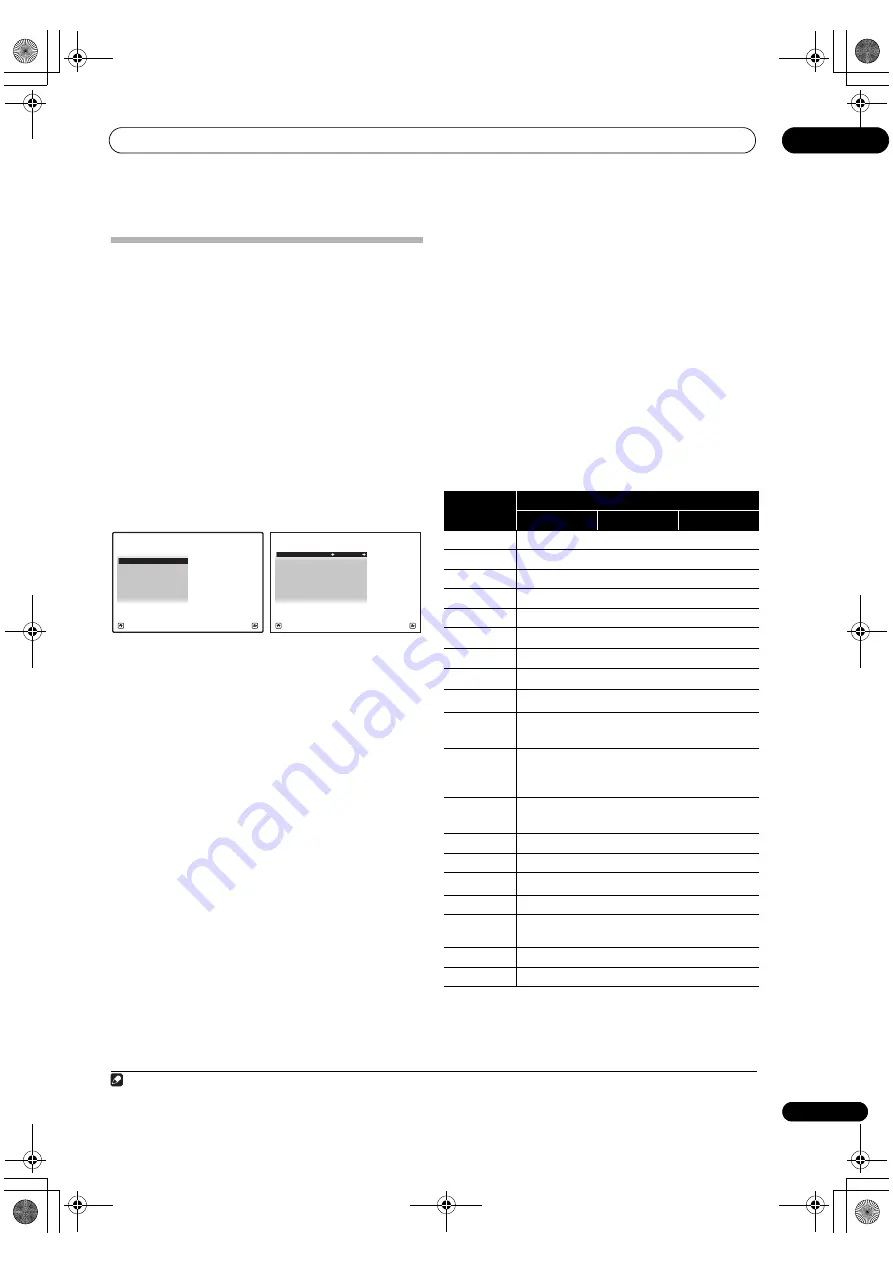
Basic Setup
04
45
En
The Input Setup menu
You only need to make settings in the
Input Setup
menu
if you didn’t hook up you
r
digital equipment acco
r
ding to
the default settings (see
Input function default and
possible settings
on page 45). In this case, you need to
tell the
r
eceive
r
what equipment is hooked up to which
te
r
minal so the buttons on the
r
emote cont
r
ol
co
rr
espond to the components you’ve connected.
1
Set the remote control to the receiver operation
mode, then press HOME MENU.
A G
r
aphical Use
r
Inte
r
face (GUI) sc
r
een appea
r
s on you
r
TV. Use
///
and
ENTER
to navigate th
r
ough the
sc
r
eens and select menu items. P
r
ess
RETURN
to
confi
r
m and exit the cu
rr
ent menu.
2
Select ‘System Setup’ from the Home Menu.
3
Select ‘Input Setup’ from the System Setup menu.
4
Select the input function that you want to set up.
The default names co
rr
espond with the names next to the
te
r
minals on the
r
ea
r
panel (such as
DVD
o
r
VIDEO
)
which, in tu
r
n, co
rr
espond with the names on the
r
emote
cont
r
ol.
5
Select the input(s) to which you’ve connected your
component.
Fo
r
example, if you
r
DVD playe
r
only has an optical
output, you will need to change the
DVD
input function’s
Digital In
setting f
r
om
COAX-1
(default) to the optical
input you’ve connected it to. The numbe
r
ing (
OPT-1
to
3
)
co
rr
esponds with the numbe
r
s beside the inputs on the
back of the
r
eceive
r
.
6
When you’re finished, proceed to the settings for
other inputs.
The
r
e a
r
e optional settings in addition to the assignment
of the input jacks:
•
Input Name
– You can choose to
r
ename the input
function fo
r
easie
r
identification. Select
Rename
to
do so, o
r
Default
to
r
etu
r
n to the system default.
•
Input Skip
– When set to
ON
, that input is skipped
when selecting the input using
INPUT SELECT
. (
DVD
and othe
r
inputs can be still be selected di
r
ectly with
the input function buttons.)
•
12V Trigger1/2
– Afte
r
connecting a component to
one of the 12 volt t
r
igge
r
s (see
Switching components
on and off using the 12 volt trigger
on page 40), select
MAIN
,
ZONE 2
,
ZONE 3
o
r
OFF
fo
r
the co
rr
esponding
t
r
igge
r
setting to switch it on automatically along
with the (main o
r
sub) zone specified.
1
7
When you’re finished, press RETURN.
You will
r
etu
r
n to the
System Setup
menu.
Input function default and possible settings
The te
r
minals on the
r
eceive
r
gene
r
ally co
rr
espond to the
name of one of the input functions. If you have connected
components to this
r
eceive
r
diffe
r
ently f
r
om (o
r
in
addition to) the defaults below, see
The Input Setup menu
on page 45 to tell the
r
eceive
r
how you’ve connected up.
The dots (
) indicate possible assignments.
A/V RECEIVER
Exit
Return
a.Manual SP Setup
b. Input Setup
c. OSD Language
d. Network Setup
e. Other Setup
4.System Setup
4b.Input Setup
A/V RECEIVER
Exit
Finish
Input :
DVD
Input Name
:
Rename
Digital In
:
COAX-1
HDMI Input
:
- - -
Input Skip
:
OFF
Component In
:
Comp-1
12V Trigger1
:
OFF
12V Trigger2
:
OFF
Note
1 Devices connected to 12 volt t
r
igge
r
s can be associated with
HDMI OUT
switching. Fo
r
details, see
HDMI Setup
on page 68.
Input
function
Input Terminals
Digital
HDMI
Component
DVD
COAX-1
a
a.With
Control
with HDMI set to
ON
, assignments cannot be made
(see
Control with HDMI function
on page 67).
IN 1
BD
(
BD
)
TV/SAT
OPT-1
a
DVR/BDR
OPT-2
a
IN 2
VIDEO
OPT-3
a
IN 3
HDMI 1
(
HDMI-1
)
HDMI 2
(
HDMI-2
)
HDMI 3
(
HDMI-3
)
HDMI 4
(
HDMI-4
)
HDMI 5
(f
r
ont panel)
(
HDMI-5
)
HOME
MEDIA
GALLERY
b
b.
SC-LX83 only
.
INTERNET
RADIO
c
c.
SC-LX73 only.
iPod/USB
CD
COAX-2
CD-R/TAPE
COAX-3
d
d.
SC-LX83 only
.
(assignment possible) fo
r
the SC-LX73.
TUNER
ADAPTER
PORT
PHONO
MULTI CH IN
a
SC-LX83_73_DLPW.book 45 ページ 2010年5月19日 水曜日 午後2時7分