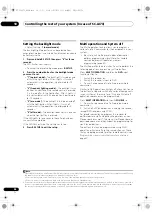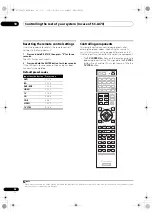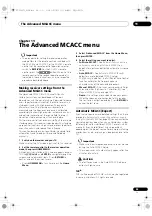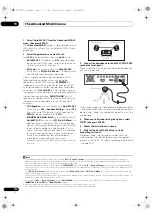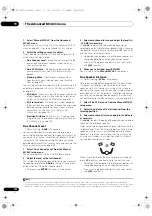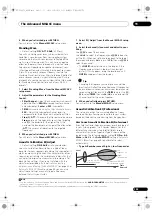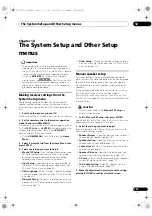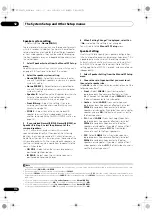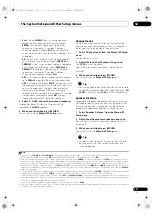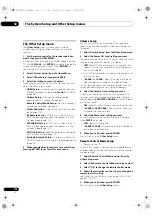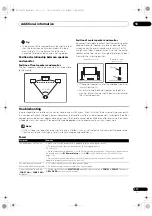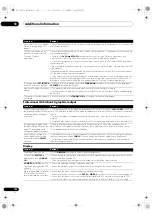The Advanced MCACC menu
11
108
En
Copying MCACC preset data
If you want to manually adjust the Acoustic Calib
r
ation
EQ (see
Manual MCACC setup
on page 101), we
r
ecommend copying you
r
cu
rr
ent settings
1
to an unused
MCACC p
r
eset. Instead of just a flat EQ cu
r
ve, this will
give you a
r
efe
r
ence point f
r
om which to sta
r
t.
1
Select ‘MCACC Memory Copy’ from the Data
Management setup menu.
2
Select the setting you want to copy.
•
All Data
– Copies all the settings of the selected
MCACC p
r
eset memo
r
y.
•
Level & Distance
– Copies only the channel level and
speake
r
distance settings of the selected MCACC
p
r
eset memo
r
y.
3
Select the MCACC preset you’ll be copying the
settings ‘From’, then specify where you want to copy
them (‘To’).
Make su
r
e you don’t ove
r
w
r
ite an MCACC p
r
eset you’
r
e
cu
rr
ently using (this can’t be undone).
4
Select ‘OK’ to confirm and copy the settings.
When
MCACC Memory Copy?
is displayed, select
YES
.
If
NO
is selected, the memo
r
y is not copied.
Completed!
shows in the GUI sc
r
een to confi
r
m the
MCACC p
r
eset has been copied, then you automatically
r
etu
r
n to the
Data Management
setup menu.
Clearing MCACC presets
If you a
r
e no longe
r
using one of the MCACC p
r
esets
sto
r
ed in memo
r
y, you can choose to clea
r
the calib
r
ation
settings of that p
r
eset.
1
Select ‘MCACC Memory Clear’ from the Data
Management setup menu.
2
Select the MCACC preset you want to clear.
Make su
r
e you don’t clea
r
an MCACC p
r
eset you’
r
e
cu
rr
ently using (this can’t be undone).
3
Select ‘OK’ to confirm and clear the preset.
When
MCACC Memory Clear?
is displayed, select
YES
.
If
NO
is selected, the memo
r
y is not clea
r
ed.
Completed!
shows in the GUI sc
r
een to confi
r
m the
MCACC p
r
eset has been clea
r
ed, then you automatically
r
etu
r
n to the
Data Management
setup menu.
Note
1 The settings made in
Automatically conducting optimum sound tuning (Full Auto MCACC)
on page 43 o
r
Automatic MCACC (Expert)
on page 99.
SC-LX83_73_DLPW.book 108 ページ 2010年5月19日 水曜日 午後2時7分