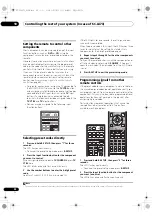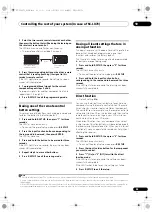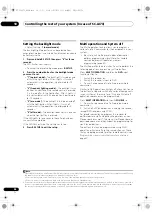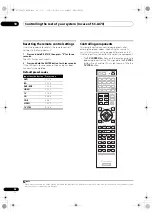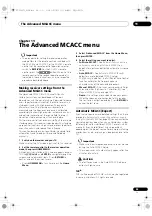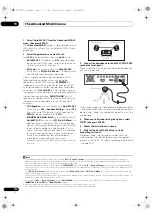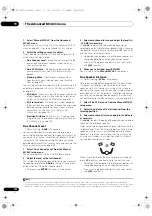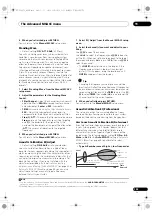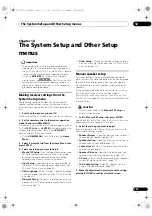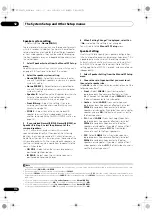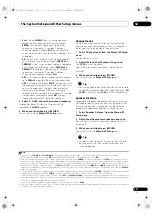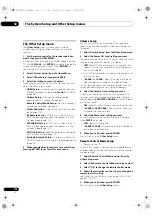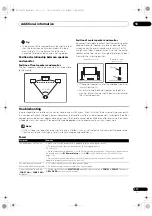The Advanced MCACC menu
11
106
En
4
Press RETURN to go back to the MCACC Data
Check menu, repeating steps 2 and 3 to check other
settings.
5
When you’re finished, press RETURN.
You will
r
etu
r
n to the
Home Menu
.
Speaker Setting
Use this to display the speake
r
size and numbe
r
of
speake
r
s. See
Speaker Setting
on page 110 fo
r
mo
r
e on
this.
1
Select ‘Speaker Setting’ from the MCACC Data
Check menu.
2
Select the channel you want to check.
Use
/
to select the channel. The co
rr
esponding
channel on the layout diag
r
am is highlighted.
Channel Level
Use this to display the level of the va
r
ious channels. See
Channel Level
on page 111 fo
r
mo
r
e on this.
1
Select ‘Channel Level’ from the MCACC Data
Check menu.
2
When ‘MCACC’ is highlighted, use
/
to select
the MCACC preset you want to check.
The level of the va
r
ious channels set at the selected
MCACC p
r
eset is displayed. ‘
---
’ is displayed fo
r
channels
that a
r
e not connected.
Speaker Distance
Use this to display the distance f
r
om the diffe
r
ent
channels to the listening position. See
Speaker Distance
on page 111 fo
r
mo
r
e on this.
1
Select ‘Speaker Distance’ from the MCACC Data
Check menu.
2
When ‘MCACC’ is highlighted, use
/
to select
the MCACC preset you want to check.
The distance f
r
om the va
r
ious channels set at the
selected MCACC p
r
eset is displayed. ‘
---
’ is displayed fo
r
channels that a
r
e not connected.
Standing Wave
Use this to display the standing wave
r
elated adjustment
values fo
r
the va
r
ious MCACC memo
r
ies. See
Standing
Wave
on page 103 fo
r
mo
r
e on this.
1
Select ‘Standing Wave’ from the MCACC Data
Check menu.
2
When ‘Filter Channel’ is highlighted, use
/
to
select the channel for which you want to check
standing wave control.
The standing wave
r
elated calib
r
ation value fo
r
the
selected channel sto
r
ed at the selected MCACC p
r
eset
and its g
r
aph a
r
e displayed.
3
Press
to highlight ‘MCACC’, then use
/
to
select the MCACC preset you want to check.
Acoustic Cal EQ
Use this to display the calib
r
ation values fo
r
the
f
r
equency
r
esponse of the va
r
ious channels set in the
diffe
r
ent MCACC p
r
esets. See
Acoustic Calibration EQ
Adjust
on page 103 fo
r
mo
r
e on this.
1
Select ‘Acoustic Cal EQ’ from the MCACC Data
Check menu.
2
When ‘Ch’ is highlighted, use
/
to select the
channel.
The calib
r
ation value fo
r
the f
r
equency
r
esponse of the
selected channel sto
r
ed at the selected MCACC p
r
eset
and its g
r
aph a
r
e displayed.
3
Press
to highlight ‘MCACC’, then use
/
to
select the MCACC preset you want to check.
Group Delay
(SC-LX83 only)
Use this to display the calib
r
ated speake
r
g
r
oup delay
r
esults. See
Better sound using Phase Control and Full
Band Phase Control (SC-LX83 only)
on page 59 fo
r
mo
r
e on
this.
1
Select ‘Group Delay’ from the MCACC Data Check
menu.
2
When ‘Channel’ is highlighted, use
/
to select
the channel you want to check.
The
r
esult of g
r
oup delay calib
r
ation fo
r
the selected
channel is displayed.
When measu
r
ements have been pe
r
fo
r
med with
Full
Auto MCACC
selected at
Advanced MCACC
o
r
with
ALL
o
r
Full Band Phase Ctrl
selected when
Auto MCACC
is
selected, the g
r
aph befo
r
e g
r
oup delay calib
r
ation is also
displayed.
When
After
is selected at
Calibration
, the g
r
oup delay
afte
r
calib
r
ation is displayed. Compa
r
ed to when
Before
is selected, with
After
the
r
e is less diffe
r
ence in the delay
between f
r
equency bands and the g
r
oup delay between
the diffe
r
ent channels is unifo
r
m, allowing you to check
the full band phase cont
r
ol effect.
No Data
is displayed if the selected g
r
oup delay has not
been measu
r
ed.
SC-LX83_73_DLPW.book 106 ページ 2010年5月19日 水曜日 午後2時7分