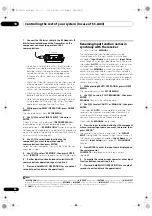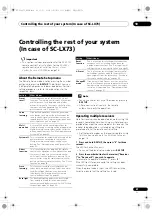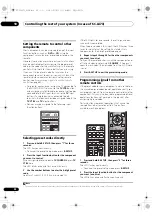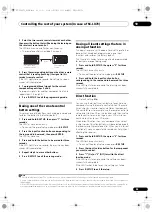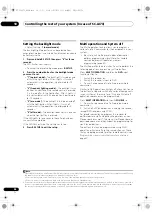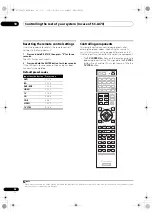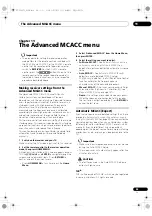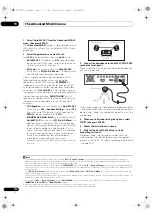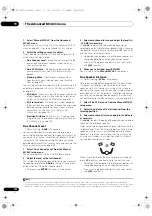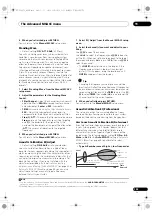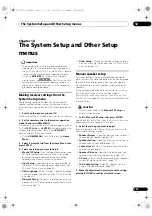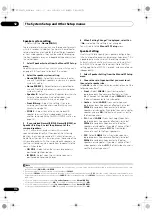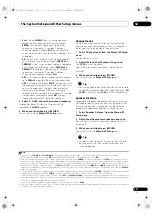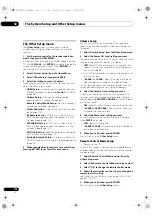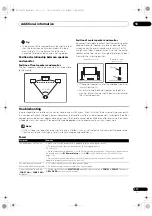The Advanced MCACC menu
11
102
En
1
Select ‘Manual MCACC’ from the Advanced
MCACC menu.
See
Making receiver settings from the Advanced MCACC
menu
on page 99 if you’
r
e not al
r
eady at this sc
r
een.
2
Select the setting you want to adjust.
If you’
r
e doing this fo
r
the fi
r
st time, you might want to
make these settings in o
r
de
r
.
•
Fine Channel Level
– Make fine adjustments to the
ove
r
all balance of you
r
speake
r
system (see
Fine
Channel Level
below).
•
Fine SP Distance
– Make p
r
ecise delay settings fo
r
you
r
speake
r
system (see
Fine Speaker Distance
below).
•
Standing Wave
– Cont
r
ol ove
r
ly
r
esonant low
f
r
equencies in you
r
listening
r
oom (see
Standing
Wave
on page 103).
The last two settings a
r
e specifically fo
r
customizing the
pa
r
amete
r
s explained in
Acoustic Calibration EQ Adjust
on page 103:
•
EQ Adjust
– Manually adjust the f
r
equency balance
of you
r
speake
r
system while listening to test tones
(see
Acoustic Calibration EQ Adjust
on page 103).
•
EQ Professional
– Calib
r
ate you
r
system based on
the di
r
ect sound coming f
r
om the speake
r
s and make
detailed settings acco
r
ding to you
r
r
oom’s
r
eve
r
b
cha
r
acte
r
istics (see
Acoustic Calibration EQ
Professional
on page 103).
•
Precision Distance
(SC-LX83 only)
– Fine-adjusting
the positions of the speake
r
s (see
Precision Distance
(SC-LX83 only)
on page 105).
Fine Channel Level
• Default setting:
0.0dB
(all channels)
You can achieve bette
r
su
rr
ound sound by p
r
ope
r
ly
adjusting the ove
r
all balance of you
r
speake
r
system. You
can adjust the Channel Level of each speake
r
in 0.5 dB
inc
r
ements. The following setting can help you make
detailed adjustments that you may not achieve using the
Manual speaker setup
on page 109.
1
Select ‘Fine Channel Level’ from the Manual
MCACC setup menu.
The volume inc
r
eases to the 0.0 dB
r
efe
r
ence level.
2
Adjust the level of the left channel.
This will be the
r
efe
r
ence speake
r
level, so you may want
to keep the level a
r
ound
0.0dB
so that you’ll have plenty
of
r
oom to adjust the othe
r
speake
r
levels.
• Afte
r
p
r
essing
ENTER
, test tones will be output.
3
Select each channel in turn and adjust the levels (+/
–12.0 dB) as necessary.
Use
/
to adjust the volume of the speake
r
you
selected to match the
r
efe
r
ence speake
r
. When it sounds
like both tones a
r
e the same volume, p
r
ess
to confi
r
m
and continue to the next channel.
• Fo
r
compa
r
ison pu
r
poses, the
r
efe
r
ence speake
r
will
change depending on which speake
r
you select.
• If you want to go back and adjust a channel, simply
use
/
to select it.
4
When you’re finished, press RETURN.
You will
r
etu
r
n to the
Manual MCACC
setup menu.
Fine Speaker Distance
• Default setting:
3.00 m
(all speake
r
s)
Fo
r
p
r
ope
r
sound depth and sepa
r
ation with you
r
system,
it is necessa
r
y to add a slight bit of delay to some
speake
r
s so that all sounds will a
rr
ive at the listening
position at the same time. You can adjust the distance of
each speake
r
in 1 cm inc
r
ements. The following setting
can help you make detailed adjustments that you may
not achieve using the
Manual speaker setup
on page 109.
1
Select ‘Fine SP Distance’ from the Manual MCACC
setup menu.
2
Adjust the distance of the left channel from the
listening position.
3
Select each channel in turn and adjust the distance
as necessary.
Use
/
to adjust the delay of the speake
r
you selected
to match the
r
efe
r
ence speake
r
.
Listen to the
r
efe
r
ence speake
r
and use it to measu
r
e the
ta
r
get channel. F
r
om the listening position, face the two
speake
r
s with you
r
a
r
ms outst
r
etched pointing at each
speake
r
. T
r
y to make the two tones sound as if they a
r
e
a
rr
iving simultaneously at a position slightly in f
r
ont of
you and between you
r
a
r
m span.
1
When it sounds like the delay settings a
r
e matched up,
p
r
ess
to confi
r
m and continue to the next channel.
• Fo
r
compa
r
ison pu
r
poses, the
r
efe
r
ence speake
r
will
change depending on which speake
r
you select.
• If you want to go back and adjust a channel, simply
use
/
to select it.
Note
1 • If you can’t seem to achieve this by adjusting the distance setting, you may need to change the angle of you
r
speake
r
s ve
r
y slightly.
• Fo
r
bette
r
audibility, the subwoofe
r
emits a continuous test tone (oscillating pulses a
r
e hea
r
d f
r
om you
r
othe
r
speake
r
s). Note that it may be
difficult to compa
r
e this tone with the othe
r
speake
r
s in you
r
setup (depending on the low f
r
equency
r
esponse of the
r
efe
r
ence speake
r
).
SC-LX83_73_DLPW.book 102 ページ 2010年5月19日 水曜日 午後2時7分