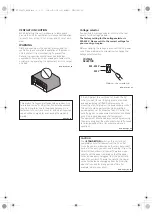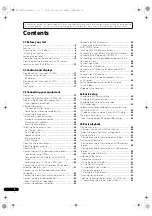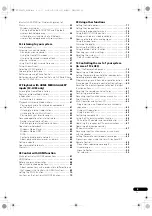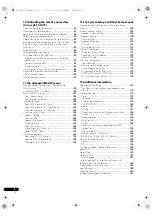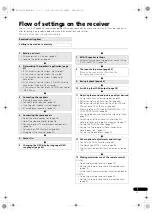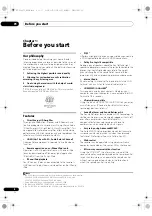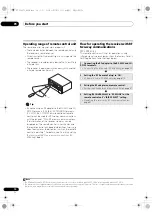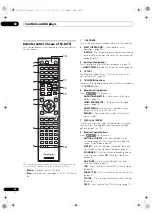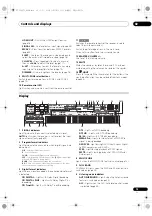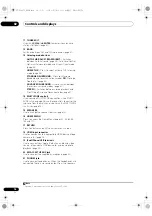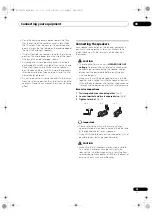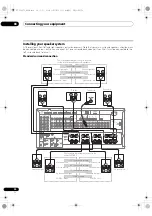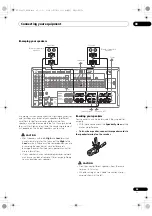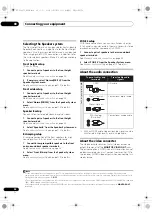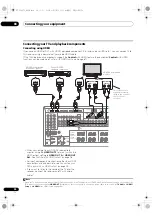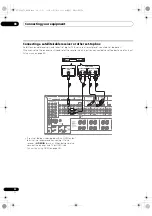Controls and displays
02
17
En
Front panel
1
STANDBY/ON
Switches the
r
eceive
r
between on and standby.
2
INPUT SELECTOR dial
Use to select an input function.
3
Indicators
ADVANCED MCACC
– Lights when
EQ
is set to
ON
in
the
AUDIO PARAMETER
menu (page 71).
PQLS
– Lights when the PQLS featu
r
e is active
(page 70).
HDMI
– Blinks when connecting an HDMI-equipped
component; lights when the component is connected
(page 28).
iPod/iPhone
– Lights to indicate iPod/iPhone is
connected (page 38).
4
Remote sensor
Receives the signals f
r
om the
r
emote cont
r
ol (see
Operating range of remote control unit
on page 10).
5
Character display
See
Display
on page 15.
6
MASTER VOLUME dial
7
Front panel controls
To access the f
r
ont panel cont
r
ols, push gently on the
lowe
r
thi
r
d po
r
tion of the panel with you
r
finge
r
.
8
AUDIO PARAMETER
Use to access the Audio options (page 71).
9
VIDEO PARAMETER
Use to access the Video options (page 73).
10
///
(TUNE/PRESET) /ENTER
Use the a
rr
ow buttons when setting up you
r
Home
Menu
. Use
TUNE
/
to find
r
adio f
r
equencies and use
PRESET
/
to find p
r
eset stations (page 51).
STANDBY/ON
INPUT
SELECTOR
ADVANCED
MCACC
iPod
iPhone
PQLS
HDMI
MASTER
VOLUME
PHONES
SPEAKERS
CONTROL
MULTI-ZONE
ON/OFF
MCACC
SETUP MIC
PARAMETER
ENTER
(TUNE)
(TUNE)
(PRESET)
(PRESET)
AUDIO
VIDEO
TUNER EDIT
USB
HDMI 5
VIDEO CAMERA
iPod
iPhone
AUTO SURR/ALC/
STREAM DIRECT
HOME
THX
STANDARD
SURROUND
ADVANCED
SURROUND
STEREO
BAND
HOME MENU
RETURN
1
7
2
3
8
16
17
9
11
12
15
14
10
4
5
6
13
20
21
18
19
SC-LX83_73_DLPW.book 17 ページ 2010年5月19日 水曜日 午後2時7分