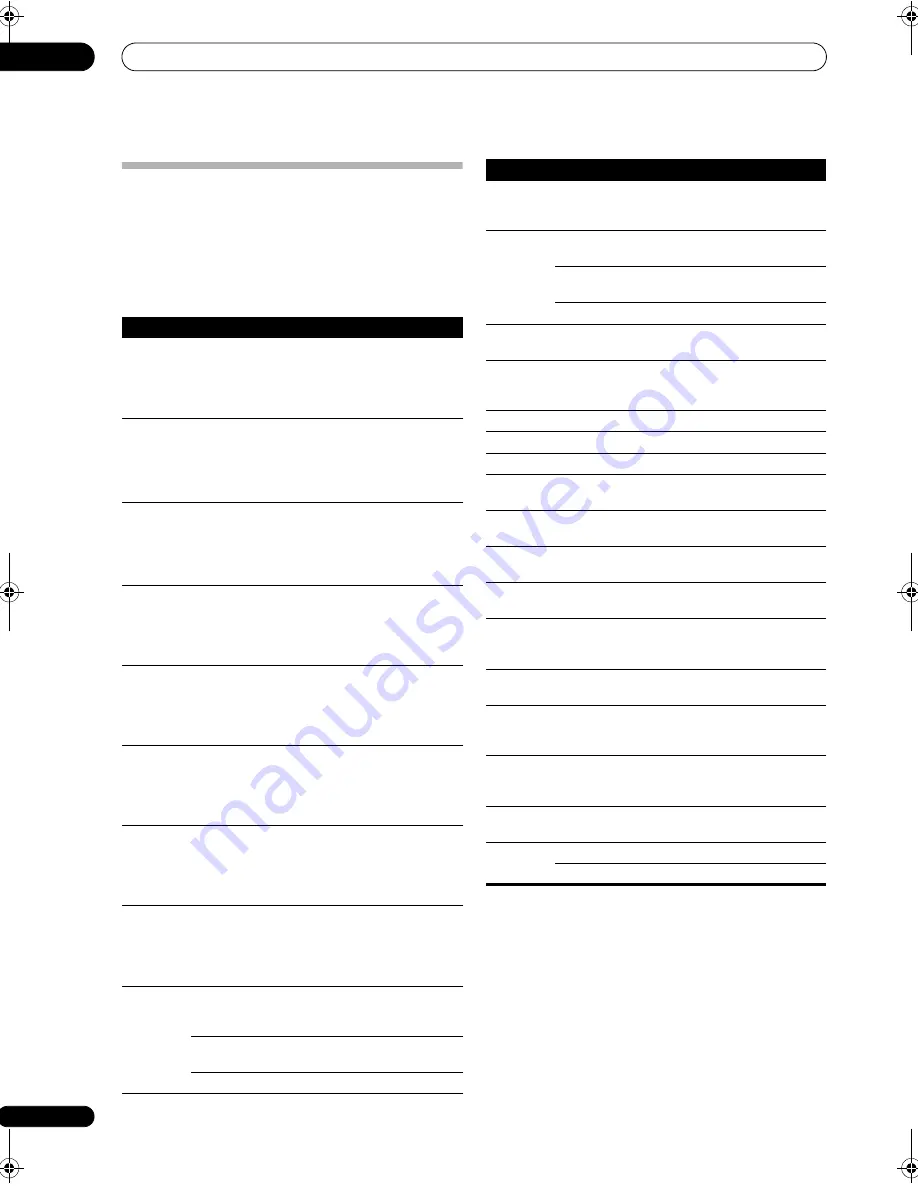
Controlling the rest of your system
14
104
En
Controls for other components
This
r
emote cont
r
ol can cont
r
ol these com
p
onents afte
r
ente
r
ing the
pr
o
p
e
r
codes o
r
teaching the
r
eceive
r
the
commands (see
Setting the remote to control other
components
on
p
age 99 fo
r
mo
r
e on this). Set the
o
p
e
r
ation selecto
r
switch to
SOURCE
, then
pr
ess the
othe
r
device o
p
e
r
ation button of the device you want to
o
p
e
r
ate.
Button(s)
Function
Components
SOURCE
P
r
ess to switch the com
p
onent
between standby and on.
CD/MD/CD-R/
DVD/LD/BD/
DVR
p
laye
r
/
VCR/Cassette
deck
P
r
ess to
r
etu
r
n to the sta
r
t of the
cu
rr
ent t
r
ack o
r
cha
p
te
r
.
Re
p
eated
pr
esses ski
p
s to the
sta
r
t of
pr
evious t
r
acks o
r
cha
p
te
r
s.
CD/MD/CD-R/
DVD/LD/BD
p
laye
r
P
r
ess to advance to the sta
r
t of
the next t
r
ack o
r
cha
p
te
r
.
Re
p
eated
pr
esses ski
p
s to the
sta
r
t of following t
r
acks o
r
cha
p
te
r
s.
CD/MD/CD-R/
DVD/LD/BD
p
laye
r
Pause
p
layback o
r
r
eco
r
ding.
CD/MD/CD-R/
DVD/LD/BD/
DVR
p
laye
r
/
VCR/Cassette
deck
Sta
r
t
p
layback.
CD/MD/CD-R/
DVD/LD/BD/
DVR
p
laye
r
/
VCR/Cassette
deck
Hold down fo
r
fast fo
r
wa
r
d
p
layback.
CD/MD/CD-R/
DVD/LD/BD/
DVR
p
laye
r
/
VCR/Cassette
deck
Hold down fo
r
fast
r
eve
r
se
p
layback.
CD/MD/CD-R/
DVD/LD/BD/
DVR
p
laye
r
/
VCR/Cassette
deck
Sto
p
s
p
layback.
CD/MD/CD-R/
DVD/LD/BD/
DVR
p
laye
r
/
VCR/Cassette
deck
Numbe
r
buttons
Di
r
ectly access t
r
acks on a
pr
og
r
am sou
r
ce.
CD/MD/CD-R/
LD/BD
p
laye
r
/
VCR
Use the numbe
r
buttons to
navigate the on-sc
r
een dis
p
lay.
DVD
p
laye
r
Selects channels.
DVR/VCR
D.ACCESS
Selects t
r
acks highe
r
than 10.
(Fo
r
exam
p
le,
pr
ess
+10
, then
3
to select t
r
ack 13.)
CD/MD/CD-R/
VCR/LD
p
laye
r
ENTER/
CLASS
Use as the
ENTER
button.
VCR/DVD/BD
p
laye
r
Dis
p
lays the setu
p
sc
r
een fo
r
DVR
p
laye
r
s.
DVR
p
laye
r
Changes sides of the LD.
LD
p
laye
r
TOP MENU
Dis
p
lays the disc ‘to
p
’ menu of a
DVD
p
laye
r
.
DVD/BD/DVR
p
laye
r
MENU
Dis
p
lays menus conce
r
ning the
cu
rr
ent DVD o
r
DVR you a
r
e
using.
DVD/BD/DVR
p
laye
r
Pauses the ta
p
e. Cassette
deck
Sto
p
s the ta
p
e. Cassette
deck
ENTER
Sta
r
ts
p
layback.
Cassette deck
/
Fast
r
ewinds/fast fo
r
wa
r
ds the
ta
p
e.
Cassette deck
///
&
ENTER
Navigates DVD menu/o
p
tions.
DVD/BD/DVR
p
laye
r
CH +/–
Selects channels.
VCR/DVD/DVR
p
laye
r
AUDIO
Changes the audio language o
r
channel.
DVD/BD/DVR
p
laye
r
STANDARD
Switches to the VCR cont
r
ols
when using a VCR/DVD/HDD
r
eco
r
de
r
.
VCR/DVD/DVR
p
laye
r
DISP
P
r
ess to dis
p
lay info
r
mation.
DVD/BD/DVR
p
laye
r
AUTO/
DIRECT
Switches to the ha
r
d disk
cont
r
ols when using a DVD/
HDD
r
eco
r
de
r
.
DVR
p
laye
r
STEREO
Switches to the DVD cont
r
ols
when using a DVD/HDD
r
eco
r
de
r
.
DVR
p
laye
r
HOME
MENU
Dis
p
lays the
HOME MENU
.
DVD/BD/DVR
p
laye
r
CLR
Use as the
CLEAR
button.
DVD/BD
p
laye
r
Select cha
p
te
r
s highe
r
than 10. LD/DVR
p
laye
r
Button(s)
Function
Components
SCLX81_71.book 104 ページ 2008年7月25日 金曜日 午後3時1分
















































