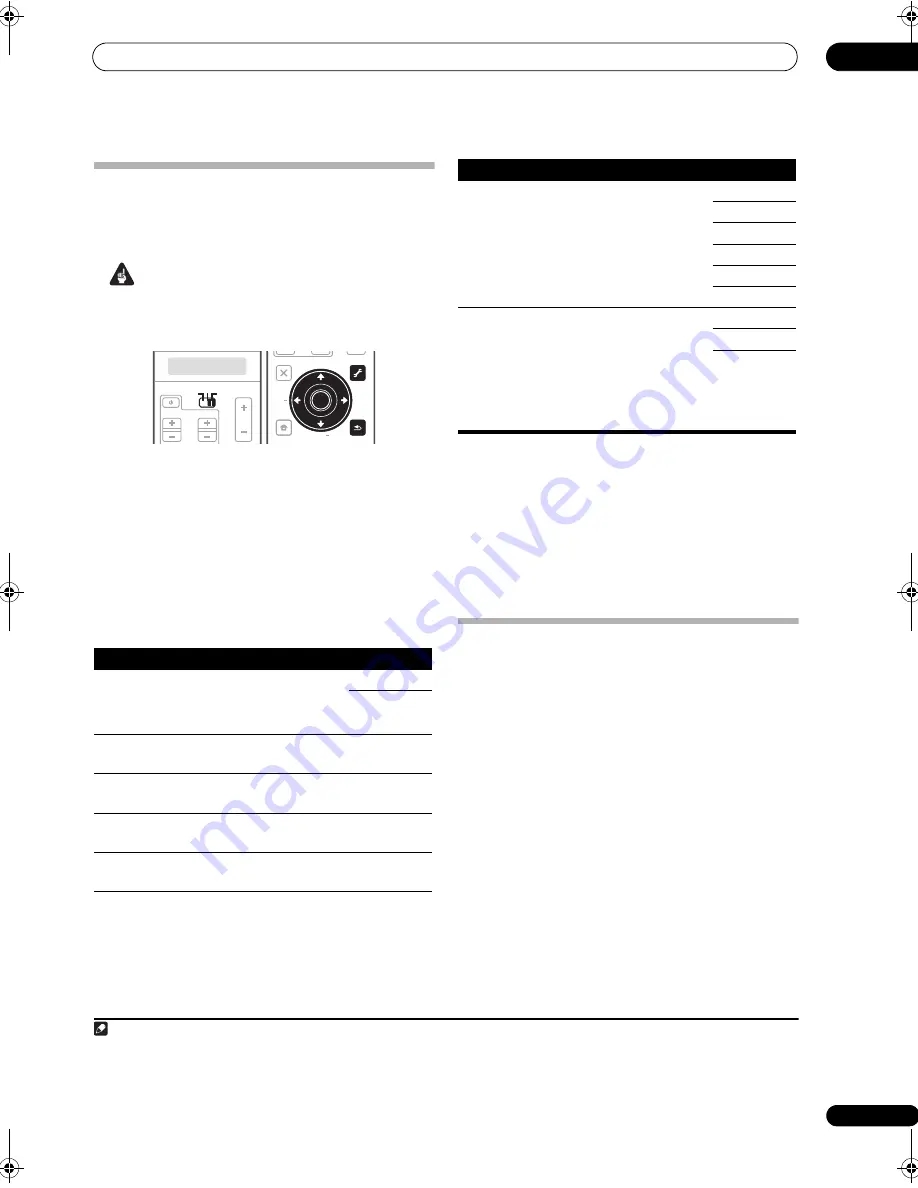
Using other functions
13
95
En
Setting the Video options
The
r
e a
r
e a numbe
r
of additional
p
ictu
r
e settings you can
make using the
VIDEO PARAMETER
menu. The defaults,
if not stated, a
r
e listed in bold.
Important
• Note that if an o
p
tion cannot be selected on the
VIDEO PARAMETER
menu, it is unavailable due to
the cu
rr
ent sou
r
ce, setting and status of the
r
eceive
r
.
1
Set the operation selector switch to RCV, then press
VIDEO PARAMETER.
2
Use
/
to select the setting you want to adjust.
De
p
ending on the cu
rr
ent status/mode of the
r
eceive
r
,
ce
r
tain o
p
tions may not be able to be selected. Check the
table below fo
r
notes on this.
3
Use
/
to set it as necessary.
See the table below fo
r
the o
p
tions available fo
r
each
setting.
1
4
Press RETURN to confirm and exit the menu.
Making an audio or a video recording
You can make an audio o
r
a video
r
eco
r
ding f
r
om the
built-in tune
r
, o
r
f
r
om an audio o
r
video sou
r
ce
connected to the
r
eceive
r
(such as a CD
p
laye
r
o
r
TV).
2
Kee
p
in mind you can’t make a digital
r
eco
r
ding f
r
om an
analog sou
r
ce o
r
vice-ve
r
sa, so make su
r
e the
com
p
onents you a
r
e
r
eco
r
ding to/f
r
om a
r
e hooked u
p
in
the same way (see
Connecting your equipment
on
p
age 14 fo
r
mo
r
e on connections).
Since the video conve
r
te
r
is not available when making
r
eco
r
dings (f
r
om the video
OUT
jacks) make su
r
e to use
the same ty
p
e of video cable fo
r
connecting you
r
r
eco
r
de
r
as you used to connect you
r
video sou
r
ce (the one you
want to
r
eco
r
d) to this
r
eceive
r
. Fo
r
exam
p
le, you must
connect you
r
r
eco
r
de
r
using S-Video if you
r
sou
r
ce has
also been connected using S-Video.
Fo
r
mo
r
e info
r
mation about video connections, see
Connecting a DVD/HDD recorder, VCR and other video
sources
on
p
age 21.
Note
1 • All of the setting items can be set fo
r
each in
p
ut sou
r
ce.
• Setting items othe
r
than
V. CONV
can only be selected when
V. CONV
is set to
ON
.
Setting
What it does
Option(s)
V. CONV
(Digital
Video
Conve
r
sion)
Conve
r
ts video signals fo
r
out
p
ut
f
r
om the
MONITOR OUT
jacks fo
r
all video ty
p
es.
ON
OFF
BRIGHT
(B
r
ightness)
Adjusts the ove
r
all b
r
ightness.
–10 to +10
Default:
0
CONTRAST
Adjusts the cont
r
ast between
light and da
r
k.
–10 to +10
Default:
0
HUE
Adjusts the
r
ed/g
r
een balance.
–10 to +10
Default:
0
CHROMA
Adjusts satu
r
ation f
r
om dull to
b
r
ight.
–10 to +10
Default:
0
SOURCE
TV
RCV
VOL
VOL
CH
SOURCE
TV
RCV
AUDIO
PARAMETER
TOP MENU
BAND
iPod CTRL
PTY
SEARCH
EXIT
TOOLS
STATUS
PHASE CTRL
CH LEVEL
MENU
T.EDIT
VIDEO
PARAMETER
INPUT
MUTE
MUTE
RETURN
TUNE +
TUNE
ST
ST +
HOME
MENU
RETURN
ENTER
RES
a
(Resolution)
S
p
ecifies the out
p
ut
r
esolution of
the video signal (when analog
video in
p
ut signals a
r
e out
p
ut at
the HDMI OUT connecto
r
, select
this acco
r
ding to the
r
esolution of
you
r
monito
r
and the images you
wish to watch).
AUTO
PURE
480p/576p
720p
1080i
1080p
ASP
b
(As
p
ect)
S
p
ecifies the as
p
ect
r
atio when
analog video in
p
ut signals a
r
e
out
p
ut at the HDMI out
p
ut. Make
you
r
desi
r
ed settings while
checking each setting on you
r
dis
p
lay (if the image doesn’t
match you
r
monito
r
ty
p
e,
c
r
o
pp
ing o
r
black bands a
pp
ea
r
).
THROUGH
NORMAL
ZOOM
a.• When set to a
r
esolution with which the TV (monito
r
) is not
com
p
atible, no
p
ictu
r
e is out
p
ut. Also, in some cases no
p
ictu
r
e will
be out
p
ut due to co
p
y
r
ight
pr
otection signals. In this case, change
the setting.
• When
AUTO
is selected, the
r
esolution is selected automatically
acco
r
ding to the ca
p
acity of the TV (monito
r
) connected by HDMI.
When
PURE
is selected, the signals a
r
e out
p
ut with the same
r
esolution as when in
p
ut (At this time, video signals a
r
e only out
p
ut
f
r
om the same ty
p
e of te
r
minals to which they we
r
e in
p
ut).
• This setting is valid fo
r
HDMI and com
p
onent out
p
uts.
b.If the image doesn’t match you
r
monito
r
ty
p
e, adjust the as
p
ect
r
atio on the sou
r
ce com
p
onent o
r
on the monito
r
.
2 • The
r
eceive
r
’s volume, Audio
p
a
r
amete
r
s (the tone cont
r
ols, fo
r
exam
p
le), and su
rr
ound effects have no effect on the
r
eco
r
ded signal.
• Some digital sou
r
ces a
r
e co
p
y-
pr
otected, and can only be
r
eco
r
ded in analog.
• Some video sou
r
ces a
r
e co
p
y-
pr
otected. These cannot be
r
eco
r
ded.
Setting
What it does
Option(s)
SCLX81_71.book 95 ページ 2008年7月25日 金曜日 午後3時1分






























