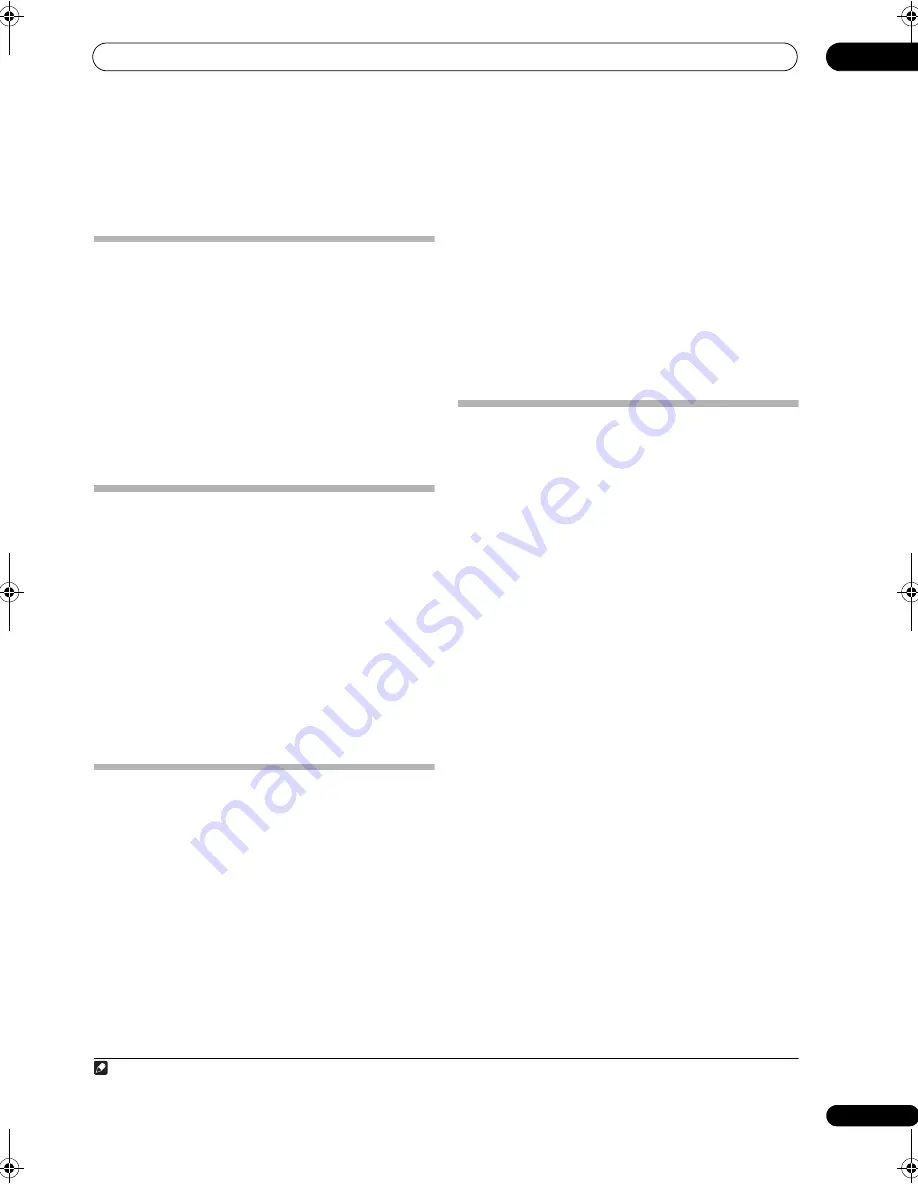
Controlling the rest of your system
14
101
En
5
Repeat step 4 to erase other buttons.
6
Press and hold MULTI OPERATION for a couple of
seconds when you’re done.
Resetting the remote control presets
This will e
r
ase all
pr
eset
r
emote cont
r
ol
pr
eset codes and
pr
og
r
ammed buttons.
1
1
While pressing MULTI OPERATION, press HOME
MENU.
The
r
emote LCD dis
p
lay shows
SETUP
.
2
Use
/
to select RESET, then press ENTER.
RESET
flashes in the LCD dis
p
lay.
3
Press and hold ENTER for about two seconds.
The LCD shows
OK
to confi
r
m the
r
emote
pr
esets have
been e
r
ased.
Confirming preset codes
Use this featu
r
e to check which
pr
eset code is assigned
to an in
p
ut sou
r
ce button.
1
While pressing MULTI OPERATION, press HOME
MENU.
The
r
emote LCD dis
p
lay shows
SETUP
.
2
Use
/
to select READ ID, then press ENTER.
The LCD on the
r
emote
pr
om
p
ts you fo
r
the in
p
ut sou
r
ce
button you want to check.
3
Press the button of the component for which you
want to check the preset code, then press ENTER.
The b
r
and name and
pr
eset code a
pp
ea
r
s in the dis
p
lay
fo
r
th
r
ee seconds.
Renaming input source names
You can customize the names that a
pp
ea
r
on the
r
emote
LCD when you select an in
p
ut sou
r
ce (fo
r
exam
p
le, you
could change the name of
DVR 1
to
HDD/DVR
).
1
While pressing MULTI OPERATION, press HOME
MENU.
The
r
emote LCD dis
p
lay shows
SETUP
.
2
Use
/
to select RENAME, then press ENTER.
The LCD on the
r
emote
pr
om
p
ts you fo
r
the button of the
in
p
ut sou
r
ce you want to
r
ename.
3
Press the input source button you want to rename
then press ENTER.
4
Use
/
to select NAME EDT, then press ENTER.
To
r
eset the button to its o
r
iginal (default) name, select
NAME RST
above.
5
Edit the name of the input source in the remote
control LCD, pressing ENTER when you’re finished.
Use
/
to change the cha
r
acte
r
and
/
to move
fo
r
wa
r
d/back a
p
osition. The name can be u
p
to eight
cha
r
acte
r
s (the
p
ossible cha
r
acte
r
s a
r
e listed below).
ABCDEFGHIJKLMNOPQRSTUVWXYZ
0123456789 \ / * + –
[s
p
ace]
Direct function
• Default setting:
ON
You can use the di
r
ect function featu
r
e to cont
r
ol one
com
p
onent using the
r
emote cont
r
ol while at the same
time, using you
r
r
eceive
r
to
p
layback a diffe
r
ent
com
p
onent. This could let you, fo
r
exam
p
le, use the
r
emote cont
r
ol to set u
p
and listen to a CD on the
r
eceive
r
, and then use the
r
emote cont
r
ol to
r
ewind a
ta
p
e in you
r
VCR while you continue to listen to you
r
CD
p
laye
r
.
When di
r
ect function is on, any com
p
onent you select
(using the in
p
ut sou
r
ce buttons) will be selected by both
the
r
eceive
r
and the
r
emote cont
r
ol. When you tu
r
n di
r
ect
function off, you can o
p
e
r
ate the
r
emote cont
r
ol without
affecting the
r
eceive
r
.
1
While pressing MULTI OPERATION, press HOME
MENU.
The
r
emote LCD dis
p
lay shows
SETUP
.
2
Use
/
to select DIRECT F, then press ENTER.
The LCD on the
r
emote
pr
om
p
ts you fo
r
the button of the
in
p
ut sou
r
ce you want to cont
r
ol.
3
Press the input source button for the component
you want to control, then press ENTER.
4
Use
/
to switch direct function ON or OFF, then
press ENTER.
The LCD shows
OK
to confi
r
m the setting.
Note
1 When
Selecting preset codes directly
on
p
age 99 a
r
e set, all the signals lea
r
ned in the in
p
ut sou
r
ce buttons a
r
e clea
r
ed. This function is
convenient when you want to
r
eset some but not all of in
p
ut sou
r
ce buttons.
SCLX81_71.book 101 ページ 2008年7月25日 金曜日 午後3時1分






























