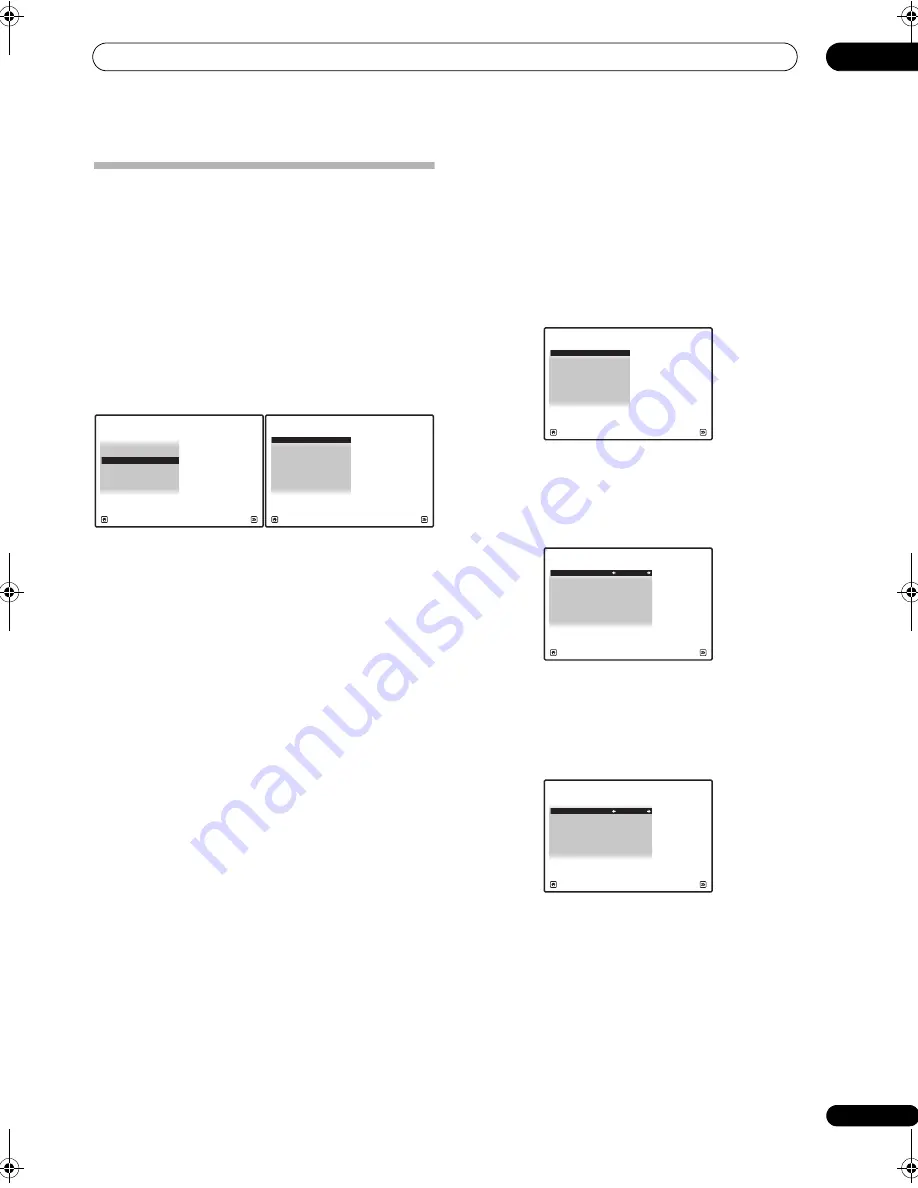
Other Settings
12
91
En
The Other Setup menu
The
Other Setup
menu is whe
r
e you can make
customized settings to
r
eflect how you a
r
e using the
r
eceive
r
.
1
Set the operation selector switch to RCV, then press
HOME MENU.
An on-sc
r
een dis
p
lay (OSD) a
pp
ea
r
s on you
r
TV. Use
/
//
and
ENTER
to navigate th
r
ough the sc
r
eens
and select menu items. P
r
ess
RETURN
to confi
r
m and
exit the cu
rr
ent menu.
2
Select ‘System Setup’ from the HOME MENU.
3
Select ‘Other Setup’, then press ENTER.
4
Select the setting you want to adjust.
If you a
r
e doing this fo
r
the fi
r
st time, you may want to
adjust these settings in o
r
de
r
:
•
Multi Ch In Setup
– S
p
ecifies the o
p
tional settings
fo
r
a multi-channel in
p
ut.
•
ZONE Audio Setup
– S
p
ecify you
r
volume setting fo
r
a MULTI-ZONE setu
p
(see
ZONE Audio Setup
on
p
age 92).
•
SR+ Setup
– S
p
ecify how you want to cont
r
ol you
r
Pionee
r
flat sc
r
een TV (see
SR+ Setup for Pioneer flat
screen TVs
on
p
age 92).
•
HDMI Control Setup
– Synch
r
onizes this
r
eceive
r
with you
r
Pionee
r
com
p
onent su
pp
o
r
ting HDMI
Cont
r
ol (see
Setting the HDMI Control mode
on
p
age 87).
•
Flicker Reduction
– Adjust the way the OSD sc
r
een
looks (see
Flicker Reduction Setup
on
p
age 92).
5
Make the adjustments necessary for each setting,
pressing RETURN to confirm after each screen.
Multi Channel Input Setup
You can adjust the level of the subwoofe
r
fo
r
a multi-
channel in
p
ut. Also, when the multi-channel in
p
ut is
selected as an in
p
ut sou
r
ce, you can dis
p
lay the video
images of othe
r
in
p
ut sou
r
ces. In the Multi Channel In
p
ut
Setu
p
, you can assign a video in
p
ut to the multi-channel
in
p
ut.
1
Select ‘Multi Ch In Setup’ from the Other Setup
menu.
2
Select the ‘SW Input Gain’ setting you want.
•
0dB
– Out
p
uts sound of the subwoofe
r
at the level
o
r
iginally
r
eco
r
ded on the sou
r
ce.
•
+10dB
– Out
p
uts sound of the subwoofe
r
at the level
inc
r
eased by 10 dB.
3
Select the ‘Video Input’ setting you want.
When the multi-channel in
p
ut is selected as an in
p
ut
sou
r
ce, you can dis
p
lay the video images of othe
r
in
p
ut
sou
r
ces. The video in
p
ut can be selected f
r
om the
following:
DVD
,
TV/SAT
,
DVR 1
,
DVR 2
,
VIDEO 1
,
VIDEO
2
,
VIDEO 3
,
OFF
.
4
When you’re finished, press RETURN.
You will
r
etu
r
n to the
Other Setup
menu.
A/V RECEIVER
Exit
Return
a.Manual SP Setup
b. Input Setup
c. OSD Language
d. Other Setup
4.SystemSetup
4d.Other Setup
A/V RECEIVER
Exit
Return
1. Multi Ch In Setup
2. ZONE Audio Setup
3. SR+ Setup
5. Flicker Reduction Setup
4. HDMI Control Setup
4d.Other Setup
A/V RECEIVER
Exit
Return
1. Multi Ch In Setup
2. ZONE Audio Setup
3. SR+ Setup
5. Flicker Reduction Setup
4. HDMI Control Setup
4d1.Multi Ch In Setup
A/V RECEIVER
Exit
Finish
SW Input Gain
:
0dB
Video Input
:
DVD
4d1.Multi Ch In Setup
A/V RECEIVER
Exit
Finish
SW Input Gain
:
+10dB
Video Input
:
DVD
SCLX81_71.book 91 ページ 2008年7月25日 金曜日 午後3時1分






























