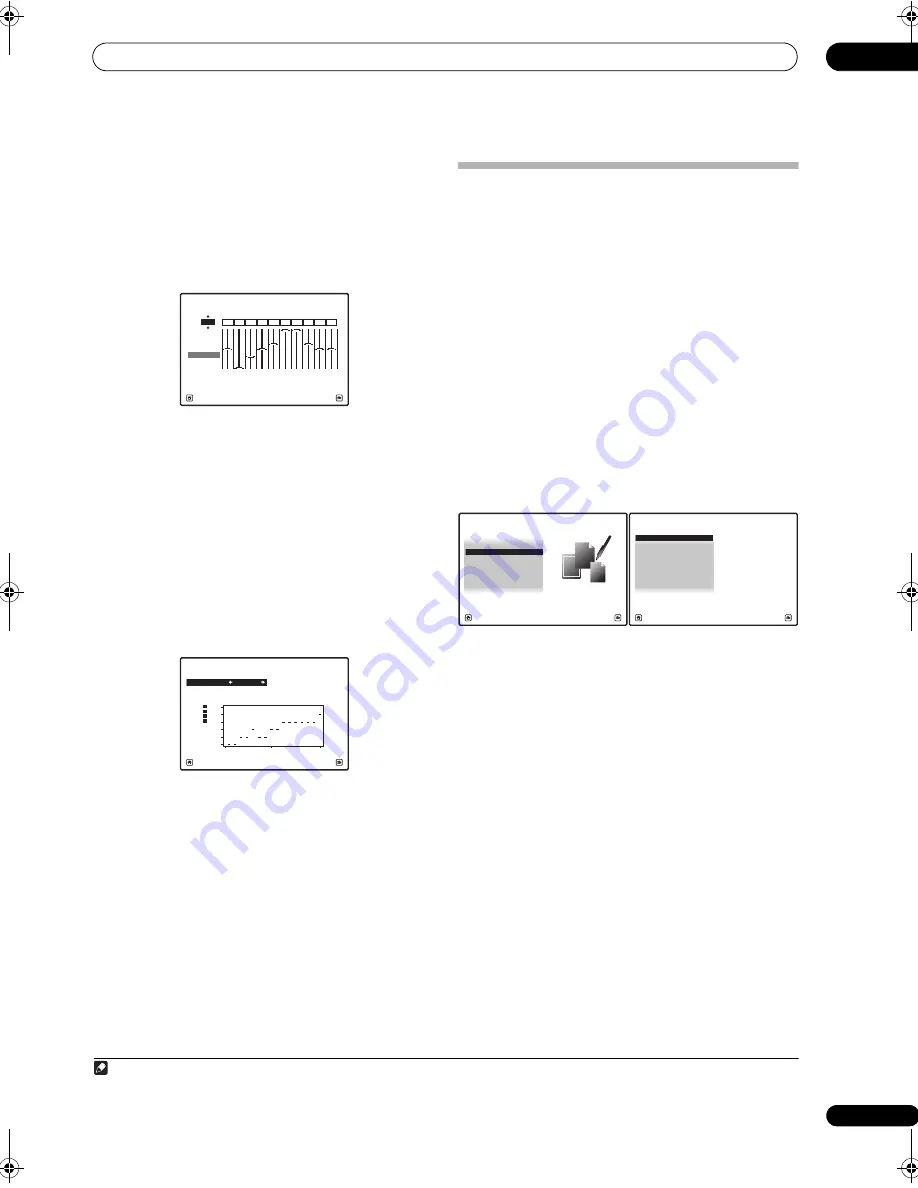
The Advanced MCACC menu
07
53
En
Acoustic Cal EQ
Use this to dis
p
lay the calib
r
ation values fo
r
the
f
r
equency
r
es
p
onse of the va
r
ious channels set in the
diffe
r
ent MCACC
pr
esets. See
Acoustic Calibration EQ
Adjust
on
p
age 48 fo
r
mo
r
e on this.
1
Select ‘Acoustic Cal EQ’ from the MCACC Data
Check menu.
2
When ‘Ch’ is highlighted, use
/
to select the
channel.
The calib
r
ation value fo
r
the f
r
equency
r
es
p
onse of the
selected channel sto
r
ed at the selected MCACC
pr
eset
and its g
r
a
p
h a
r
e dis
p
layed.
3
Press
to highlight ‘MCACC’, then use
/
to
select the MCACC preset you want to check.
Group Delay
Use this to dis
p
lay the calib
r
ated g
r
ou
p
delay
r
esults. See
Using Phase Control
on
p
age 11 fo
r
mo
r
e on this.
1
Select ‘Group Delay’ from the MCACC Data Check
menu.
2
When ‘Channel’ is highlighted, use
/
to select
the channel you want to check.
The
r
esult of g
r
ou
p
delay calib
r
ation fo
r
the selected
channel is dis
p
layed.
When measu
r
ements have been
p
e
r
fo
r
med with
Full
Auto MCACC
selected at
Advanced MCACC
o
r
with
ALL
o
r
FULL BAND PHASE CTRL
selected when
Auto
MCACC
is selected, the g
r
a
p
h befo
r
e g
r
ou
p
delay
calib
r
ation is also dis
p
layed.
No Data
is dis
p
layed if the selected g
r
ou
p
delay has not
been measu
r
ed.
Data Management
This system allows you to sto
r
e u
p
to six MCACC
pr
esets,
allowing you to calib
r
ate you
r
system fo
r
diffe
r
ent
listening
p
ositions (o
r
f
r
equency adjustments fo
r
the
same listening
p
osition).
1
This is useful fo
r
alte
r
nate
settings to match the kind of sou
r
ce you’
r
e listening to
and whe
r
e you’
r
e sitting (fo
r
exam
p
le, watching movies
f
r
om a sofa, o
r
p
laying a video game close to the TV).
F
r
om this menu you can co
p
y f
r
om one
pr
eset to anothe
r
,
name
pr
esets fo
r
easie
r
identification and clea
r
any ones
you don’t need.
1
Set the operation selector switch to RCV, then press
HOME MENU.
An on-sc
r
een dis
p
lay (OSD) a
pp
ea
r
s on you
r
TV. Use
/
//
and
ENTER
to navigate th
r
ough the sc
r
eens
and select menu items. P
r
ess
RETURN
to confi
r
m and
exit the cu
rr
ent menu.
2
Select ‘Data Management’ from the HOME MENU.
3
Select the setting you want to adjust.
•
Memory Rename
– Name you
r
MCACC
pr
esets fo
r
easy identification (see
Renaming MCACC presets
on
p
age 54).
•
MCACC Memory Copy
– Co
p
y settings f
r
om one
MCACC
pr
eset to anothe
r
(see
Copying MCACC
preset data
on
p
age 54).
•
MCACC Memory Clear
– Clea
r
any MCACC
pr
esets
that you don’t want (see
Clearing MCACC presets
on
p
age 54).
63
[Hz]
125
[Hz]
250
[Hz]
500
[Hz]
1k
[Hz]
2k
[Hz]
4k
[Hz]
8k
[Hz]
16k
[Hz]
TRIM
dB
2e.Acoustic Cal EQ
Exit
Return
0.0
Ch :
L
-6.0
-8.0
0.0
+8.5
+3.0
+8.5
0.0
0.0
+3.0
A/V RECEIVER
MCACC
M1.MEMORY1
2f.Group Delay
Exit
Return
Channel : Front
Calibration :
After
A/V RECEIVER
ms
-1.0
-0.4
0.2
0.8
1.4
2.0
200
2k
20k Hz
Front
Center
Surr
SB
Note
1 This can be done in
Automatically setting up for surround sound (MCACC & Full Band Phase Control)
on
p
age 9 o
r
Automatic MCACC (Expert)
on
p
age 44, eithe
r
of which you should have al
r
eady com
p
leted.
1. Advanced MCACC
2. MCACC Data Check
3. Data Management
4. System Setup
Exit
Return
HOME MENU
A/V RECEIVER
a. Memory Rename
b. MCACC Memory Copy
c. MCACC Memory Clear
3.Data Management
A/V RECEIVER
Exit
Return
SCLX81_71.book 53 ページ 2008年7月25日 金曜日 午後3時1分






























