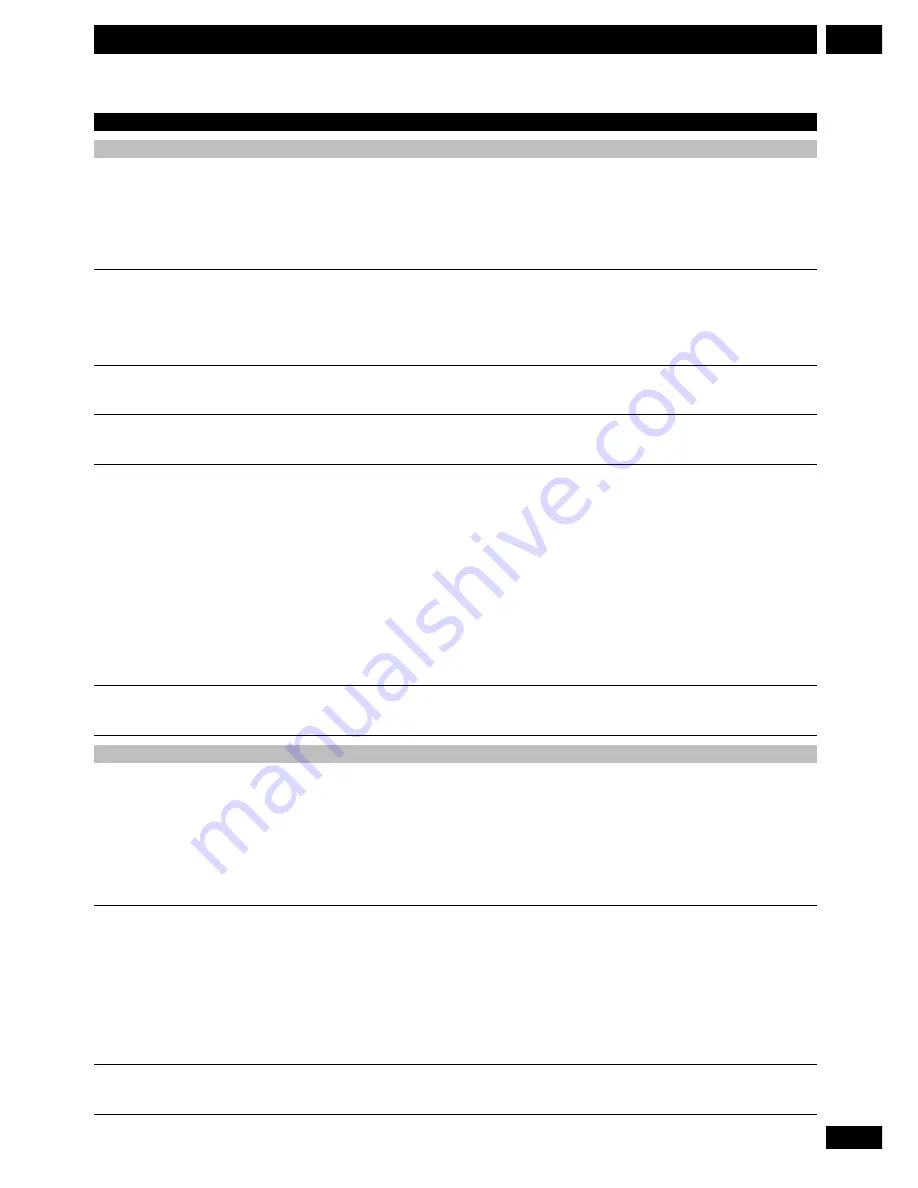
99
En
13
Additional Information
Problem
General
Screen is stretched vertically or
horizontally
Can’t play a disc recorded using this
recorder on another player
During playback the picture is dark or
distorted
Can’t control your TV using this
remote control
Cannot record or did not record
successfully
Cannot use time search with frame
search or frame number is not
DV IN/OUT jack problems
No sound and/or picture from a
camcorder connected to the DV IN/
OUT jack
No sound and/or picture when
recording from this recorder to a
camcorder connected to the DV IN/
OUT jack
Can’t control the connected
camcorder using this remote control
Remedy
•
This recorder’s input switches into wide mode automatically according to the
input signal. When the unit connected is not compatible with ID-1, set the
connected component to output 4:3 aspect ratio (standard)
•
When you are playing a disc, set the
TV Screen Size
(
page 28
) to the correct
setting for that disc
•
Check the aspect ratio settings of your TV
•
If the disc was recorded in Video mode, make sure that it’s finalized (
page 44
)
•
Some players will not play even a finalized disc recorded in Video mode
•
If the disc was recorded in VR mode, the other player must be RW compatible in
order to play it (
page 20
)
•
Discs recorded with copy-once material cannot be played on other players (
page 40
)
•
When a copy-protected disc is played via a VCR, the picture will not display
correctly. Connect the recorder directly to your TV
•
Check that you entered the correct code for your make of TV (
page 30
)
•
It may not be possible to control your TV using this remote control
•
Check that there is some remaining blank space on the disc (
page 45
)
•
Check that the number of titles on the disc hasn’t already reached 99 (for a VR
disc, Original titles only), or the number of chapters hasn’t reached 999 (for a VR
disc, Original chapters only). This is the maximum number of titles and chapters a
disc can hold
•
Check that the source you are trying to record is not copy protected
•
For a VR formatted disc, check that the disc isn’t protected (
page 73
)
•
When setting the recording channel, make sure you set the recorder’s built-in TV
tuner, not the TV’s own tuner (
page 31
)
•
When recording to a Video mode disc, programs that are copy-once protected
cannot be recorded. Use a VR mode formatted disc for copy-once material (
page 40
)
•
Check that there wasn’t a power outage during the timer recording
•
Two timer programs may have overlapped
•
Set
Frame Search
to
On
(
page 87
)
•
Frame search can only be used with DVD discs
•
Check the connection
•
Disconnect the cable, then connect again
•
You cannot record a source that is copy-protected or copy-once protected
•
Try switching the
DV Link
to
Off
(
page 80
)
•
Try switching the
DV Input
(
page 81
)
•
Try switching off both the camera and this recorder, then switching both back on
•
Check that the audio you’re recording is 32 or 48kHz. This recorder cannot
record audio with a sampling rate of 44.1kHz
•
Check the connection
•
Disconnect the cable, then connect again
•
Try stopping playback of this recorder, then restarting
•
Make sure that only one digital camera is connected to this recorder at a time
•
Try switching off both the camera and this recorder, then switching both back on
•
You can’t record the audio/video from CDs, Video CDs, the built-in TV tuner, or
from one of the external inputs, through the DV jack
•
You cannot record copy-protected or copy-once material through the
DV IN/
OUT
jack
•
Some camcorders are not compatible with this remote
Summary of Contents for DVR-7000
Page 1: ...DVD Recorder DVR 7000 Operating Instructions 4 7 ...
Page 103: ......






































