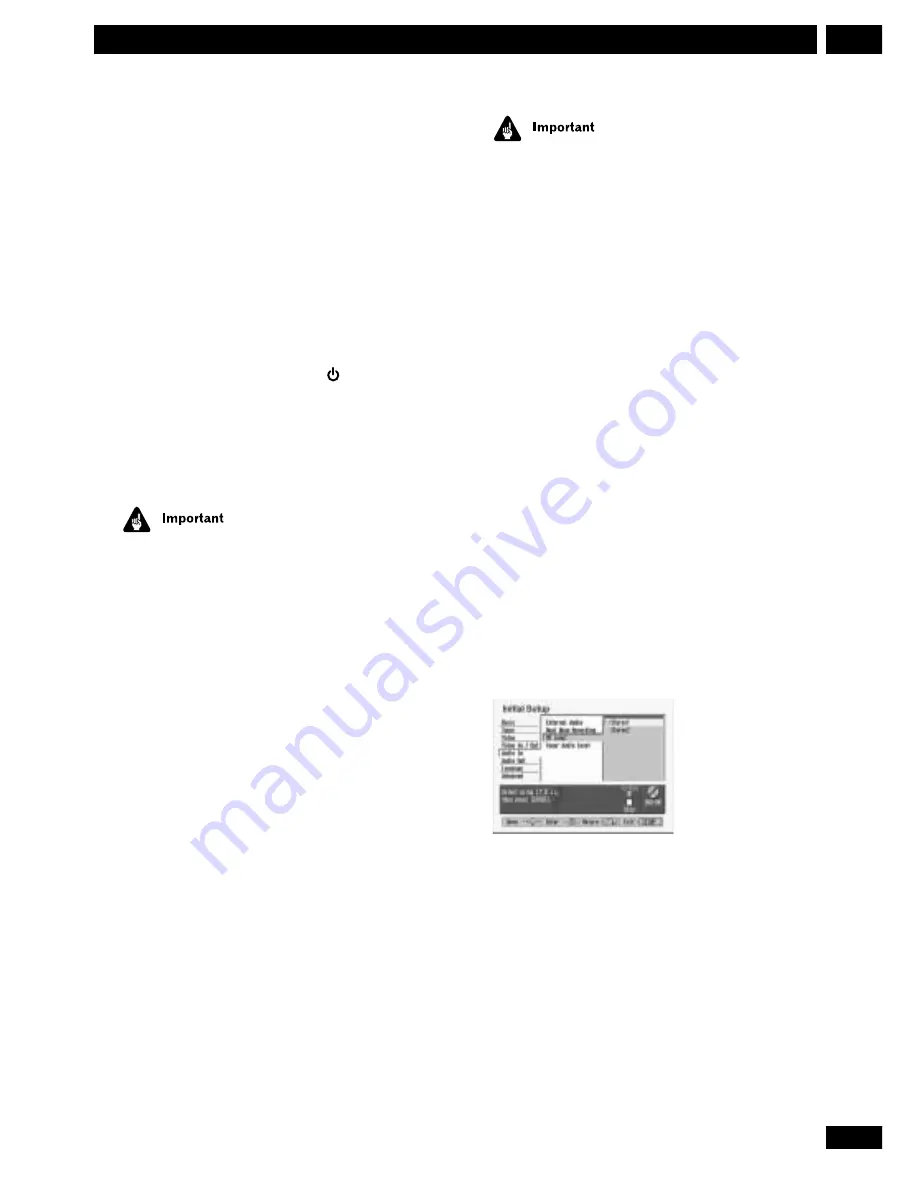
63
En
7
Recording from an External Input
4
Press REC MODE to set the recording mode.
See
page 41–42
for detailed instructions on setting
the recording mode.
5
Press and hold FUNCTION (front panel only)
until the recorder goes into standby (about 3
seconds).
The
AUTO REC
indicator on the front panel lights.
The recorder will automatically switch on and start
recording when the other component comes on.
Recording stops when the external component
switches off.
• To cancel auto recording, press
STANDBY/ON
to switch on this recorder. The
AUTO REC
indicator goes off.
• To cancel auto recording once recording has
already started, press
¶
REC
for 3 seconds, then
7
STOP
.
You can’t set auto recording when:
• the recorder is recording
• there is no recordable disc loaded
• the disc loaded is protected
• the disc loaded already contains the maximum
number of titles (99).
• If auto recording is set, it will not start if another
timer recording is in progress.
• Timer recordings take precedence over auto
recordings. The auto recording will stop if a timer
recording is due to start. After the timer recording
has finished, the auto recording will resume.
Recording from a digital camcorder
You can record from a digital camcorder
connected to the
DV IN/OUT
jack on the front
panel of this recorder. Using the recorder’s
remote, you can control both the camcorder and
this recorder.
Before recording, make sure that the audio input
for the
DV IN/OUT
jack is setup (see
page 81
).
• The source signal must be DVC-SD format
• Some camcorders cannot be controlled using this
recorder’s remote.
• If you connect a second DVR-7000 using a DV
cable, you cannot control the second unit from this
one.
• You can’t control this unit remotely from a
component connected to the
DV IN/OUT
jack.
• You can’t record date and time information from DV
cassette.
• You can’t record copy-protected or copy-once
material.
1
Make sure your digital camcorder is
connected to the front panel DV IN/OUT jack.
Also, set the camcorder to VTR mode.
2Set the recording mode as you require.
See
page 41–42
for how to do this.
• You cannot record in modes
MN 1
through
MN 8
when recording from the
DV IN/OUT
jack.
• Audio is always recorded in 2ch Dolby Digital when
recording from the
DV IN/OUT
jack.
3
Check that the DV audio input is as you
require.
You can choose between
Stereo1
(original audio) and
Stereo2
(overdubbed audio).
• DV Input is set from the
Audio In
sub-menu of the
Initial Setup
menu. See
DV Input
on
page 81
for
more information.
• Check also that the
Audio In
settings for
External
Audio
and
Dual Mono Recording
are as you want
them. See
page 80–81
.
Summary of Contents for DVR-7000
Page 1: ...DVD Recorder DVR 7000 Operating Instructions 4 7 ...
Page 103: ......






























