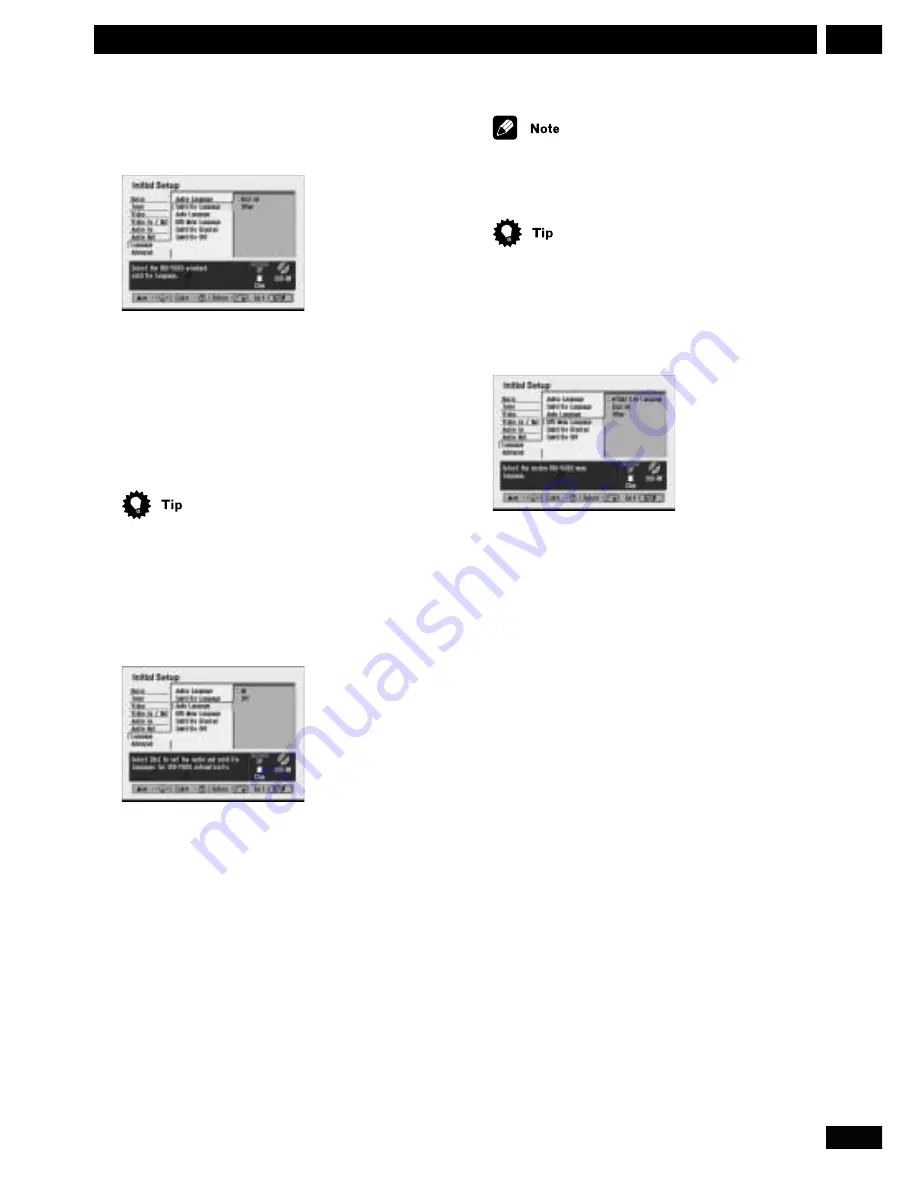
83
En
10
The Initial Setup Menu
Even when set to
On
, Auto Language may not work
with some discs. In this case, set the audio and subtitle
languages using the
AUDIO
and
SUBTITLE
buttons.
You can still switch audio and subtitle languages on
playback using the
AUDIO
and
SUBTITLE
buttons.
DVD Menu Language
• Default Setting:
w/Subtitle Language
Some multilingual discs have disc menus in several
languages. This setting specifies in which language the
disc menus should appear. Leave on the default setting
for menus to appear in the same language as your
Subtitle Language
—see
page 83
.
Choose
Other
if you want to specify a language other
than English or French (see
page 84
).
Subtitle Language
• Default Setting:
English
This setting is your preferred subtitle language for
DVD discs. If the language you specify here is recorded
on a disc, the recorder automatically plays the disc
with those subtitles (although this depends on the
Auto Language
setting—see
page 83
).
Choose
Other
if you want to specify a language other
than English or French (see
page 84
).
You can change or switch off the subtitles on a DVD
disc any time during playback using the
SUBTITLE
button. (This does not affect this setting.)
Auto Language
• Default Setting:
On
When set to
On
, the recorder selects the default audio
language on a DVD disc (French dialog for a French
movie, for example), and displays subtitles in your
preferred subtitle language only if that is set to
something different. In other words, movies in your
native language won’t have any subtitles, while foreign
language movies will be shown with subtitles.
Set to
Off
to have the recorder play discs strictly
according to your
Audio Language
and
Subtitle
Language
settings.
For
Auto Language
to work, the
Audio Language
and
Subtitle Language
settings must be the same—see
page 82–83
.
Summary of Contents for DVR-7000
Page 1: ...DVD Recorder DVR 7000 Operating Instructions 4 7 ...
Page 103: ......











































