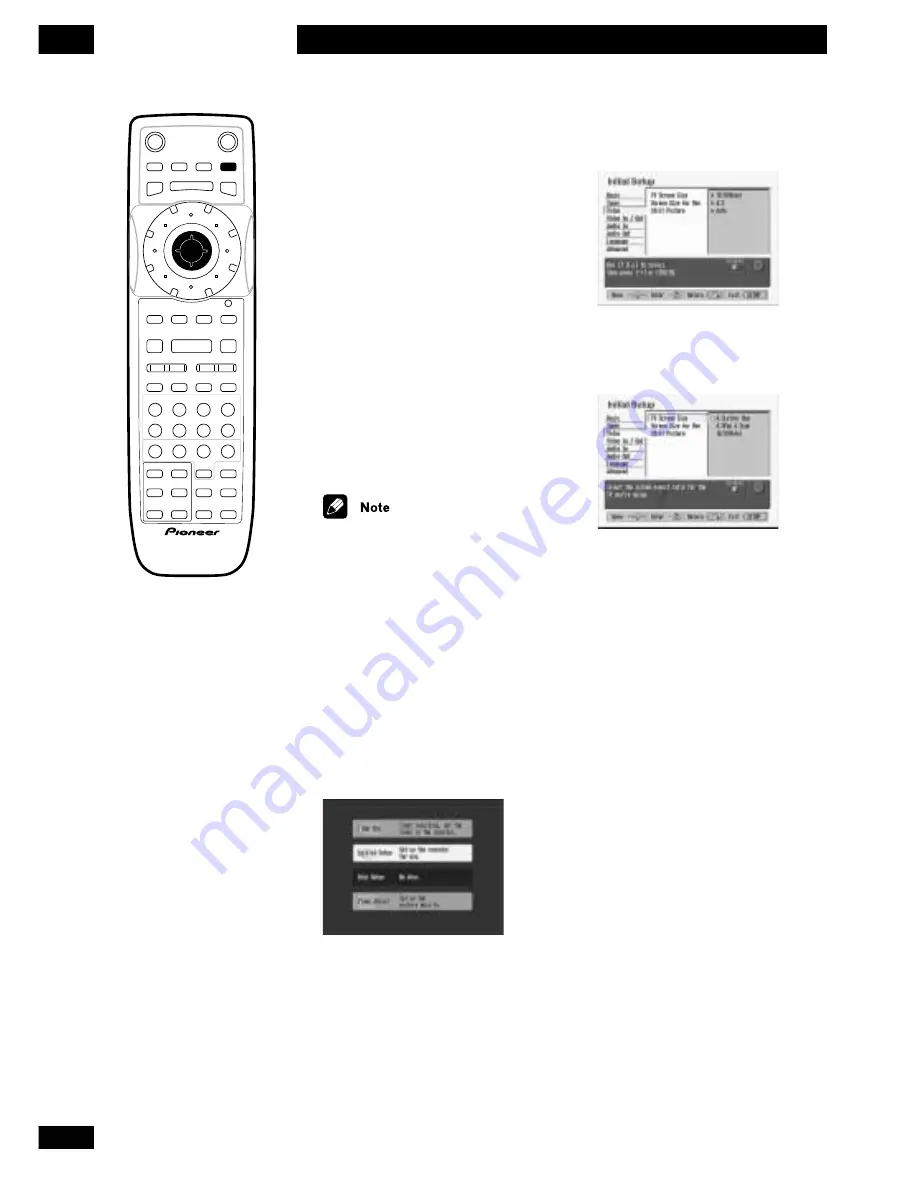
28
En
Getting Started
4
Setting up: TV aspect
ratio
So that DVD-Video discs play
properly on your TV, you need to
tell the recorder what aspect ratio
your TV is: standard (4:3) or
widescreen (16:9).
If you have a standard (4:3) TV,
you can choose between Letterbox
and Pan & Scan presentation for
widescreen discs. Letterbox shows
the whole widescreen picture with
black bars at the top and bottom
of the screen. Pan & Scan chops
off the sides of the picture to fit it
into the 4:3 aspect ratio.
• Some DVD-Video discs do not
allow changing of the aspect ratio.
Many discs will allow only the 16:9
(Wide) or 4:3 Letter Box settings.
See the disc box for details.
• When playing a disc recorded at
MN1
–
MN20
, the recorder
automatically switches to
4:3
Letter Box
.
1
If the ‘Initial Setup’ menu is not
already displayed, press SETUP
and choose ‘Initial Setup’.
2Choose ‘Video’ from the Initial
Setup menu.
3
Choose ‘TV Screen Size’ from
the sub-menu.
The available settings appear on the
right, with the current setting
indicated with a yellow square.
4
Choose a setting.
If you have a widescreen TV, choose
16:9 (Wide)
. If you have a standard
TV, choose
4:3 Letter Box
or
4:3 Pan
& Scan
, depending on which you
prefer.
• See also
page 101
for more on
screen sizes and settings.
5
If you want to exit the menu
here, press SETUP.
Î
ENTER
STANDBY
/ON
OPEN
/CLOSE
PLAYLIST
CHP
MARK
NAVI
MARK
SETUP
ERASE
DISCNAVI
EDIT
PAUSE
CM SKIP RETURN JOG MODE
JOG MODE
REC
PLAY
STOP
PREV
NEXT
CHANNEL
PlusCode
REC
REC
MODE
MODE
SEARCH
SEARCH
MODE
MODE
INPUT
INPUT
SELECT
SELECT
TV
INPUT SELECT
INPUT SELECT
DISPLAY
TV VOLUME
AUDIO SUBTITLE
TV CHANNEL
MENU
TOP MENU
CM
4
¢
8
3
S
0
9
8
7
6
5
4
3
2
1
Summary of Contents for DVR-7000
Page 1: ...DVD Recorder DVR 7000 Operating Instructions 4 7 ...
Page 103: ......
















































