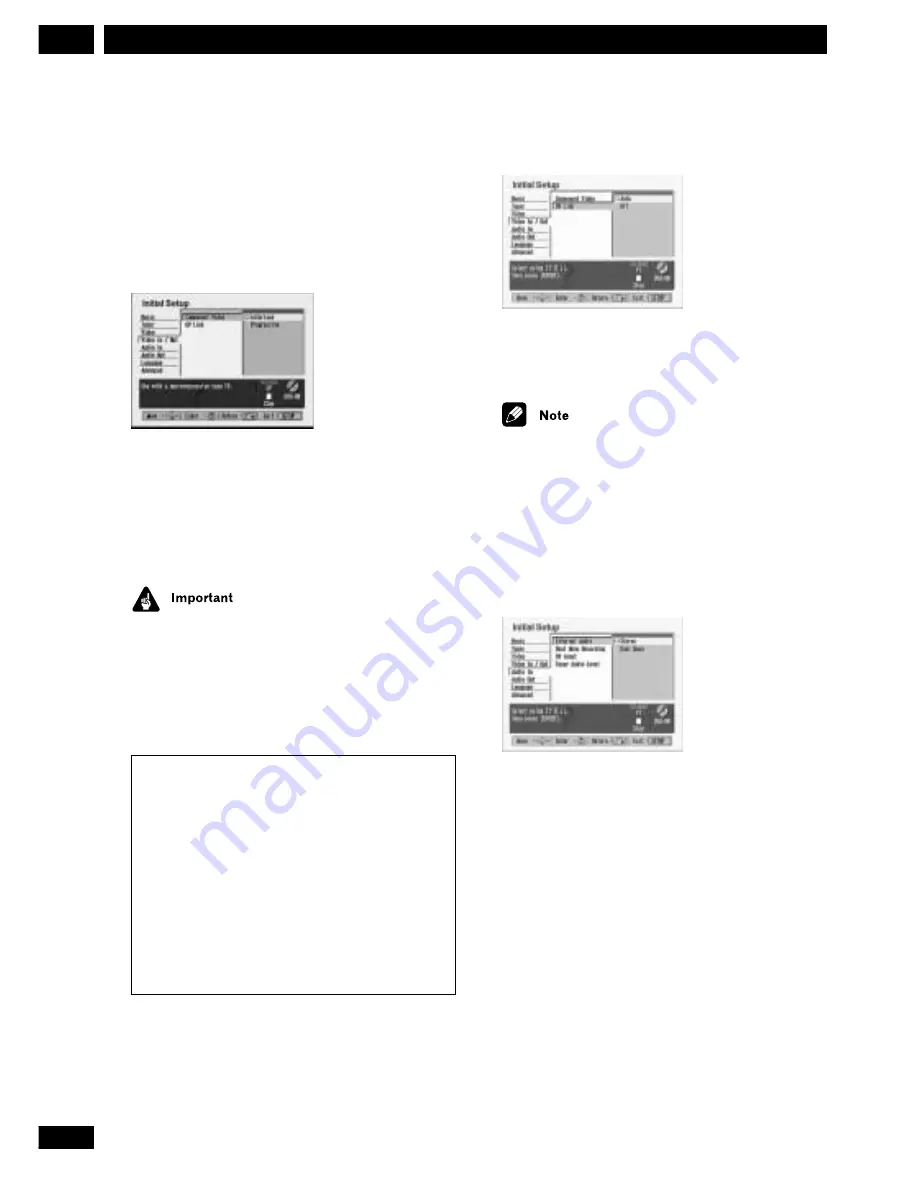
80
En
The Initial Setup Menu
10
Audio In settings
External Audio
• Default:
Stereo
If the external source is standard stereo, leave set to
Stereo
. If each channel carries a separate soundtrack,
change to
Dual Mono
.
Video In / Out settings
Component Video
• Default setting:
Interlace
You only need to make this setting if you connected
this recorder to your TV using the component video
jacks.
If your TV is compatible with progressive-scan
component video, set this
Progressive
for the highest
quality picture. If your TV is not compatible with
progressive-scan video, leave it set to
Interlace
.
See also
Progressive scan video
in the glossary on
page
96
.
If you switch to
Progressive
when using a TV that is
not compatible with progressive-scan video, you will
not be able to see anything displayed on your TV. If
this happens, press and hold
8
PAUSE
on the front
panel, then press
FL DIMMER
. This will set the
recorder’s video output back to
Interlace
.
Compatibility of this unit with progressive-scan TVs
Consumers should note that not all high-definition television sets are fully
compatible with this product and may cause artifacts to be displayed in
the picture. In case of 525 progressive scan picture problems, it is
recommended that the user switch the connection to the ‘standard
definition’ output (
Interlace
). If there are questions regarding our TV set
compatibility with this model, please contact our customer service center.
This recorder is compatible with the following Pioneer displays and
monitors
Plasma display
• PDP-502MX
Projection monitor receiver
• SD-532HD5
• SD-533HD5
DV Link
• Default:
Auto
If you have problems with the audio and/or video from
a digital camcorder connected to the
DV IN/OUT
jack, try setting this to
Off
.
Even when set to
Off
, some camcorders may not be
fully compatible with this recorder when linked using a
DV cable.
Summary of Contents for DVR-7000
Page 1: ...DVD Recorder DVR 7000 Operating Instructions 4 7 ...
Page 103: ......
















































